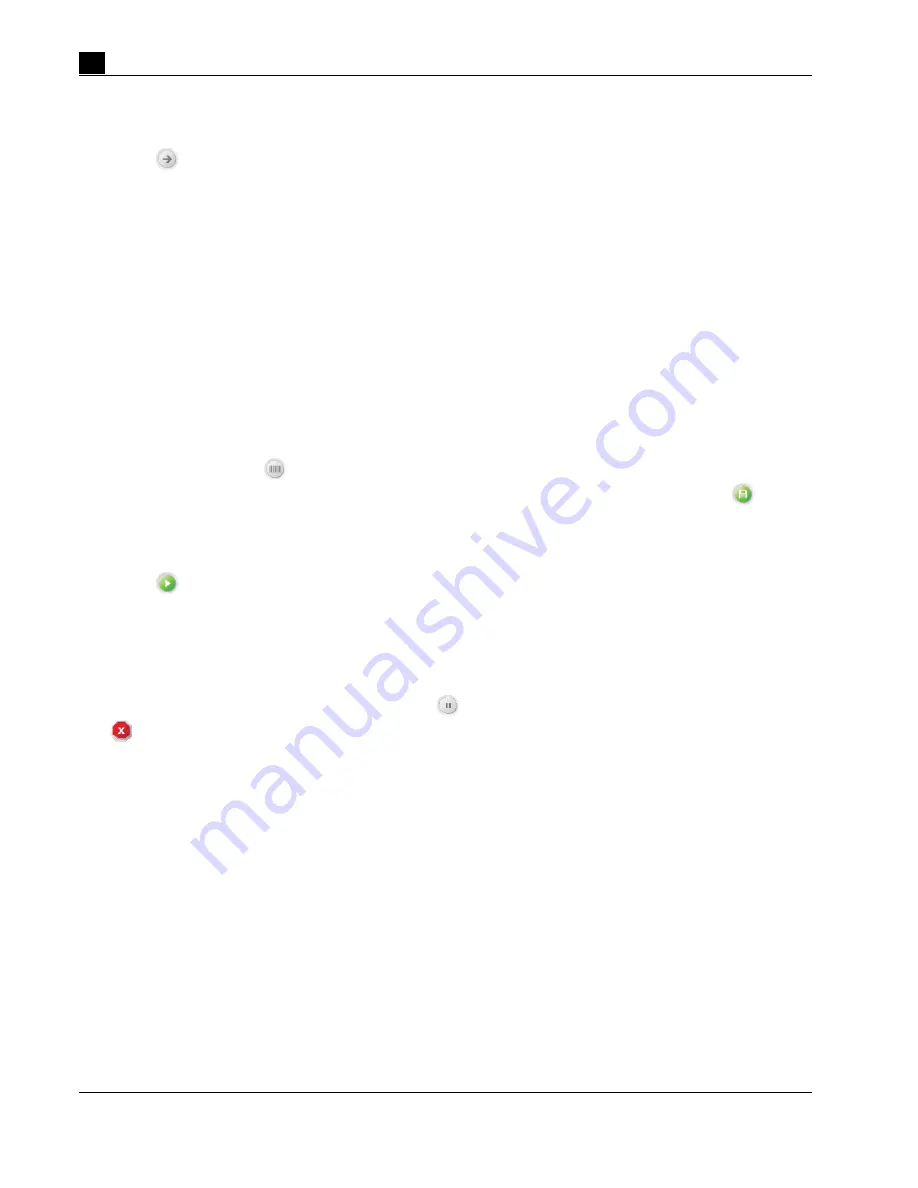
STEMCELL TECHNOLOGIES INC.’S QUALITY MANAGEMENT SYSTEM IS CERTIFIED TO ISO 13485 MEDICAL DEVICE STANDARDS.
FOR RESEARCH USE ONLY. NOT INTENDED FOR HUMAN OR ANIMAL DIAGNOSTIC OR THERAPEUTIC USES.
TOLL-FREE PHONE
1 800 667 0322
PHONE
+1 604 877 0713
VERSION 02
FOR GLOBAL CONTACT DETAILS VISIT WWW.STEMCELL.COM
DOCUMENT #10000005578
22
Use the following instructions to load resources (i.e. reagents, samples, tubes and tip racks) onto the
carousel:
1. Select [Next] on the Run Samples screen after selecting the desired protocols.
2. Verify that you have sufficient volume of reagents before loading them into the carousel. Ensure that all
lids/caps are removed from each resource before loading onto the carousel.
Note: The Carousel Loading screen will indicate the reagent volumes required for the separation based
on the sample volume assigned (Figure 22).
3. Select a resource (e.g. Magnetic Particles) from the resource list on the Carousel Loading screen and
place the resource in the corresponding position (highlighted in dark purple) of the carousel without the
cap on.
Note: Ensure the resource is loaded in the correct quadrant. The quadrant number is displayed both on
the bottom left corner (highlighted in dark purple) and on the carousel schematic on the Carousel Loading
screen.
4. Scroll down the resource list until all resources have been placed in the carousel.
Note: The position for the RoboSep™ Buffer Bottle will not appear on the carousel schematic on the
Carousel Loading screen. The buffer bottle should be loaded in its compartment (Figure 1).
5. Optional: Scan barcodes to record reagent-specific information such as catalog and lot numbers
(section 4.3.4). Select
[Barcode scanner] on the Carousel Loading screen (Figure 22) to scan
desired barcodes for resources loaded in each quadrant. Once all scanning is finished, select
[Save]
to save the information. Resource-specific information will be recorded in the end-of run reports for each
protocol (section 5.1).
Note: Sample ID and Reagent Lot IDs can also be manually entered.
6. Select [Run] on the Carousel Loading screen to start the protocol. A Run Progress screen will appear
after approximately one minute (Figure 22).
Note: If more than one quadrant is used during the run, you will be asked to load the remaining quadrants
as needed until all resources have been placed into the carousel. If a hydraulic fluid warning dialog box
appears, refill the hydraulic bottle with sterile deionized water and prime the hydraulic system as
described in section 3.5 before continuing.
Note: Users can pause a separation by selecting
[Pause] or stop a run altogether by selecting
[Stop]. In both cases RoboSep™-S will complete the current action before stopping. To resume a run
after pausing, select Resume. RoboSep™-S will home the carousel and resume the separation. If the run
is stopped, the run cannot be restarted from where it was stopped and will need to be set up again from
the start.
Содержание RoboSep-S
Страница 1: ...USER REFERENCE MANUAL RoboSep S The Fully Automated Cell Separator ...
Страница 2: ......
Страница 6: ......






























