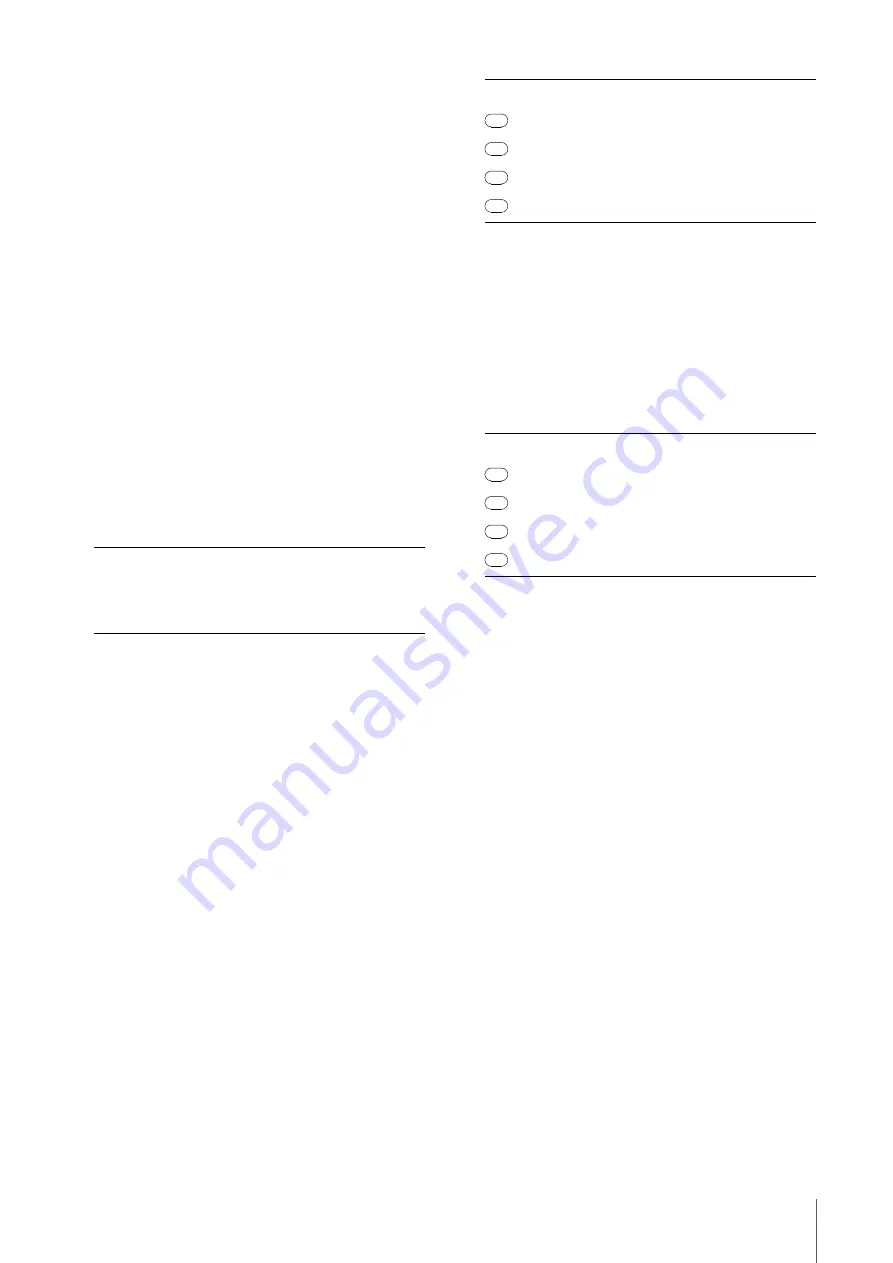
Panel Controls and Terminals (Details)
UR28M
Operation Manual
8
• When turning phantom power ON, make sure that no
equipment other than phantom-powered devices
such as condenser microphones are connected.
Devices other than condenser microphones may be
damaged if connected to the phantom power supply.
Note, however, that the switch may be left on when
connecting to balanced dynamic microphones. When
connecting an unbalanced device to the MIC/LINE/HI-
Z 1/2 and phantom power is turned on, hum or noise
may result; this is not a malfunction or failure in the
device.
• Do not connect or disconnect a device while
phantom power is applied. Doing so can damage the
connected device and/or the unit itself.
• To protect your speaker system, leave the monitor
speakers turned off when switching the phantom
power on/off. It’s also a good idea to turn all output
volume controls down to their minimum. Neglect of
these precautions may result in large noise bursts
that may damage your equipment, your ears, or both.
4
INPUT GAIN knob 1/2
Adjusts the input signal level of the MIC/LINE/HI-
Z 1/2. The adjustable range varies depending on
the on/off setting of the PAD switch.
5
PHONES knob 1/2
Adjusts the output signal level of the PHONES 1/
2. This output signal level is not affected by the
OUTPUT LEVEL knob.
PHONES 1 outputs the MIX 1 signals. PHONE 2
outputs one of the MIX 1–3 signals. To select the
output signal of the PHONES 2, use the
“Headphone Area” (page 15) in the section
“dspMixFx UR28M” or the “Headphones Window”
(page 20) in the section “Dedicated Windows for
Cubase Series.”
6
2TR IN LEVEL knob
Adjusts the input signal level of the 2TR IN signal.
The input signal at 2TR IN flows only to MIX 1,
and not to the computer.
7
2TR IN ON button
Turns on (lit) and off (dark) the 2TR IN.
8
INPUT meter
Indicates the input signal level of the analog input
jacks (MIC/LINE/HI-Z 1/2 or LINE INPUT 3/4).
To select which analog input jacks’ levels are to
be indicated, use the “Setup Window” (page 16)
in the section “dspMixFx UR28M” or the "Settings
Window” (page 21) in the section “Dedicated
Windows for Cubase Series.”
9
OUTPUT meter
Indicates the output signal level of the LINE
OUTPUT selected by the OUTPUT button A–C.
)
OUTPUT buttons A–C
For Alternate mode, this selects the particular
LINE OUTPUT for output. For example, when you
press OUTPUT button A, only LINE OUTPUT A
will be selected for output, and OUTPUT button A
will light.
For Independent mode, this selects the particular
LINE OUTPUT for control. For example, when you
press OUTPUT button A, LINE OUTPUT A will be
selected for control, and OUTPUT button A will
light.
For details on the mode, including how to select
the mode, refer to the “Setup Window” (page 16)
in the section “dspMixFx UR28M” or the “Master
Levels Window” (page 21) in the section
“Dedicated Windows for Cubase Series.”
!
SOURCE SELECT button
For Alternate mode, this selects the output signal
(MIX 1–3) of the LINE OUTPUT.
For Independent mode, this selects the output
signal (MIX 1–3) of the LINE OUTPUT selected by
OUTPUT buttons A–C.
For details on the mode, including how to select
the mode, refer to the “Setup Window” (page 16)
in the section “dspMixFx UR28M” or the “Master
Levels Window” (page 21) in the section
“Dedicated Windows for Cubase Series.”
PAD
Range
On
-34 dB – +10 dB
Off
-60 dB – -16 dB
Lamp
Description
Red
Overload
Amber
-3 dB or more
Amber
-14 dB or more
Green
-48 dB or more
Lamp
Description
Red
Overload
Amber
-3 dB or more
Amber
-14 dB or more
Green
-48 dB or more
Содержание UR28M
Страница 1: ...EN DE FR ES JA USB AUDIO INTERFACE IT...























