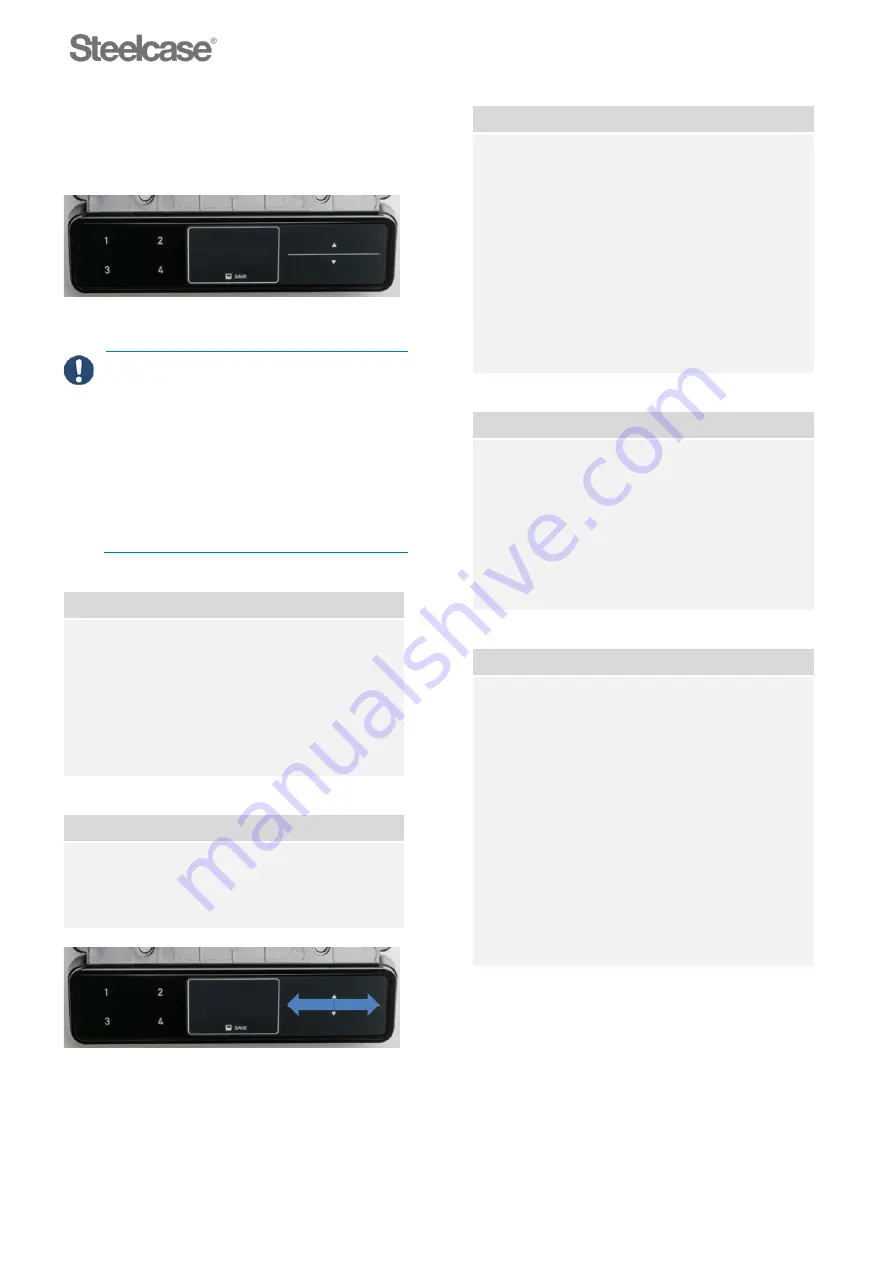
Operating and adjusting
_______________________________________________________________
157238
11
5.2.2
Memory control panel
Four different memory positions can be entered with
the Memory control panel.
Fig. 5-1: Memory control panel version
ATTENTION
Risk of damage to control panel!
Do not lean on the control
panel.
Do not place any objects on the
control panel.
Do not pour liquids over the
control panel.
Height adjustment
–
memory control panel
Press the appropriate “
Up or Down
” button
to reach the desired desk height.
=
The desktop moves up or down
.
Release the “
Up or Down
” button.
=
The desktop stops at the desired point. The
display indicates the desk height.
Control panel
–
lock/unlock
Swipe to the right of the display to
“lock or
unlock”
the control panel.
=
T
he control panel is locked or unlocked.
Fig. 5-4: Control panel
–
lock/unlock
Configuring memory positions
Press the “
Up
” or “
Down
” button until the
desired height is reached.
=
The display indicates the desk height (e.g.
73 cm).
Press the
“SAVE”
button.
Press the desired
“Memory position”
button (e. g. button “
2
”)
=
The display indicates
S 2
.
The display indicates the desk height after
roughly 2 seconds.
Calling up memory positions
Press and hold the corresponding memory
position button (e.g. button “
1
” or button
“
2
”, etc.).
=
The desktop is moved until the stored
desktop height is reached. The desktop
movement is stopped whenever the button
is released before the memory position has
been reached.
Limiting height adjustability
These settings can limit the desktop
movement range (for example if there is a
rolling file cabinet under the desk or a set of
shelves above it).
The stopping positions for the rolling file
cabinet become the new lowermost end
position, and the shelf stopping positions
become the new uppermost end position.
Move the desktop to the lower half or the
upper half of the movement range.
Press and hold the “
SAVE
” button for 10
seconds
=
The position is saved.


























