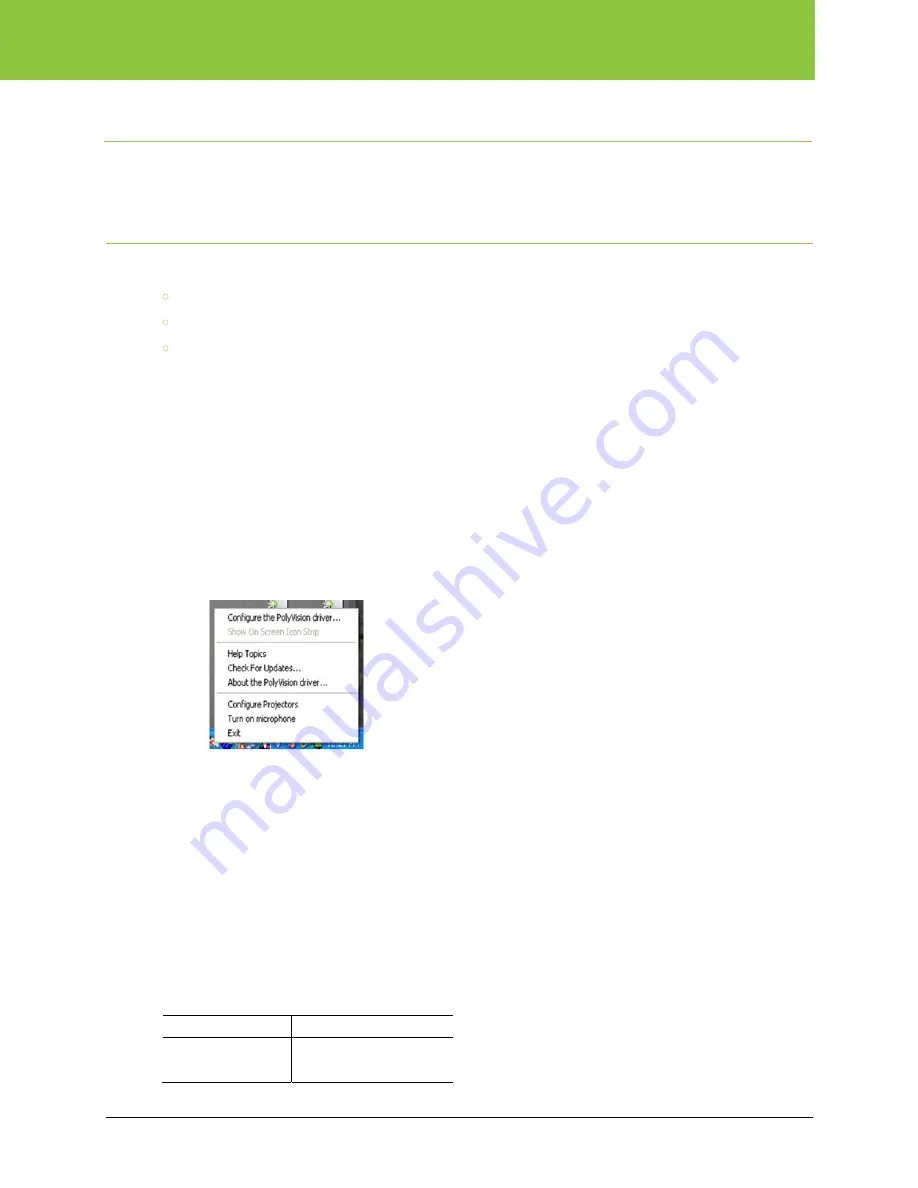
ēno play
Operating ēno play
ēno play amplifies audio from sources including:
•
the computer with the driver installed that controls the ēno interactive whiteboard
•
audio devices (ipod, CD, etc.)
•
multimedia devices (DVD, VHS, etc.)
Audio and multimedia devices should normally be connected to the computer, but can also be
connected directly to the ēno play amplifier.
Software options
ēno App (version 3.0 or higher) enables the ēno interactive whiteboard computer to pass
microphone input directly to ēno play, bypassing the need to use the input device’s software.
To enable or disable the computer’s mic for ēno play:
1. Right-click the driver icon in the task bar.
2. Choose “Turn off microphone” or “Turn on microphone”.
Volume controls
To control volume when an audio input device is connected to the computer:
1. Use the computer’s speaker volume controls.
To control volume when an audio input device is connected directly to the ēno play amplifier:
1. Use the volume controls on the input device.
Amplifier LED status
The ēno play amplifier LED provides status information as follows:
LED Color
Amplifier Status
Yellow
Green
Standby Mode
Operating
Be sure the ēno Play option was selected during installation.
Install the driver
Refer to ēno User Guide for instructions to install the ēno Application.
21 of 23
2002480-001 Rev D
Installation and Operation Guide



































