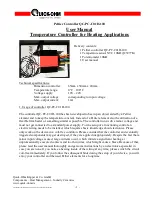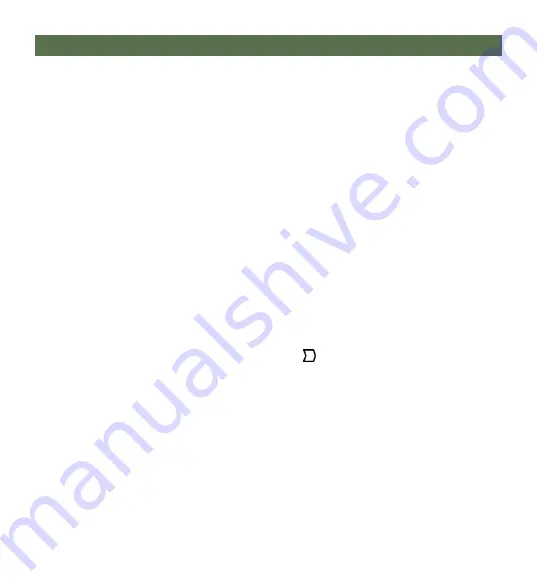
R-Net™ Setup
11.0
18
Joystick Setup
11.3
1.
Plug in the R-Net Programming Dongle (previous page) inline with the Omni display
(previous page) and the chair's electronics.
2.
Press the
Mode
button until you reach the OBP (On-Board Programming) menu. The OBP
menu will appear as an hourglass while loading.
3.
Navigate to the
Omni
menu, then navigate to
Omni
Port 1 (or Port 2 if the Micro Joystick is
plugged into Port 2)
.
4.
In the
Port
menu, toggle
SID
to
Prp
with the
Plus & Minus
± buttons.
5.
In the
Port
menu, navigate ± to
Switches
.
6.
In the
Switch
menu, toggle
Switch Detect
to
Off
with the
Plus & Minus
± buttons.
7.
In the
Switch
menu, toggle
9-Way Detect
to
Off
with the
Plus & Minus
± buttons.
8.
Navigate to the
Omni
menu, then navigate to
Profiled
.
9.
In the
Profiled
menu, configure a profile to use the port for the All-Round Lite Joystick.
R-net Setup
11.2
For mo-Vis R-net joysticks to operate properly, some R-net parameters need to be set.
For
information about R-net parameters, please refer to the Curtiss-Wright manual
SK77981-14 | R-net
Technical Manual | Chapter 3 -- Programming
.
-
R-net Profile Management > Input Device Type (Ch. 3 - 4.4):
In most cases, this parameter needs to
be set to
Universal
for all mo-Vis joysticks. In combination with certain other devices, it is advised to
set this parameter to
JSM.
Please refer to the installation manual of the other devices for more
information.
-
R-net Controls > Global > Profile Button (Ch. 3 - 7.5):
The default setting for this parameter is
Profiles
.
To access the control modes for other wheelchair functions, such as seating positions, select
Profiles/
Modes
.
Содержание IDM-ARLITE-9
Страница 1: ...All Round Lite Joystick Owner s Manual mo Vis All Round Lite Joystick...
Страница 42: ...Notes 18 0 35...
Страница 43: ...Notes 18 0 36...