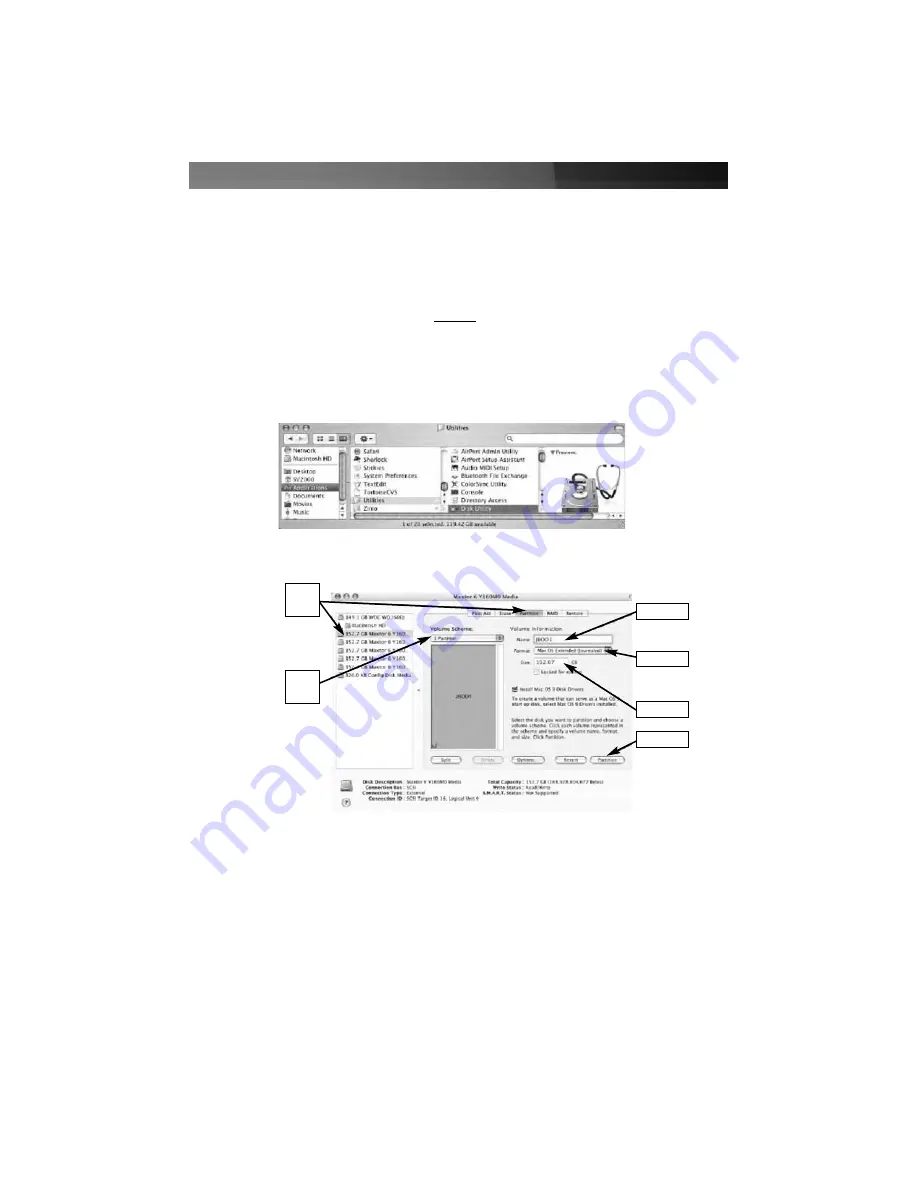
Instruction Manual
19
7. Assign a drive letter or mount path and click
Next
.
8. Select the appropriate file system, name the partition and click
Next
.
9. Review the file system settings and click
Finish
to create the logical partition.
10. Repeat steps 1 through 9 to partition any remaining disks you configured in the SiI
4726 Manager software. Remember,
do not
partition the disk that represents the
SteelVine processor.
Mac OS X
1. Launch
Disk Utility
from the
Application
>
Utilities folder
.
2. Select a configured disk and click the
Partition
tab.
Step
2
Step
3
Step 4
Step 5
Step 6
Step 7
3. Select
1 Partition
from the
Volume Scheme
drop-down list.
4. Enter a name for the volume in the
Name
field.
5. Select
Mac OS Extended (journaled)
from the
Format
drop-down list.
6. Specify the size of the partition in the
Size
field.
7. Click the
Partition
button.
















































