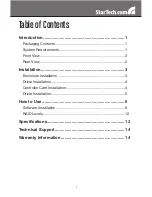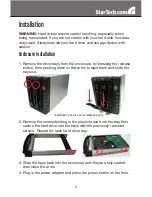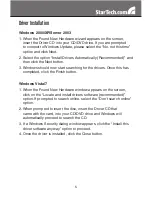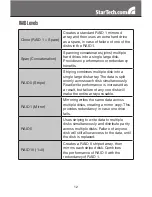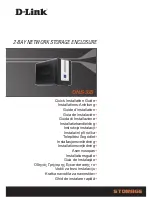8
Controller Information
If a Controller item is selected from the tree view, it will display the
model name and capacity of any RAID units and hard drives connected
to the controller. For RAID member disks, the hard drive charts on the
right side will be shown with different colors according to the different
RAID level.
When moving the mouse over the “Controller Information” label, it will
be highlighted in red and show a tool-tip that tells that it can be clicked
to identify the selected controller with the specified host LED flashing.
RAID Information
If a RAID item is selected from the tree view, it will display information
for the specified RAID unit on the right side and also display the RAID
member disks below that.
If the selected RAID is in a rebuilding state, it will be highlighted in
green in the tree view, and the rebuilding animation will be displayed
at the bottom-left and right of the window. The rebuilding percentage is
displayed at the bottom-center.
Clicking the “RAID Information” label will identify the member disks of
the specified RAID with all disk LEDs flashing at the same time.
Disk Information
If a Disk item is selected from the tree view, it will display detailed
information of the specified hard drive on the right side and display a
pie chart below that.
If the disk is a RAID member, the application will show an “Advanced”
button in the bottom-right corner. Click on it to browse the SMART
information of the specified hard drive. If the selected disk is a member
of a rebuilding RAID, the rebuilding animation will be displayed at
the bottom-left and right of the window. The rebuilding percentage is
displayed at the bottom-center.
Clicking the “Disk Information” label will identify the specified hard drive
by flashing the disk LED.