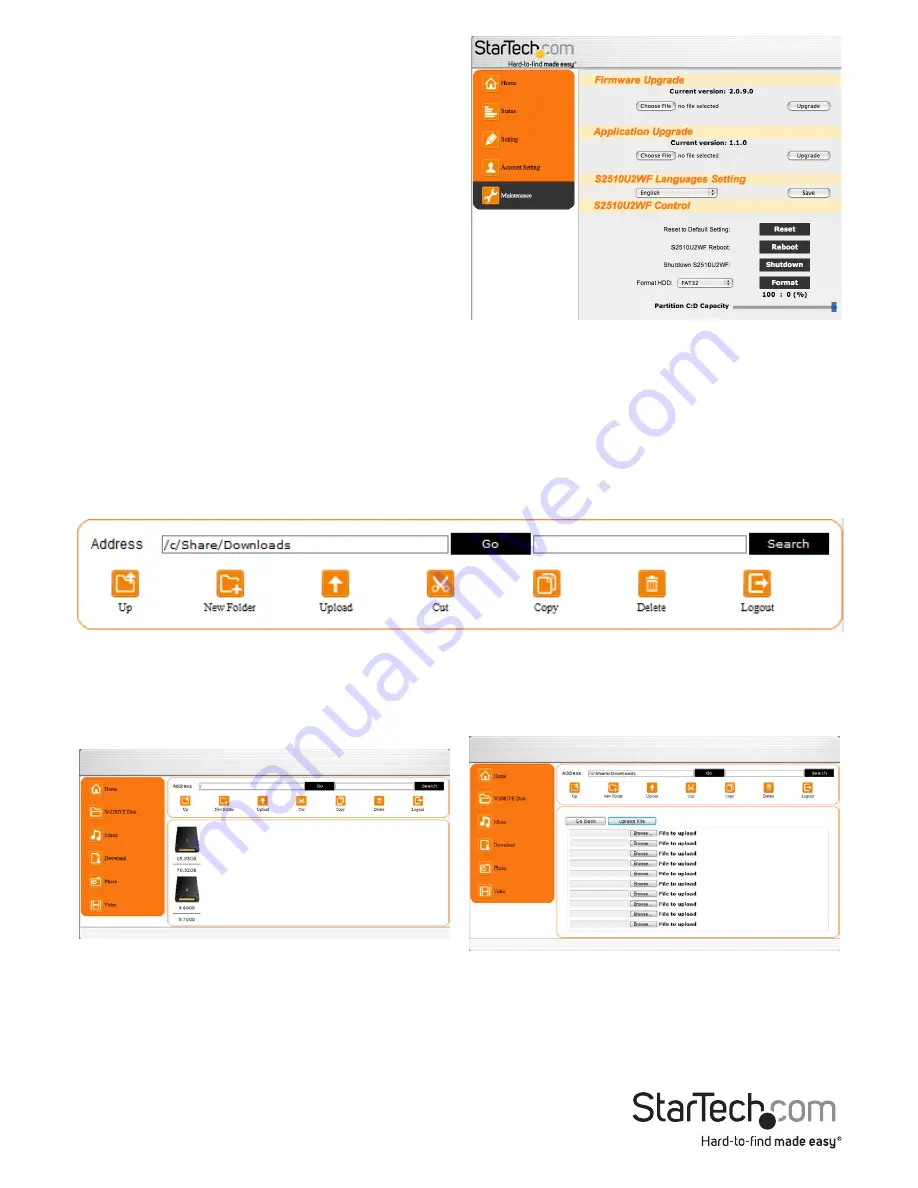
Instruction Manual
9
Maintenance
Updates to the firmware and software
on the WiFi Enclosure can be performed
from this section, as well as rebooting and
shutting down the enclosure. The latest
firmware can be downloaded from the
StarTech.com website
(www.startech.com). The Disk Format
utility is found here and can be used to
format the SATA drive and create one or
two partitions.
NOTE:
The web interface
will only recognize up to 2 partitions on
the hard drive.
Web Folder
The Web Folder allows for access and maintenance of the files and folders on the
hard drive. The different tasks that can be performed, are accessible through the
buttons along the top of the file browser window, such as uploading files, deleting
files and searching for files.
To
upload
files to the WiFi Enclosure, click the “Upload” button and then select each
file you wish to upload by clicking the “Browse” button. You can only select one file
per line. Once you have selected all the files, click the “Upload File” button to begin
the upload. To download files, simply click on the file name in the file browser window
The
Copy, Cut
and
Paste
buttons allow for duplicating or moving files and folders
around the hard drive. Select the files/folders you wish to copy/move by check
marking them and click the “Copy” or “Cut” button. Next, navigate to the destination
folder where you want the files and click the “Paste” button.
To
delete
files/folder, select it by check marking it, then clicking the “Delete” button.





















