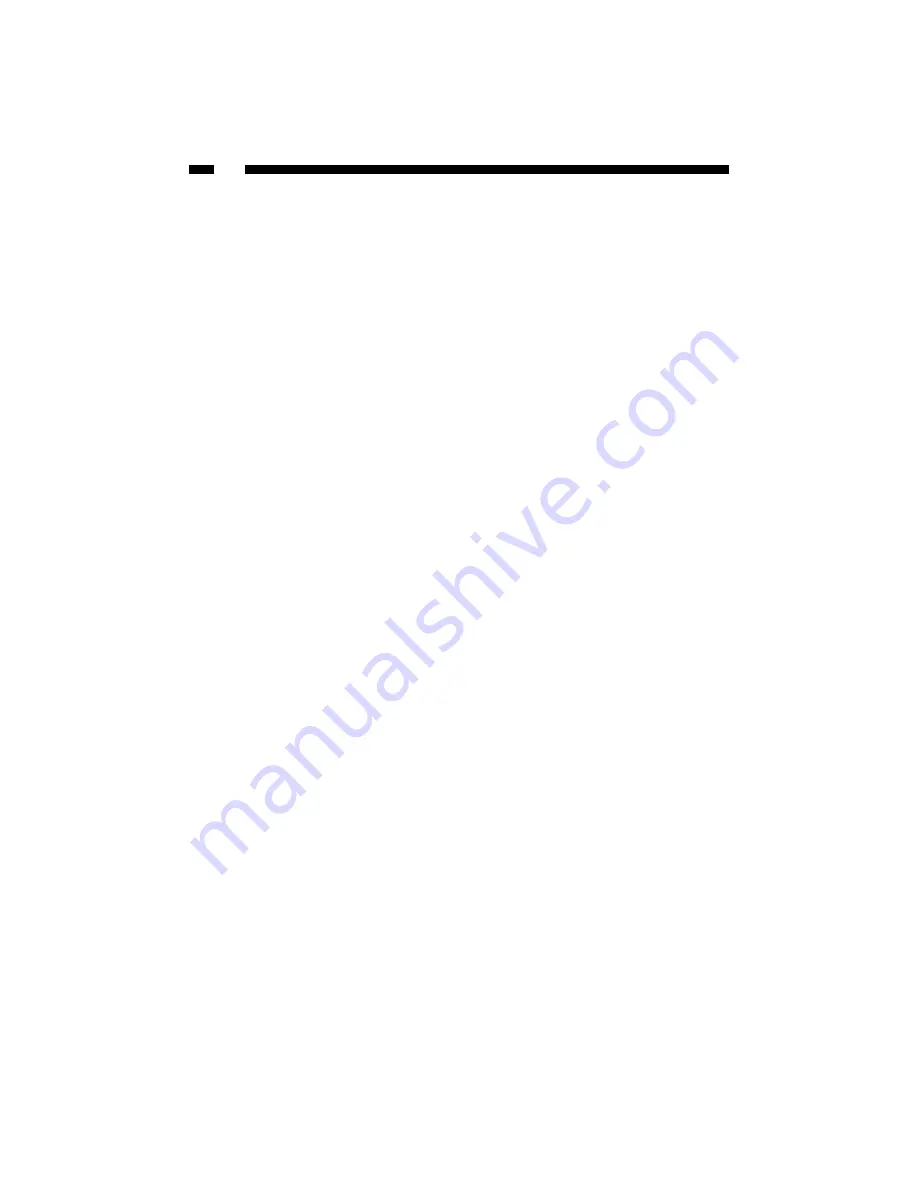
42
Upgrading the Print Server
Upgrading the print server allows you to replace the firmware inside the print server
with a newer version. Check with StarTech.com for firmware upgrades.
Note: 1. Before you upgrade the print server, ensure that the necessary binary file is
located in your current working directory.
Note 2. Before upgrading print server, please ensure print server is not printing. Wait
until the current print job is finished before proceeding.
Upgrading the print server from PSAdmin
1. Log into your NetWare file server as a Supervisor (Admin.) or equivalent.
2. Ensure the bin file is located in the PSAdmin directory.
3. Run
PSAdmin
from your Windows PC.
4. Click the
Upgrade
icon in tool bar.
Upgrading the print server from Windows NT/2000/XP (Through TCP/IP)
1. Ensure that the bin file is located in your current working directory.
2. At NT/2000/XP’s DOS prompt, and type “tftp <print server’s IP address > get
upgrade“.
3. Type “tftp –i <print server’s IP address> put mpsXX.bin“.
4. Wait for the “Transfer successful” message.
Upgrading the print server from UNIX (Through TCP/IP)
1. Log in as root
2. Ensure that the bin file is located in your current working directory.
3. Type “tftp <print server’s IP address>”.
4. At tftp prompt, type “get upgrade”.
5. Change to binary mode.
6. At tftp prompt, type “put mpsXX.bin”.
7. Wait for the file transfer to complete.
8. Quit from tftp.
Содержание PM1110P
Страница 54: ...Revised December 23 2003...

























