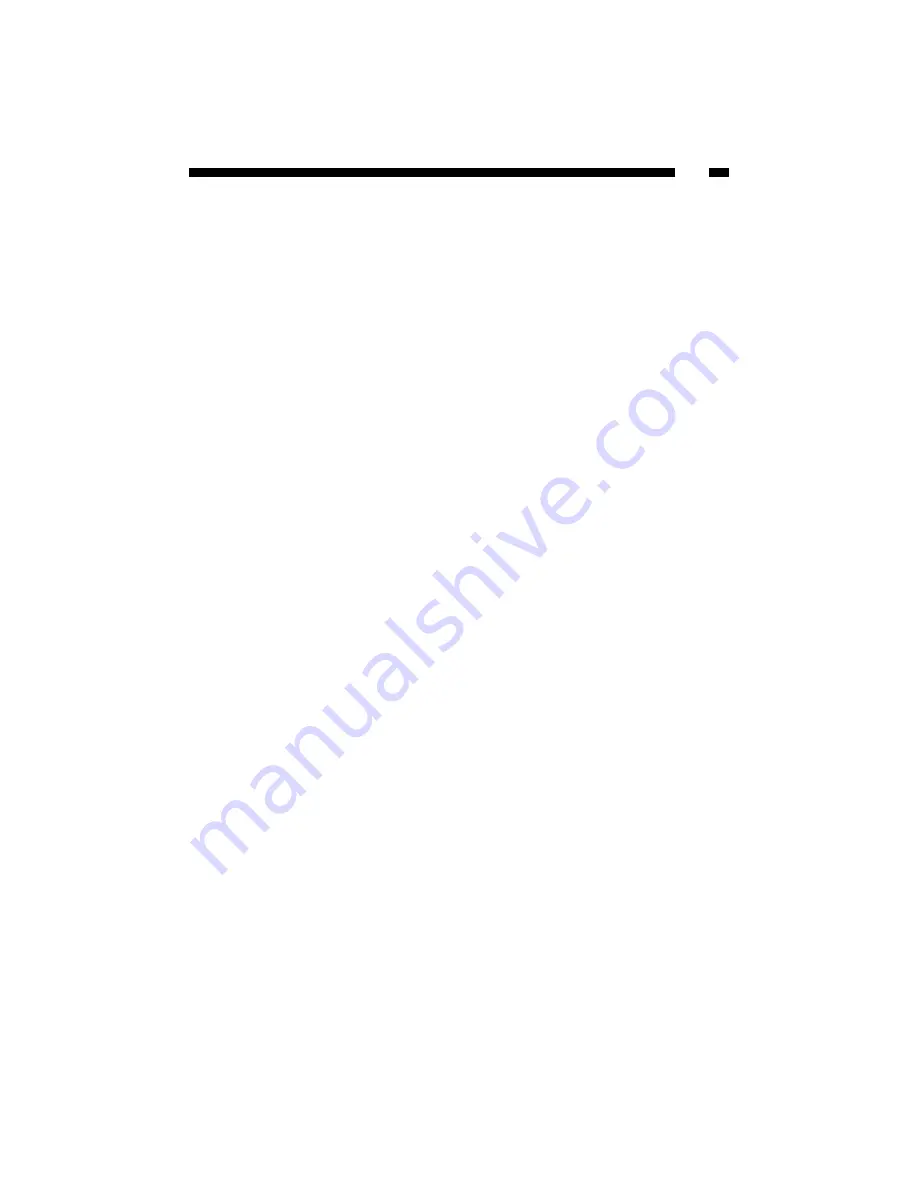
37
UNIX Installation
After the IP address is assigned, the Print Server is ready to be configured. For some
popular UNIX systems (SCO OpenServer and UnixWare, Sun Solaris, IBM AIX, and
Linux), we have include the installation procedures below. If you can’t find the
installation procedure corresponding to your UNIX system, please refer to your UNIX
manual for details about setting up a “remote printing system.”
SCO UNIX (OpenServer 5.0.x)
1. Login root.
2. Type “arp -s <IP address> <Print server‘s node ID>”
The Print servers node ID (or MAC address) can be found from the white label on the
backside of the Print Server.
For example: arp -s 192.72.214.103 00-40-01-05-01-8c
3. Type “ping <Print server‘s IP address>”
For example: ping 192.72.214.103
(You should get responses from the print server).
4. Type “tftp < Print server’s IP address>”
For example: tftp 192.72.214.103
At the tftp prompt, type “get config.txt” to retrieve the Print Server‘s configuration
file.
For example: tftp > get config.txt
5. Quit from tftp, and then use your editor to modify the “05 BoxIPAddress” field in the
config.txt file from 0.0.0.0 to the IP address you specified in Step 2.
6. (Optional) Modify the "06 Gateway" field from 0.0.0.0 to your gateway's IP address.
7. (Optional) Modify the "07 SubnetMask" field from 0.0.0.0 to the subnet mask.
8. When done, save the new config.txt.
9. Type “tftp < Print server‘s IP address>”
At the tftp prompt, type “put config.txt” to save the new configuration file back to the
Print Server.
For example: tftp > put config.txt
10. Type “mkdev rlp”
After this step, the Remote Printer Configuration appears. Answer the questions as
follows:
a. Do you want to install or remove printing (i/r/q) ? [q] : -----> i
Содержание PM1110P
Страница 54: ...Revised December 23 2003...






























