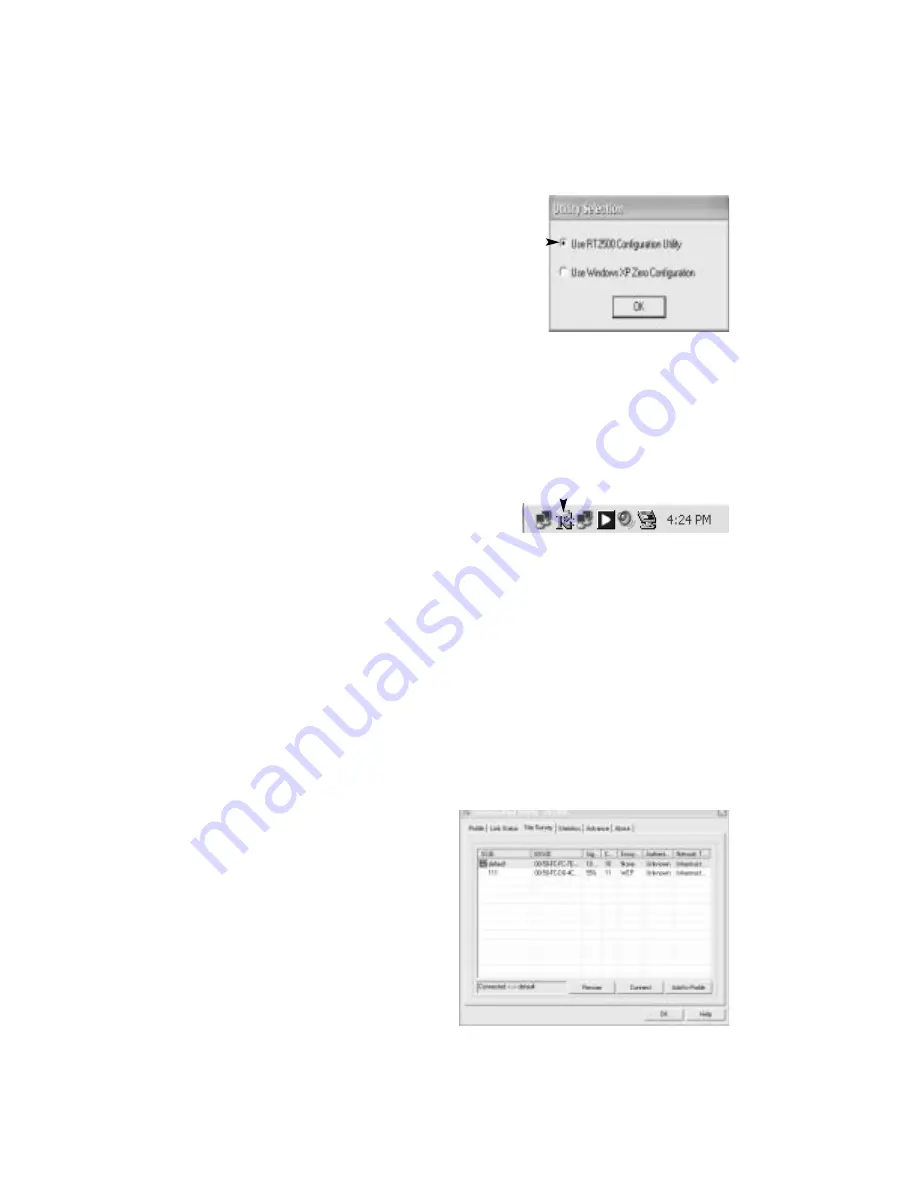
4
10. At this time, you will be prompted to selected between
two options:
Use RT2500 Configuration Utility
or
Use
Windows XP Zero Configuration
. If you select
Use
Windows XP Zero Configuration
, you will have to use the
Windows Network Settings to configure the PCI555WG.
In order to access all the features of the card, it is strongly
recommended that you use the Configuration Utility that came
with the PCI555WG. To use the Configuration Utility, select
it when prompted (default) and choose
OK
.
NOTE:
The selection you make at this point is permanent. If you wish to change your
selection later, you will need to uninstall the Configuration Utility and re-install it to
make the choice again. To uninstall the Configuration Utility, go to
Start > Settings >
Control Panel > Add/Remove Programs
, highlight the Configuration Utility from the
program list, and click
Remove
. Once the uninstall is complete, repeat steps 3
through 9 above.
11. If you elected to use the PCI555WG’s software to manage your connection, the
Configuration Utility
window will open. See the next section for information on
configuring the PCI555WG for your site. If you want to configure the card later, choose
OK
.
Configuring the Card
The installation program installed a Configuration Utility that loads automatically when
Windows starts. You can use this utility to configure the network card after installation
and whenever you want to make changes to the way the card is configured. The
program appears in the System Tray near the clock. To access the utility at any time,
right click the icon once and choose
Launch Config Utilities
from the menu. If you have
just completed the driver installation and did not close the window, the
Configuration
Utility RT2500
window will still be on the screen.
NOTE:
Configuring the PCI555WG will require familiarity with several network-related
settings. Depending on how other wireless devices are configured on your network, you
may need to consult the User Guide for your wireless router or access point or your
System Administrator for site-specific information to configure the network card.
Site Survey
When you start the configuration utility, it will scan the surrounding area to find
available network devices such as routers and access points. It will list all of the devices
within the range of the network card and
automatically attempt to connect to the
device with the strongest signal. You have
three options from the Site Survey screen:
Available Networks: The grid in center of the
window will show the name and particulars
of the available wireless networks within
the range of the card, including: SSID,
BSSID, Signal Strength, Channel,
Encryption, Authentication, and Network
Type.
Rescan
: This will refresh the information
on nearby wireless networks displayed in
The System Tray
Содержание PCI555WG
Страница 16: ...Revised May 27 2004...
















