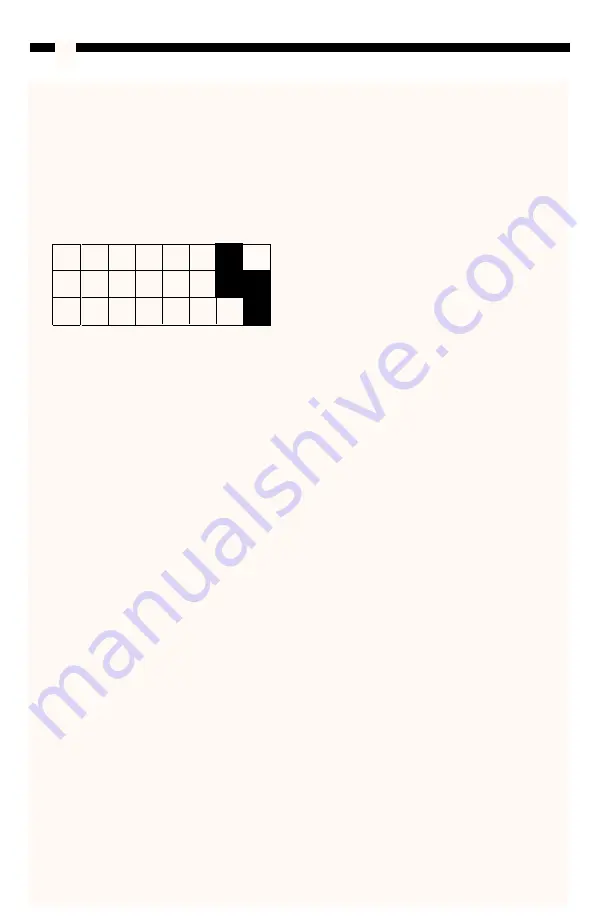
IRQ Address
There are eight possible IRQ address settings (labeled 3, 4, 5, 9, 10, 11, 12, 15) for each
port.
1. Find an available IRQ on your system. Consult the user manual that came with your
OS for instructions, if necessary.
2. Set the IRQ line for each port by placing the jumpers according to the following
example:
In the example above, Port A is set to IRQ 4 and Port B is set to IRQ 3.
6
A
B
3
10
9
4
5
11
12
15
Содержание ISA2S550
Страница 10: ...Revised January 8 2003 ...




























