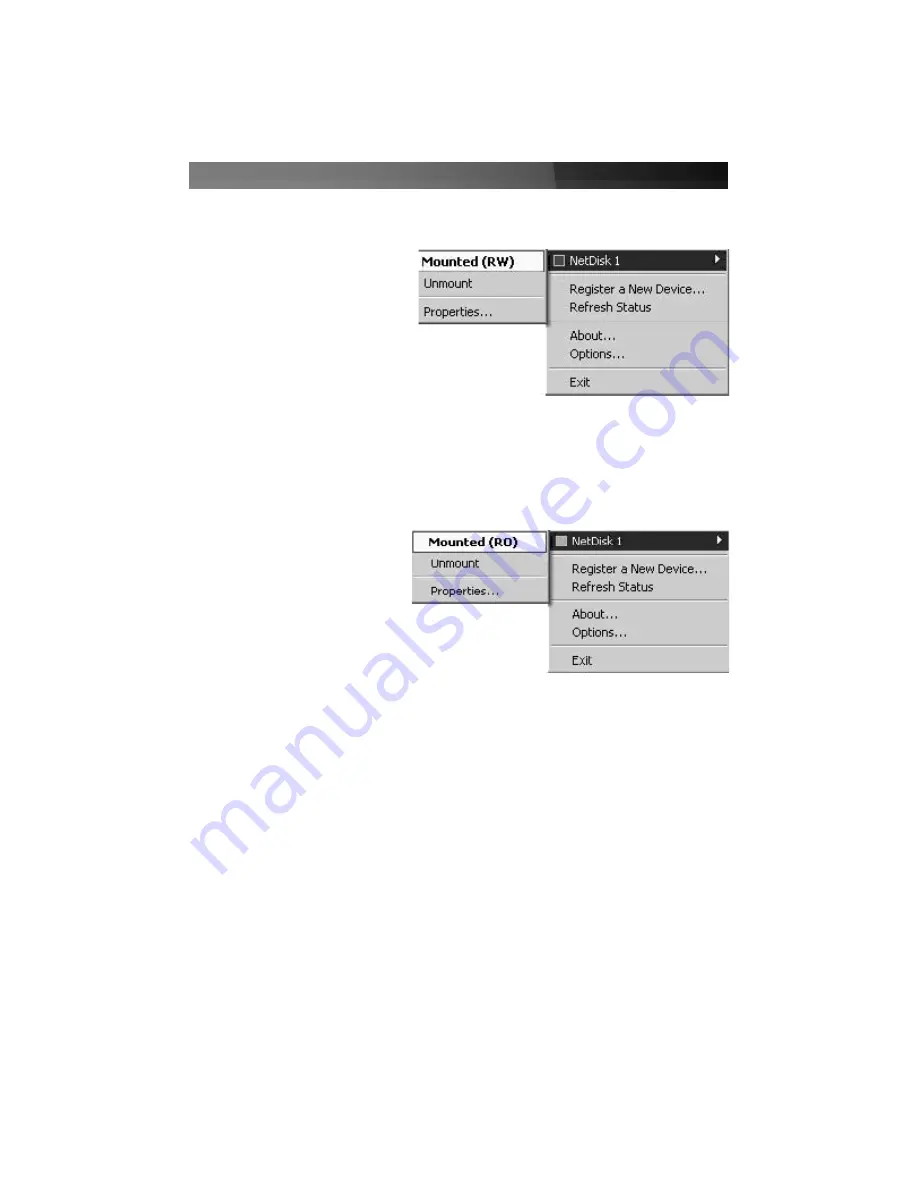
Changing from Read/Write Mode to Read-Only Mode
1. Click the Network Disk Device Management icon located in the system tray.
2. Select the device you want to
change from Read/Write to Read-
Only.
3. Select
Unmount
, which will illicit a
warning message. Click
Yes
.
4. Click the Network Disk Device
Management icon located in the
system tray, and select the network drive you have just unmounted.
5. Select
Mount (Read Only)
.
Changing from Read-Only Mode to Read/Write Mode
1. Click the Network Disk Device
Management icon located in the
system tray.
2. Select the device you want to
change from Read-Only to
Read/Write.
3. Select
Unmount
, which will elicit
a warning message. Click
Yes
.
4. Click the Network Disk Device Management icon located in the system tray, and select
the network drive you have just unmounted.
5. Select
Mount (Read/Write)
.
N
Ne
ettw
wo
orrk
k D
Diis
sk
k B
Biin
nd
d M
Ma
an
na
ag
ge
em
me
en
ntt
Using Network Disk Bind Management, users can
Bind
,
Unbind
and
Mirror
drives. To
access this feature, please click on
Start > Programs > NDAS Software > NDAS Bind.
There are four different buttons in the NDAS Bind Management window:
Refresh:
Used to refresh status of network drives.
Bind:
There are three ways to bind:
Aggregation, RAID0 and RAID1
Instruction Manual
9



























