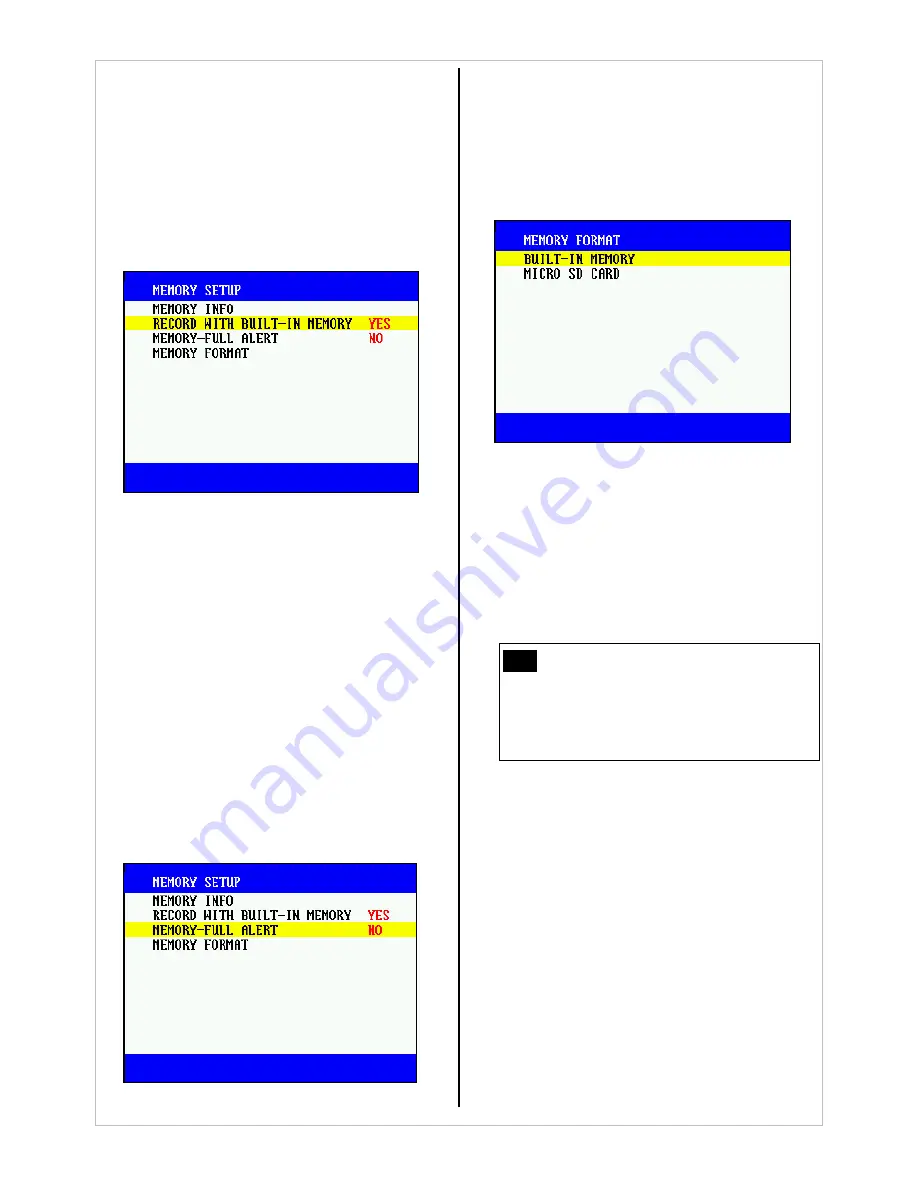
42
Micro SD card, please disable this option.
-
Even with this option disabled, it will be
possible for you to use the internal memory
for your MP3 files.
-
Choose OPTION>MEMORY SET, place the
cursor on BUILT-IN MEMORY and then press
the
Center
button to enable/disable.
-
The default setting is On.
6.1.6.3. Memory Full Notification
-
Choose OPTION>MEMORY SET, place the
cursor on FULL STATUS and then press the
Center
button to enable/disable.
-
Even though, with Overwrite enabled, new
files will be overwritten on the existing files
(starting with oldest first) when the memory
reaches full capacity, recording, with
Overwrite disabled, will automatically suspend
when the memory reaches full capacity. If the
Memory Full Notification enabled, the MEM
indication lamp will blink in
red
five times to
notify you that memory reaches full capacity.
-
The default setting is Off.
6.1.6.4. Memory Format
-
Choose OPTION>MEMORY SET, place the
cursor on FORMAT and then press the
Center
button.
-
The FORMAT menu will display, as shown
below:
-
The menu gives you the option to format
either the built-in memory or the Micro SD
card.
-
Make your selection and press the
Center
button and you will be prompted with a
confirmation message. Select Yes and press
the
Center
button to format the selected
memory.
Note
Memory Format and Default Set
Memory Format erases all recorded data
from the selected memory and should not be
confused with Default Set, which restores all
settings to factory default settings.
6.1.7 Other
6.1.7.1. Monitor Type
-
Choose OPTION>OTHERS, place the cursor
on MONITOR TYPE and then press the
Center
button to select between NTSC and
PAL.
-
The default setting is NTSC.






























