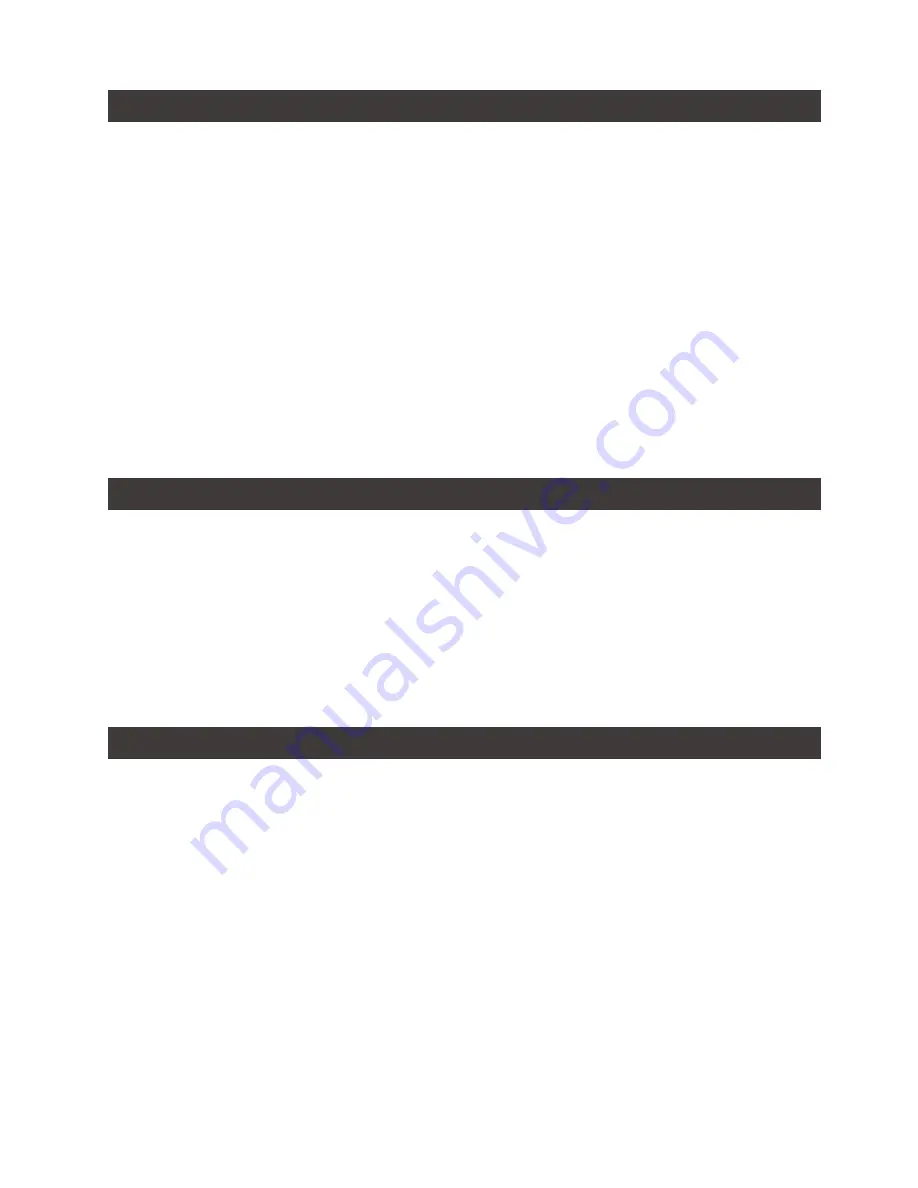
SR4-SB3+ User Manual
6
Q1. Which drive format should I choose to format the hard drives in the SR4-SB3+?
A: It depends on the computer system you most often use. See the below suggestions:
1. Use NTFS format for Windows 2000/XP/Vista/7/8/10 system
2. Use HFS+ (Mac OS Extended) format for a Mac OS X system
3. Choose FAT32 format if you’ll use the SR4-SB3+ in both Windows and Mac environments (the
maximum size of one single file may not exceed 4 GB).
Q2. Why can’t my SR4-SB3+ reach the transfer performance speed of 200 MB/s via eSATA
interface as stated on your website?
A: 1. Please first check if your PCI-E SATA host adapter would only support PCI-E (1X). This type
of host adapters cannot reach the transfer performance speed beyond 135MB/s.
2. The SR4-SB3+ will need to be set to the RAID 0 mode also.
6.
Replacement of Malfunctioning Drive and Data Rebuild Instructions
7.
System Temperature Overheat and Fan Failure Management
8.
Frequently Asked Questions
1. Remove the drive tray containing the malfunctioned hard drive and disassemble the hard drive
from drive tray.
2. Mount the new hard drive onto the tray and insert it back to the empty drive position of the SR4-
SB3+, then push the latch into place making sure it is secured and locked.
3. In RAID 5 mode, when you turn the system on, the hard drive status indicator of the replacement
drive will interchangeably blink red and purple to inform that the data is being rebuilt to the
replacement drive. During data rebuild, you may operate the SR4-SB3+ as normal. When the
indicator stops, the data rebuild process has been completed.
If the alarm indicator has lit up red and the audio alarm sounds, this could mean that either a
system fan has stopped operating entirely or the system temperature has exceeded over the default
temperature of 55
°
C. When this occurs, you may press the mute button at the rear of the system to
shut off the audio alarm and power off the system immediately if in the allowed operational state to
let the system cool. Check and see if the overall operation environment is well ventilated and make
sure there are no blockages to the enclosed fan and then re-power on the system to continue use.
If the problem persists, please turn off the system and contact your supplier or the STARDOM tech
support for further assistance.
When a front hard drive indicator has lit up red and the audio alarm sounds, this could mean the
indicated hard drive may be malfunctioning. If this occurs, you may press the mute button at the
rear of the system to shut off the audio alarm and power off the system immediately if in the allowed
operational state, and then re-power on the system to double check and see if in fact the indicated
hard drive has malfunctioned. If the problem persists, please turn off the system and follow the
directions below :
Содержание SOHORAID SR4-SB3PLUS
Страница 1: ...SOHORAID User Manual SR4 SB3...
Страница 10: ...SR4 SB3 User Manual 8 R 1 3 2 4 A B C D LCM E F G UP H DOWN I ENTER J ESC K L M USB3 0 N eSATA O P Q R...
Страница 12: ...SR4 SB3 User Manual 10 4 1 2 3 AC Power SR4 SB3 AC Power LCD LCD PC SR4 SB3 RAID RAID 4 5 6 7 8...
Страница 15: ...SR4 SB3 User Manual 13 http www stardom com tw...















