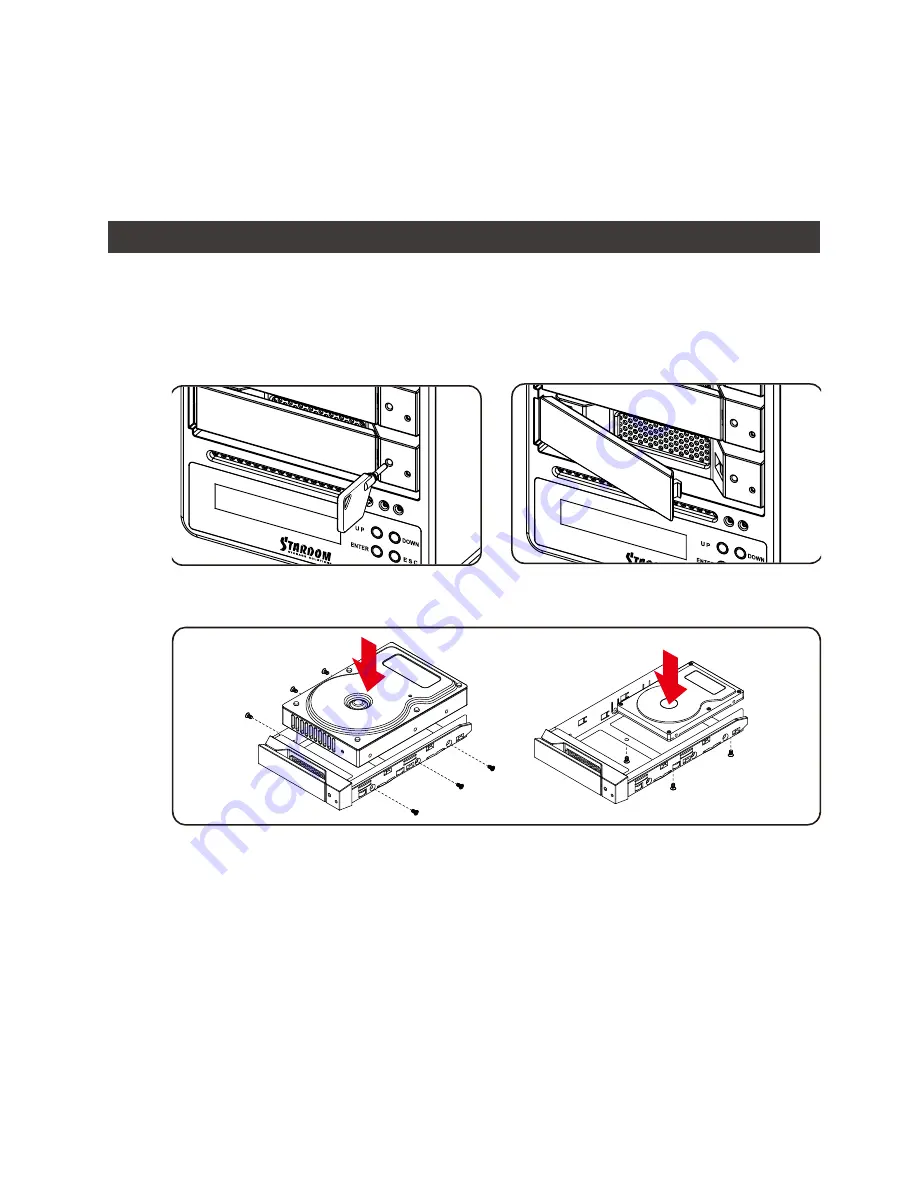
SR4-SB3+ User Manual
4
4. Hardware Installation Procedure
Please follow the instructions below to complete the hardware installation.
Place the system on a stable surface. Ensure that it is well ventilated without blockage tothe
vent and kept away from areas near water and damage prone areas.
Use the key included in the accessory kit and inserted into the key access opening to eject
the removable drive tray latch and extract the removable drive tray.
Step 1
Step 2
Mount your hard drives onto the removable drive tray and secure it with the screws included
in the accessory kit to avoid any damage to the hard drive due to accidental movements.
Step 3
Step 4
Step 5
Step 6
Step 7
Step 8
When the hard drive installation has been completed, insert the hard drive tray into the
system horizontally and secure the latch into place.
Connect the AC power cable to the SR4-SB3+, and then plug the AC power to the wall
socket. Boot-up the unit.
Set the storage mode using the LCD and buttons on the front (please refer to section 5 for
front panel and LCD information).
Connect the cable to the PC and the SR4-SB3+ port.
After boot-up, your operating system will automatically detect the storage capacity of your
hard drives. Please follow the operating system instructions to configure and format your
drives. The formatted drives can be configured for the RAID setup.
10. It is highly recommended for users to back up important data contained within the SR4-SB3+
unit on a regular basis or whenever the user feels necessary to a remote or a separate storage
device. STARDOM will not be responsible for any lost of data caused during the use of the unit or
the recovery of the data lost.
Содержание SOHORAID SR4-SB3PLUS
Страница 1: ...SOHORAID User Manual SR4 SB3...
Страница 10: ...SR4 SB3 User Manual 8 R 1 3 2 4 A B C D LCM E F G UP H DOWN I ENTER J ESC K L M USB3 0 N eSATA O P Q R...
Страница 12: ...SR4 SB3 User Manual 10 4 1 2 3 AC Power SR4 SB3 AC Power LCD LCD PC SR4 SB3 RAID RAID 4 5 6 7 8...
Страница 15: ...SR4 SB3 User Manual 13 http www stardom com tw...















