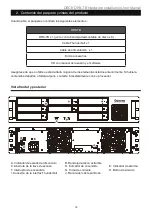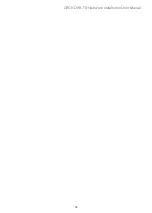1.
コンピュータシステム毎に対して、⼀一本のインタフェース接続のみ使用することができます。
2. RAID
ボリュームの構造は最小容量のハードディスクを利用し、そして大きなボリュームに組み合わ
せるように、
RAID 5
の場合ではその容量に
7
を掛け、
RAID 0
の場合では
8
を掛けますので、ご使用す
る前には同じブランドと仕様のハードドライブのみを取り付けることをお勧めします。新しいハード
ドライブを交換する必要がある場合、同じ仕様、容量とブランドの製品を購入することを確認してく
ださい。以上の条件を合わせることができない場合、最小でも
20 GB
以上の容量を選択してくださ
い。
3.
ドライブのフォーマット後、システムが認識した
DR8-TB
の実際ストレージ容量はハードドライブに表
示された容量の総計と異なる場合があります。
4.
コンピュータ本体に接続されている状態で、データ転送中のハードディスクドライブの削除、追加、
交換は絶対行わないでください。
5.
ドライブ位置の変更は
RAID
構造を破壊する場合がありますので、初期インストールを完成した後、
ドライブ位置の変更は禁止です。
6.
ハードドライブが故障した場合、セクション
6
の「故障ドライブの交換とデータの再構築」を参照して
処理ステップに従ってください。
7. DR8-TB
をオフにしたり、コンピュータシステムから取り外す場合は、必ずオペレーティングシステム
から安全な取り外しを行ってからにしてください。
8. RAID 5
モードでは、システムは
1
台のシングルハードドライブの故障に対応できます。複数のドライ
ブが同時に故障した場合、システム内に保存されたデータがすべて破壊され、失われた可能性があり
ます。
RAID 0
モードでは、ハードドライブが故障した場合、データがすべて破壊され、失われた可
能性があります。以上の状況が発生した場合、データが回復可能かどうかは、ハードディスクドライ
ブ復元の専門業者にお問い合わせになるようお勧めします。
9. DR8-TB
本体に含まれる重要なデータは、定期的または必要に応じて、リモートまたは別のストレージ
装置にバックアップすることを強くお勧めします。
Stardom
は本体の使用の際に生じたいかなるデー
タの損失および損失データの復旧に対して責任を負いかねます。
以下の手順に従って、ハードウェアの取り付けを完了してください:
ステップ
1
パッケージを開き、内容物の損傷や欠品がないことを確認しながら製品を取り出します。損
傷または欠品している場合は、すぐ販売店に連絡を取ってください。
ステップ
2
ラックマウントに
DR8
システムをインストールする場合、
DR8
の
2
つのパネルにハンドル
を固定してください。
その後、付属品袋の中のネジを使用して、ラックマウント内のスロッ
トに
DR8
システムを固定します。
最後に
DR8
がしっかりと固定されていることを確認しま
す。
ステップ
3
システムをデスクトップ上に配置することを選択した場合、システムの底面にフットパッド
を取り付け、安定した平らな表面上にシステムを配置します。
また、放熱ファンが遮られて
おらず、システムの周囲に放熱に適した空間があることを確認します。
(システムに有害な
影響を生じないように、乾燥した空間と環境を選択してください。)
3.
ハードウェア要件および注意
4.
ハードウェアのインストール
DECK DR8-TB Hardware Installation User Manual
29