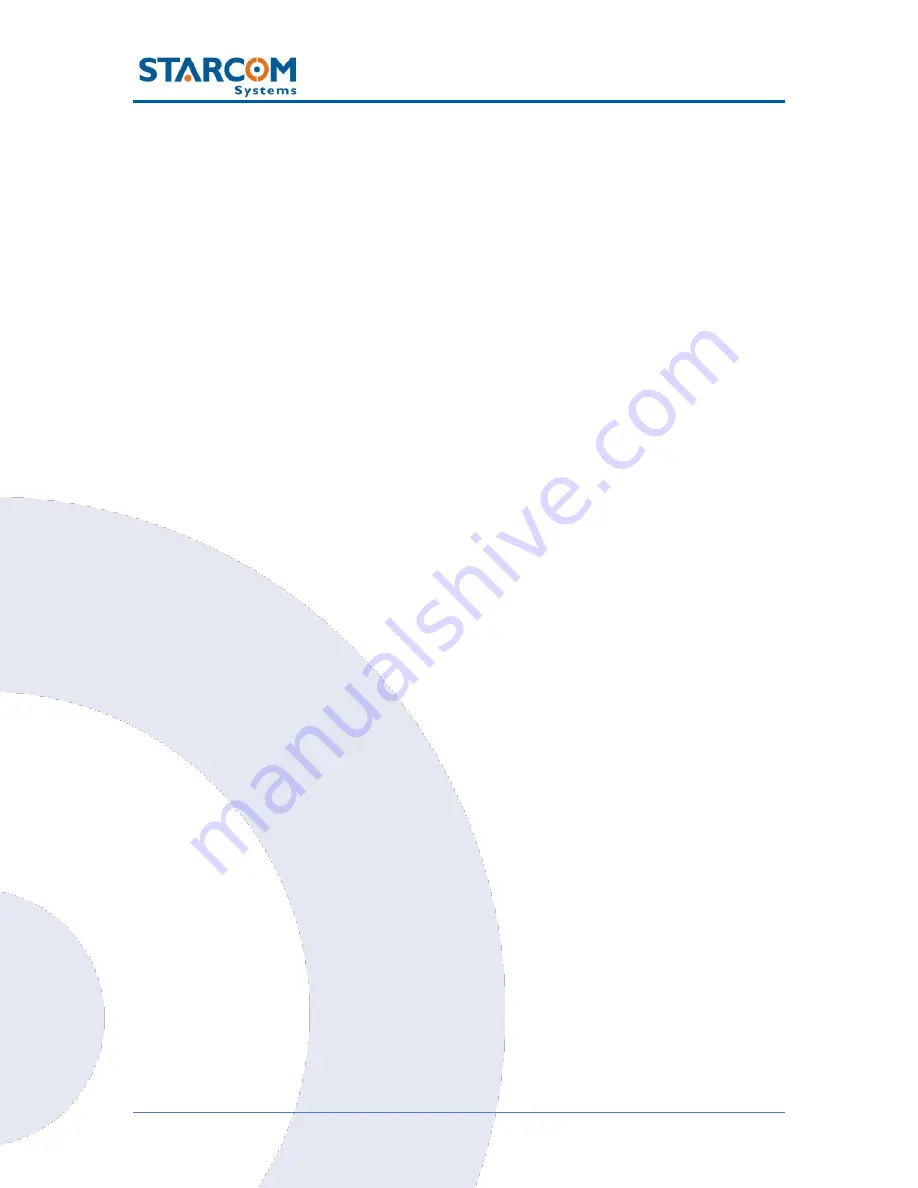
68
WatchLock Cube User Guide
Besides entering the user information, you can select the following
options:
All units
–
all the
user’s
devices will be displayed on the Map page. If
this option is disabled, only the selected device will be displayed.
Show coordinates in reports
–
the
user’s
reports will include the GPS
coordinates.
Show battery voltages
–
displays the battery charge in volts.
Report Access
–
allows to select which reports will be accessible for
the user.
Google Maps access
–
enables Google Maps access on the Maps page.
Allow status requests
–
enables the user to make device status
requests.
Allow outgoing commands
–
enables the user to send commands to
the devices.
Allow changing tracking interval
–
enables the user to change the
devices' tracking interval.
Allow set unit parameters
–
enables the user to change the devices'
settings.
Allow adding the units using QR code (Mobile)
–
enables the user
to add a new Zeppos device in Olympia Tracking app.
Allow stopping vehicle
–
enables the user to send a Gradual Stop
command to the device.
Allow logic state changing
–
enables the user to change the devices'
Logic State.
Allow clearing fleet
–
enables the user to send a Clear Events
command to the devices.
Cellular Commands
–
enables the user to send commands to the
device from a cellular phone.
Cellular Notification
–
enables the user to receive cellular
notifications.
Содержание WATCHLOCK CUBE
Страница 1: ...WATCHLOCK CUBE User Guide Version 1 0 ...
Страница 10: ...10 WatchLock Cube User Guide Click Run anyway The Select Destination Location window appears ...
Страница 11: ...11 WatchLock Cube User Guide Click Next The Select Components window appears ...
Страница 18: ...18 WatchLock Cube User Guide Disassembling the device Use the key to open the lock and remove the shackle ...
Страница 19: ...19 WatchLock Cube User Guide Remove the rubber cover from the device ...
Страница 20: ...20 WatchLock Cube User Guide Pull the plastic cover to remove it from the device ...
Страница 21: ...21 WatchLock Cube User Guide Use a cross head screwdriver to remove the two screws in the top cover ...
Страница 22: ...22 WatchLock Cube User Guide Remove the top cover Carefully pull and slide out the battery holder ...
Страница 23: ...23 WatchLock Cube User Guide ATTENTION Be careful when taking out the battery holder Do not tear the wires ...
Страница 30: ...30 WatchLock Cube User Guide ...
Страница 50: ...50 WatchLock Cube User Guide ...
Страница 51: ...51 WatchLock Cube User Guide Assembling the device Slide the top part onto the lower part of the device ...
Страница 53: ...53 WatchLock Cube User Guide Carefully slide the battery holder back in its place ...
Страница 56: ...56 WatchLock Cube User Guide Slide the plastic cover back onto the device ...
Страница 58: ...58 WatchLock Cube User Guide The device is now ready for installation ...
Страница 67: ...67 WatchLock Cube User Guide ...
Страница 88: ...88 WatchLock Cube User Guide ...






























