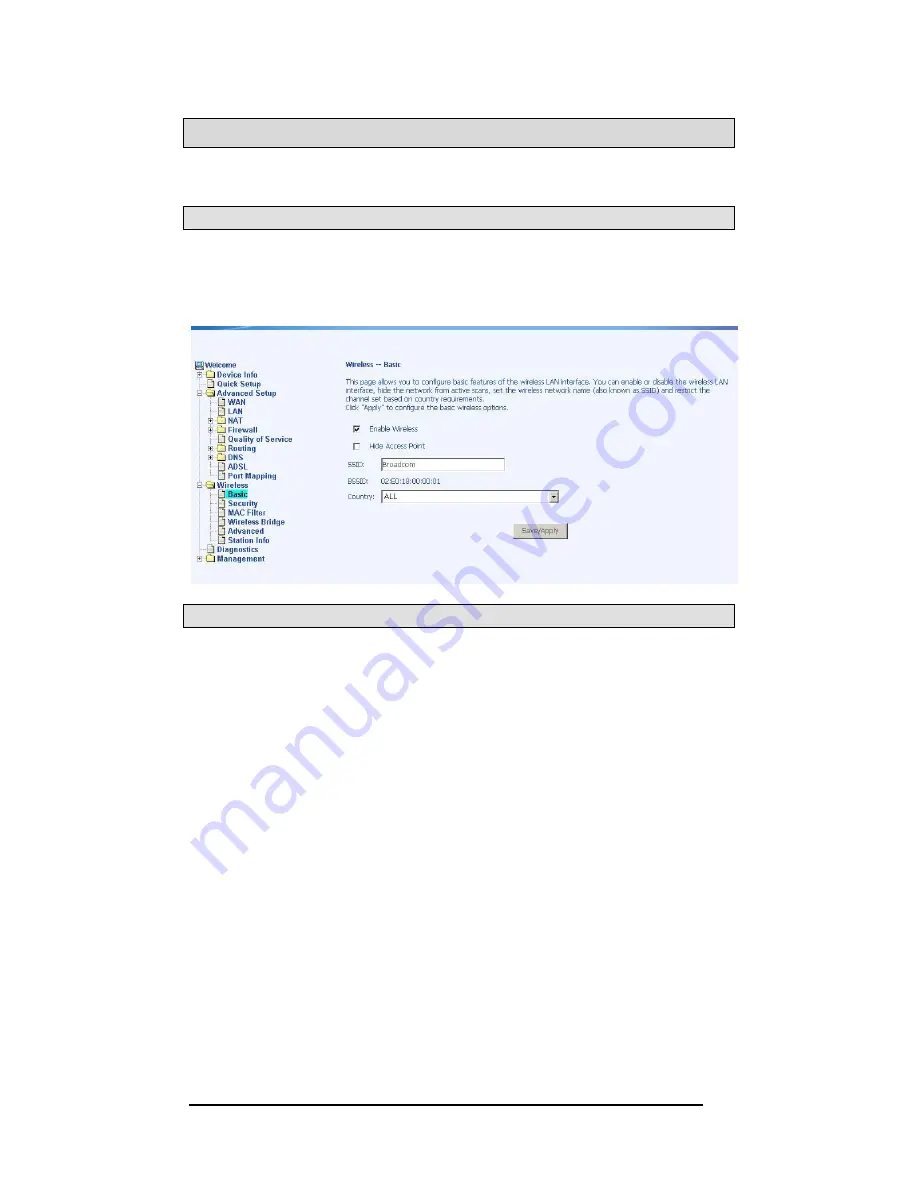
Starbridge Networks
Lynx L-525 4 Port and Wireless Modem
Page 41 of 56
Wireless
This section allows you to configure wireless settings on your Lynx L-525.
Basic
The
Wireless – Basic
screen lets you enable or disable wireless. The default
setting for wireless is enabled. You can also hide the access point so others
cannot see your ID on the network.
Security
The next screen is the
Wireless – Security
screen which allows you to select
the network authentication method and to enable or disable WEP encryption.
Note that depending on the network authentication that is selected, the screen
will change accordingly so additional fields can be configured for the specific
authentication method.
Network authentication methods include the following—
•
Open
—Anyone can access the network. The default is a disabled
WEP encryption setting.
•
Shared
—WEP encryption is enabled and encryption key strength of
64-bit or 128-bit needs to be selected. Click on
Set Encryption Keys
to manually set the network encryption keys. Up to 4 different keys
can be set and you can come back to select which one to use at
anytime.
•
802.1X—
Requires mutual authentication between a client station and
the Lynx L-525 by including a RADIUS-based authentication server.
Information about the RADIUS
server such as its IP address, port and
key must be entered. WEP encryption is also enabled and the
encryption strength must also be selected
.
















































