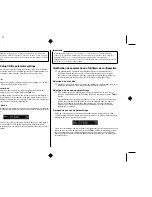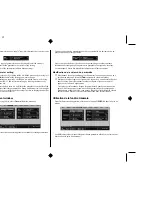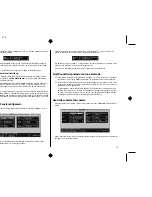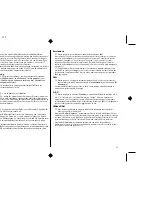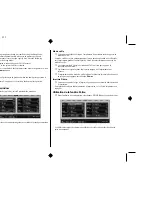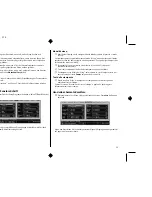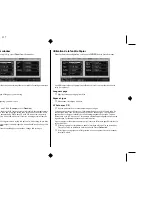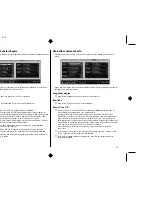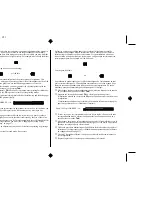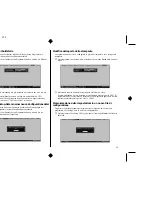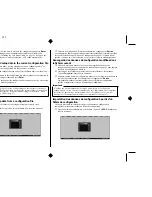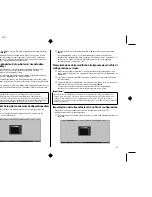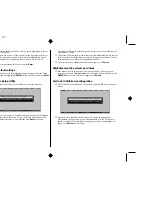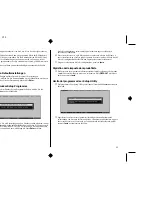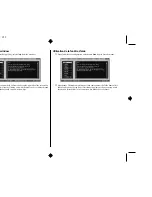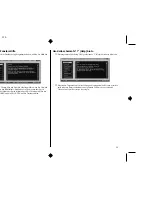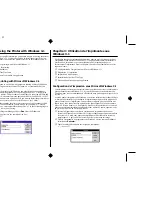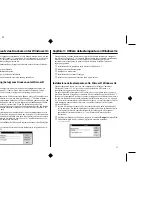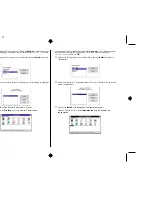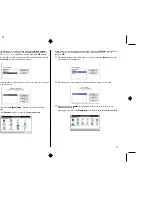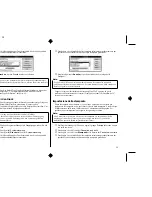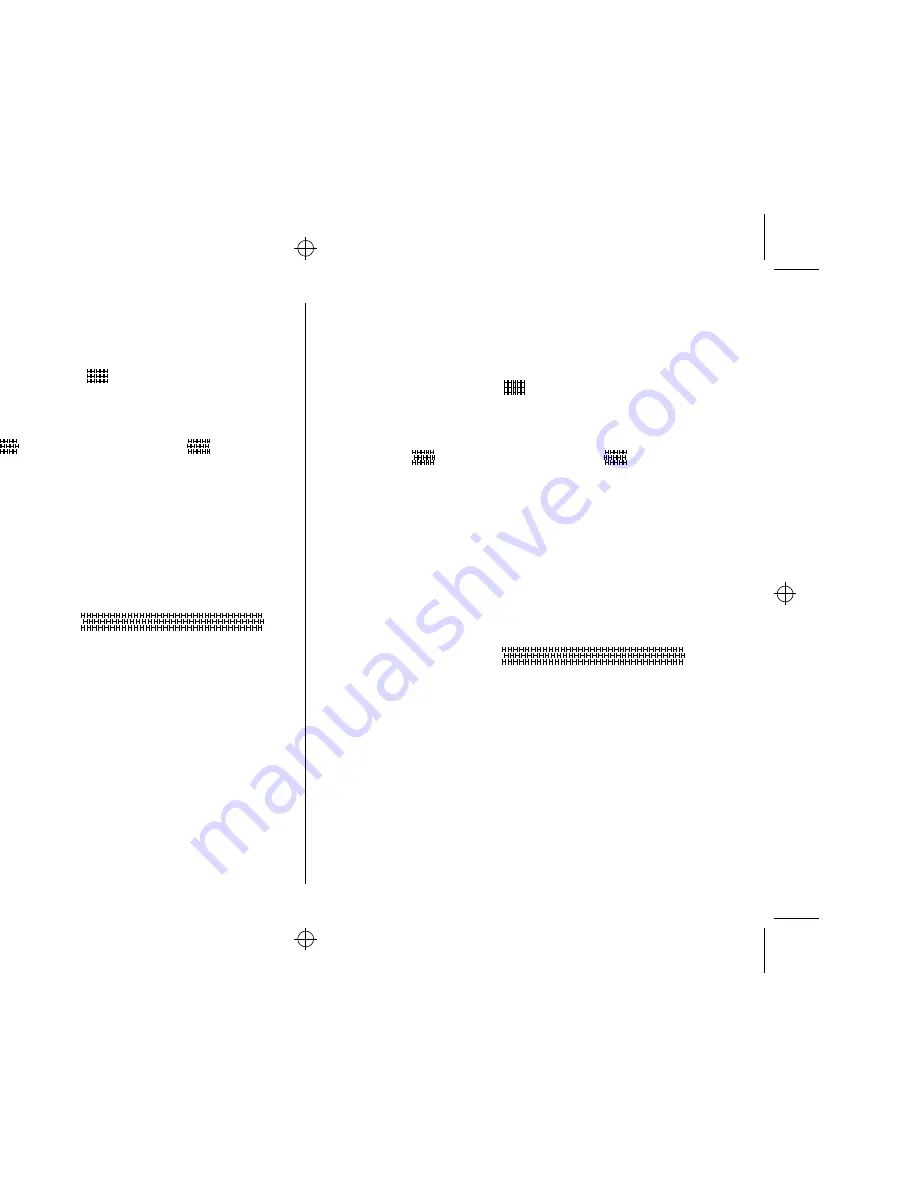
Chapter2.frame Black #21
41
The above window is used to test and adjust the vertical alignment of the printer in
each printing mode. You may never have to use the procedure described in this
section, but after you have been using your printer for some time you may find that
the dots of some graphics do not align correctly. For example, what should look like:
may come out looking like one of the following:
This is caused when mechanical parts of the printer get out of alignment. This
happens only rarely and you may never experience it at all throughout the life of the
printer. If you do have problems, use the following procedure to correct it.
❏
Select the box for the mode you want to adjust (by clicking inside it with the
mouse or by moving to it by pressing
Tab
).
❏
Press your computer’s
F4
function key to produce a test printing for that mode,
or press function key
F5
to produce a test of all the printing modes.
The printer will print something that looks like the following and feed the paper
so you can see the printout clearly.
❏
If you see that your printer requires adjustment, select the box for the mode you
want to adjust (by clicking inside it with the mouse or by moving to it by
pressing
Tab
).
❏
Next, select a negative value to shift the lower row left, or a positive value to
shift the lines right.The extent of the shift is indicated by the size of the value.
❏
Use the same procedures as you do for other parameters to scroll through the list
of settings and select the one you want (see “Changing User Setup Utility
parameter settings” on page 27).
❏
After you make an adjustment, you can check its affect on printing by printing a
test again.
❏
Repeat the above steps for each mode, if necessary
or like this:
Draft–10/12 cpi C10 :
La fenêtre ci-dessus est utilisée pour tester et ajuster l’alignement vertical de
l’imprimante dans chaque mode d’impression. Vous n’aurez peut-être jamais à
effectuer la procédure décrite dans cette section. Il se peut toutefois qu’au bout
d’une certaine période d’utilisation, les points ne s’alignent pas correctement sur
certains graphiques. Par exemple, au lieu d’obtenir :
Vous risquez d’obtenir :
Le problème se produit parce que les pièces mécaniques de l’imprimantes ne sont
plus correctement alignées. Cette situation est toutefois rare et vous risquez de ne
jamais la rencontrer pendant toute la durée utile de votre imprimante. En cas de
problème, procédez comme indiqué ci-dessous pour le corriger :
❏
Sélectionnez la zone correspondant au mode à ajuster (en cliquant sur la zone ou
en y accédant au moyen de la touche
Tab
).
❏
Appuyez sur la touche de fonction
F4
du clavier pour produire le test
d’impression associé ou sur la touche
F5
pour produire un test de tous les modes
d’impression.
L’imprimante produit une copie similaire à la suivante et fait avancer le papier
pour vous permettre de voir clairement l’imprimé.
❏
Si vous voyez que votre imprimante a besoin d’être réglée, cliquez sur la zone
correspondant au mode à ajuster (en cliquant sur la zone en question ou en y
accédant avec la touche
Tab
).
❏
Sélectionnez ensuite une valeur négative pour décaler la ligne inférieure vers la
gauche ou une valeur positive pour décaler les lignes vers la droite. La portée du
décalage est indiquée par la valeur choisie.
❏
Utilisez la procédure habituelle pour faire défiler la liste de valeurs possibles et
sélectionner la valeur requise (voir «Modification des paramètres de l’utilitaire
de configuration» à la page 27).
❏
Une fois l’ajustement effectué, vous pouvez vérifier le résultat en relançant le
test d’impression.
❏
Répétez la procédure ci-dessus pour chaque mode si nécessaire.
ou
Draft–10/12cpi C10: