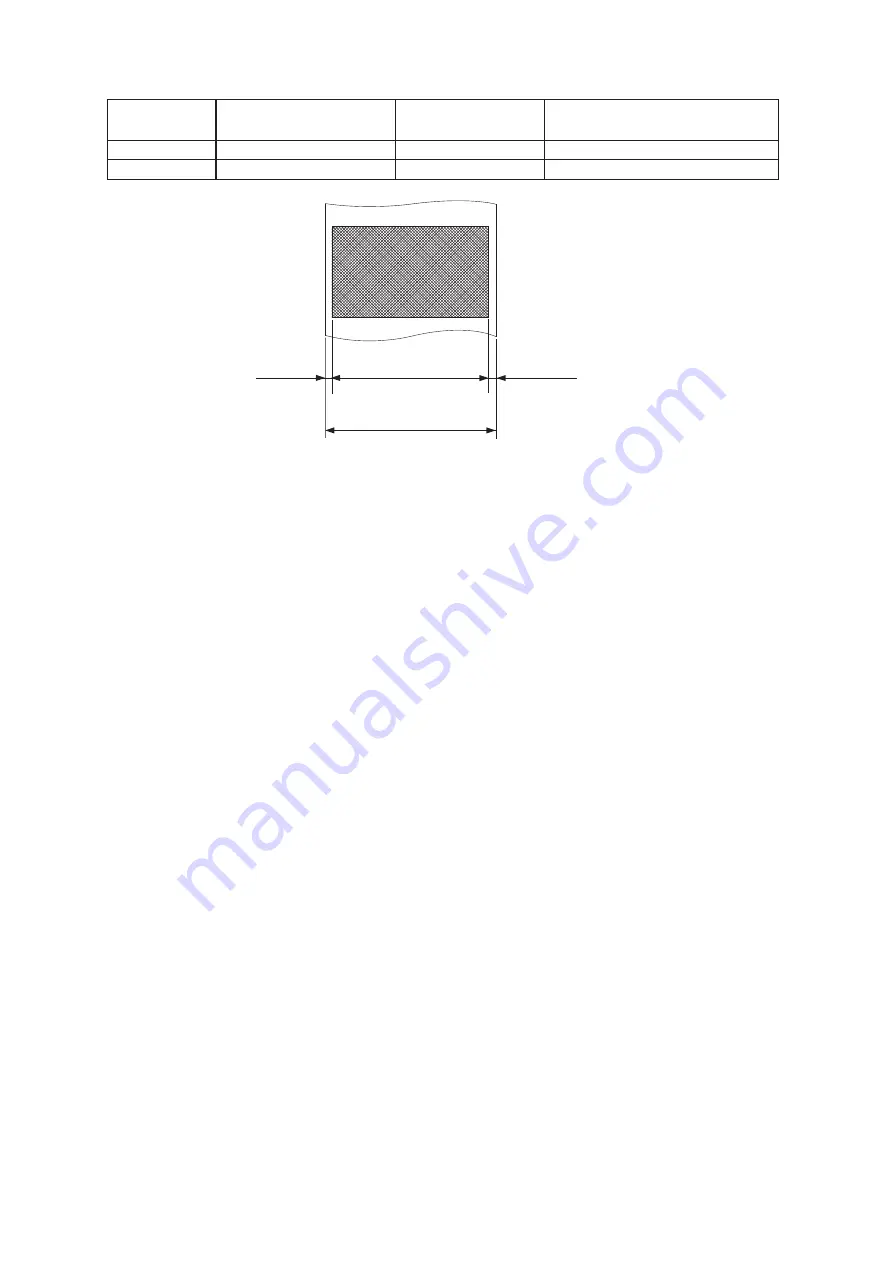
- 25 -
5-1-2. Effective Print Width
Paper width
(mm)
Left and right margins
(mm)
Effective print width
(mm)
Number of print columns
(12 × 24 font)
79.5 ± 0.5
4
72
48
57.5 ± 0.5
2.75, 3, 3.6
52.5, 52.0, 50.8
35, 34, 33
5-2. Thermal Label Paper Roll (Tack label paper and full-face thermal label paper)
5-2-1. Paper Roll Specifications
(1) Total paper thickness: 150 µm or less
(2) Paper width:
79.5 ± 0.5 mm
(3) Outer roll diameter: ø83 mm or less
Take up paper roll width: 80
+0.5
mm or 58
+0.5
mm
(4) Core inner and outer diameters:
core inner ø25.4 ± 1 mm, core outer ø32 ± 1 mm
(5) Printed surface:
Outer edge of roll
* Do not use inner-wrapped paper rolls.
Note 1:
Set the tension lever to the position for paper thicknesses greater than 100 µm and up to 150 µm.
2:
Set the slide lever to the position for paper thicknesses greater than 100 µm and up to 150 µm.
3:
Do not glue or tape the paper roll and shaft core together.
4:
Do not fold the tail end of paper.
5:
When using tack label paper, be sure to cut the backing paper.
- 1
- 1
Left margin
Effective print width
Right margin
Paper width
Содержание FVP10 SERIES
Страница 1: ...THERMAL PRINTER FVP10 SERIES Hardware Manual ...
Страница 67: ...URL http www star m jp eng ...
















































