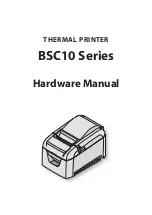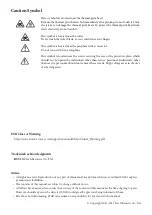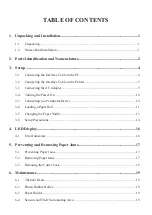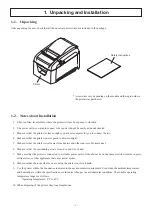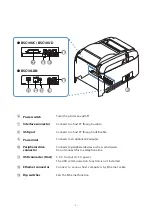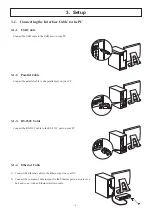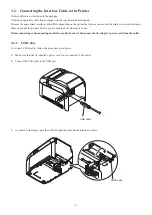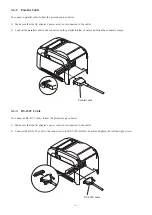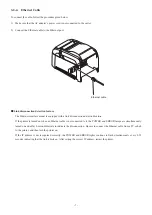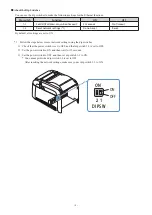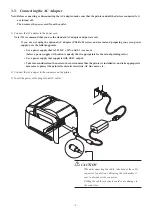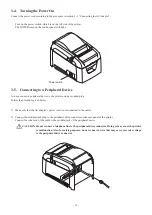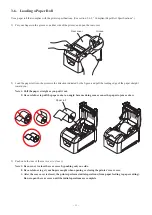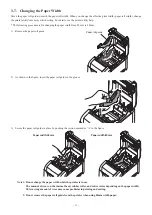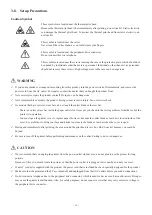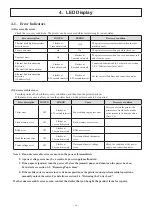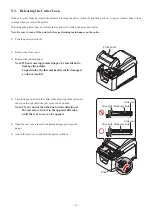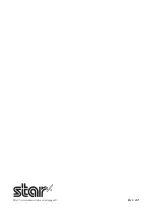- 8 -
■
About the Dip Switches
You can use the dip switches to make the following settings for the Ethernet functions.
Dip switch
Function
ON
OFF
1-1
Set DHCP address acquisition timeout
20 seconds
No Timeout
1-2
Reset network settings (*1)
Do not reset
Reset
By default, all settings are set to ON.
*1 Follow the steps below to reset network settings using the dip switches.
1) Check that the power switch is set to OFF, and that dip switch 1-2 is set to OFF.
2) Set the power switch to ON, and then wait for 15 seconds.
3) Set the power switch to OFF, and then set dip switch 1-2 to ON.
* You cannot print when dip switch 1-2 is set to OFF.
After resetting the network settings, make sure you set dip switch 1-2 to ON.
ON
ON
OFF
DIPSW
2 1
Содержание BSC10 Series
Страница 1: ...Hardware Manual THERMAL PRINTER BSC10 Series ...
Страница 24: ...http www starmicronics com support Rev 2 2 ...