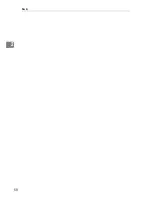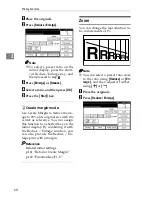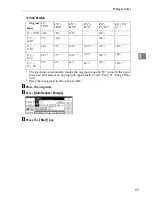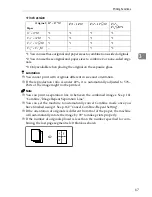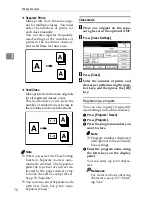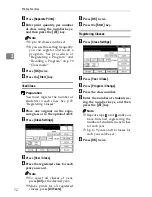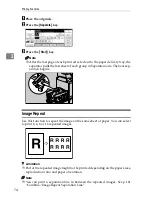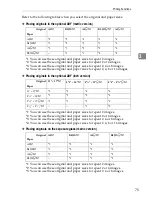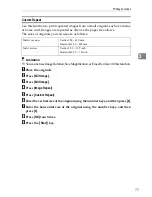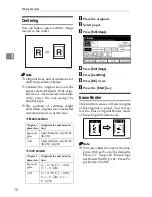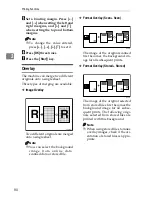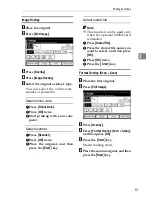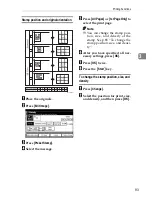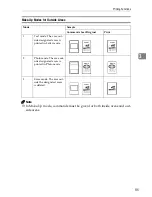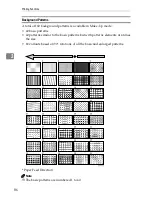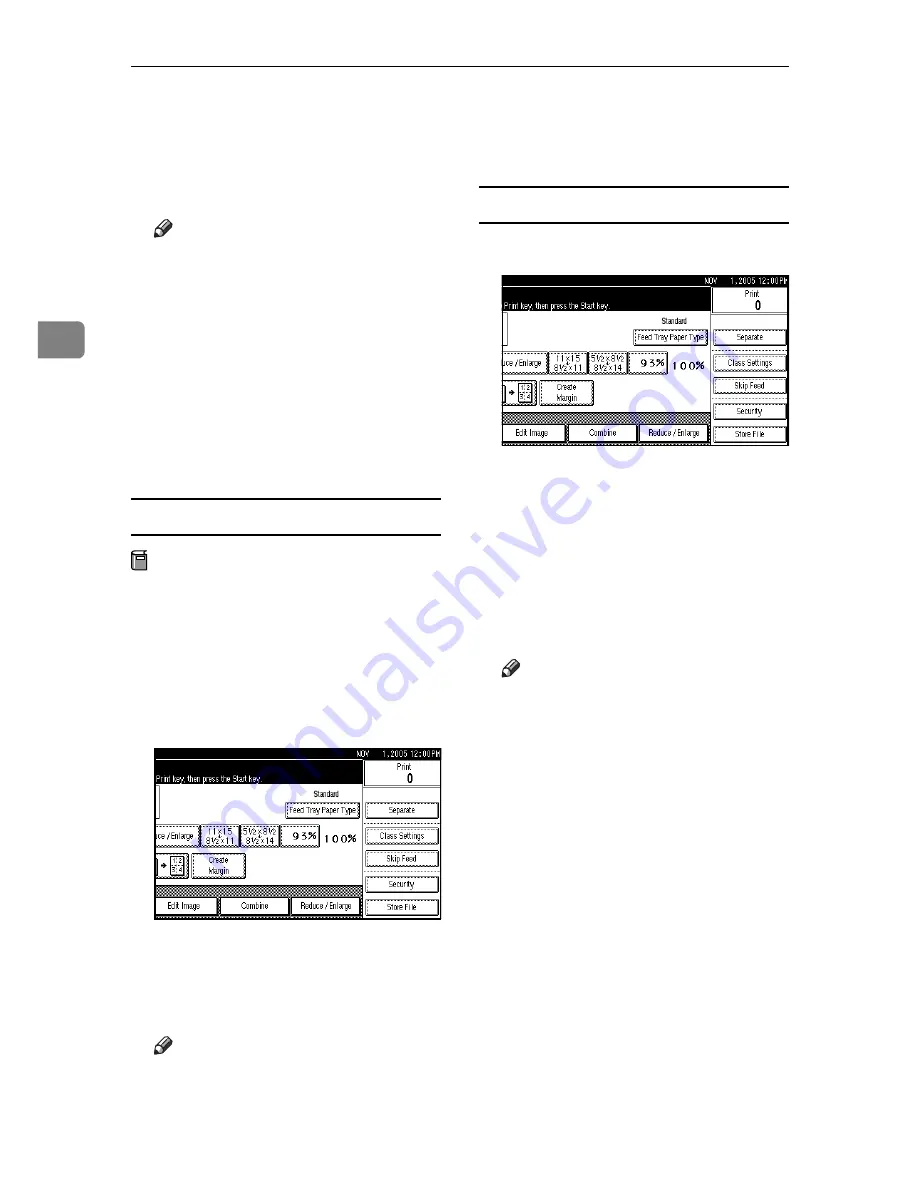
Printing Functions
72
3
C
Press
[
Separate Prints
]
.
D
Enter print quantity per number
of class using the number keys,
and then press the
{
q
}
key.
Note
❒
Up to 30 classes can be set.
❒
If you use this setting frequently
you can register and recall a
program. See procedure of
“Registering a Program” and
“Recalling a Program” on p.70
“Class mode”
E
Press
[
OK
]
twice.
F
Press the
{
Start
}
key.
Year/Class
Preparation
You must register the number of
students in each class. See p.72
“Registering Classes” .
A
Place one original on the expo-
sure glass or in the optional ADF.
B
Press
[
Class Settings
]
.
C
Press
[
Year / Class
]
.
D
Press the registered class for each
year you want.
Note
❒
To select all classes of year,
press
[
All
]
of the desired year.
❒
Make prints for all registered
classes, press
[
All Years
]
.
E
Press
[
OK
]
twice.
F
Press the
{
Start
}
key.
Registering Classes
A
Press
[
Class Settings
]
.
B
Press
[
Year / Class
]
.
C
Press
[
Program / Change
]
.
D
Press the class number.
E
Enter the number of students us-
ing the number keys, and then
press the
{
q
}
key.
Note
❒
Repeat steps
D
and
E
until you
have finished registering the
number of students in each class
for each year.
❒
Up to 9 years and 12 classes for
each year can be set
F
Press
[
OK
]
twice.
Содержание SD460
Страница 2: ......
Страница 13: ...x ...
Страница 37: ...24 ...
Страница 71: ...Basics 58 2 ...
Страница 131: ...Printing Functions 118 3 ...
Страница 205: ......
Страница 206: ...Standard Business Systems 10 Connector Road Andover MA 01810 978 470 1920 978 470 2771 OM_SD460 SD700 Revision 2006 ...