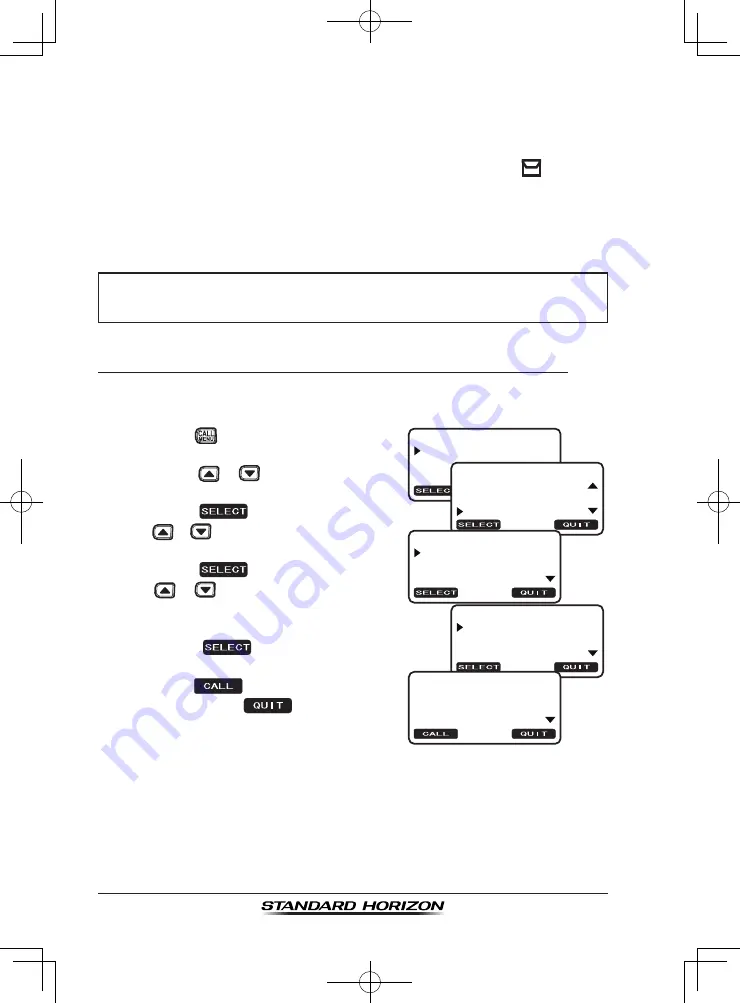
GX1200E
Page 70
9.12 DSC LOG OPERATION
The
GX1200E
logs transmitted DSC calls, received distress calls, and other
calls (individual, group, all ships, etc.). The DSC log feature is similar to an
answer machine where calls are recorded for review and a “ ” icon will
appear on the radio's display. The
GX1200E
can store up to the latest 20
transmitted calls, up to the latest 20 distress calls, and up to the latest 38
other calls.
NOTE
9.12.1 Reviewing and Resending a Logged Transmitted Call
The
GX1200E
radios allows logged transmitted calls to be reviewed and
resend the call.
1. Press the
key. The “
DSC MENU
” will
appear.
-DSC MENU-
INDIVIDUAL
GROUP
ALL SHIPS
-TRANS. LOG-
YAESU
STANDARD
123456789
-DSC MENU-
POS REQUEST
POS REPORT
DSC LOG
-DSC LOG MENU-
TRANSMITTED
DISTRESS
OTHER CALL
-TRANS. LOG-
INDIVIDUAL
123456789
--/--
2. Press the
/
key to select “
DSC
LOG
” menu.
3. Press the
soft key, then press
the
/
key to select “
TRANSMIT-
TED
”.
4. Press the
soft key, then press
the
/
key to select the station
(name or MMSI number) you want to
review and/or resend the call.
5. Press the
soft key, to review
details for the selected station.
6. Press the
soft key to resend the
call or press the
soft key to go
back to the DSC transmitted call list.
When the “
DSC LOG
” menu is selected, the
GX1200E
may display
high-priority logged call automatically.
Содержание ECLIPSE DSC+ GX1200E
Страница 96: ...GX1200E Page 96 14 4 GX1200E DIMENSIONS ...
Страница 97: ...Page 97 GX1200E MEMO ...






























