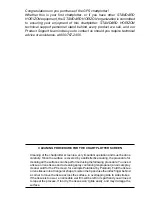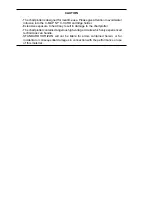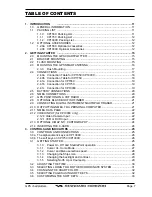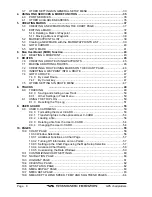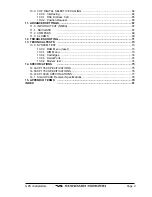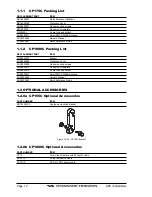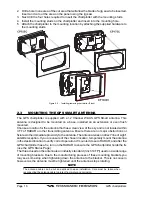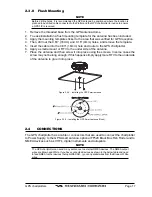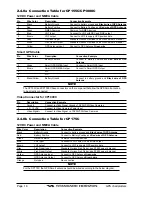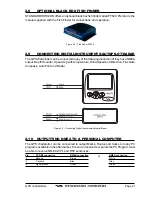Содержание CP1000C
Страница 1: ...CP155C CP175C CP1000C GPS Chartplotter Owner s Manual ...
Страница 8: ...Page 10 GPS chartplotters ...
Страница 11: ...GPS chartplotters Page 13 Figure 1 2 0b Color Video Camera Figure 1 2 0ba Extension Cable ...
Страница 12: ...Page 14 GPS chartplotters ...
Страница 34: ...Page 36 GPS chartplotters ...
Страница 40: ...Page 42 GPS chartplotters ...
Страница 42: ...Page 44 GPS chartplotters ...
Страница 46: ...Page 48 GPS chartplotters ...
Страница 50: ...Page 52 GPS chartplotters ...
Страница 64: ...Page 66 GPS chartplotters ...
Страница 68: ...Page 70 GPS chartplotters ...
Страница 70: ...Page 72 GPS chartplotters ...