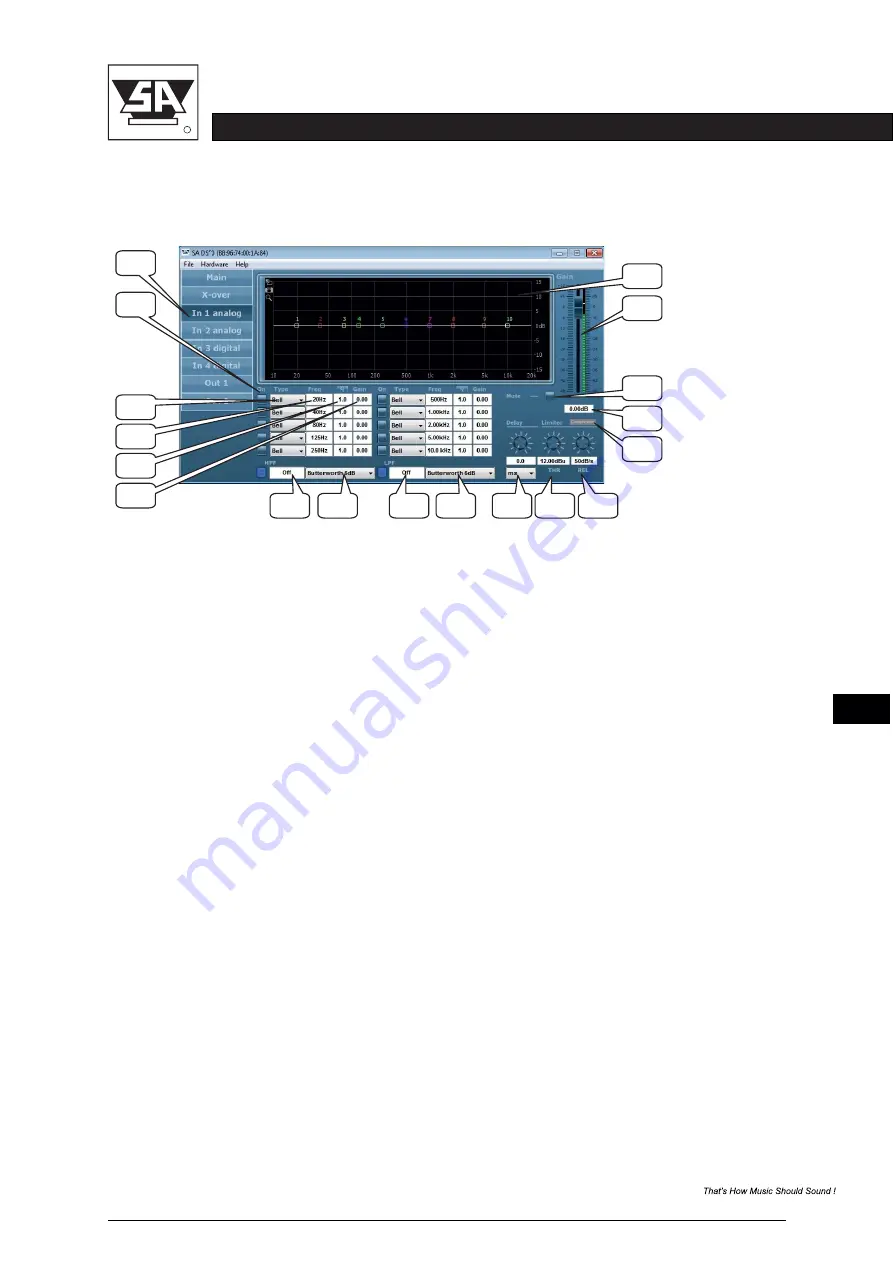
ST
AGE CONTROL
stage accompany
R
DS20 USER MANUAL
5-6
Input Window
1.
Input tab: clicking on this tab will open the input processing window
.
2.
PEQ on/off button: clicking these buttons enable the corresponding parametric equalizer
(PEQ). When a PEQ is enabled the corresponding button lights up.
.
3.
EQ type: here you can choose Bell, Notch, high shelving, low shelving All Pass, Band Pass,
High Pass or Low Pass equalizers.
4.
Center or shelving frequency: here you can set the equalizer frequency.
5.
Q-factor: the Q factor is a value of how sharp the equalizer-curve is. A high value means
a sharp curved EQ. This is either a narrow band or a sharp increase or decrease with
with shelving equalizers. Use your ears to judge and check with the frequency response
windows of the software.
6.
Gain: set the amount of boost or cut in this field.
7.
High pass and low pass filter: also known as low-cut (sub-sonic) and high-cut respectively,
these filters remove frequencies below or above the chosen frequency.
8.
Slope: this determents the steepness of the filter. The same types and slopes are available
at the cross-over settings.
9.
Delay: the maximum delay permitted is 1000ms, in steps of 0.1ms. It can be displayed
in feet, inch, m, mil, mm, ms and s.
10.
Limiter threshold: this is the level above which the limiter becomes active. Set this level
to the maximum desired output.
11.
Limiter release: this is the setting to determine how fast the limiter function (gain reduction)
is returned to normal (no limiting). This value is time-dependent.
12.
13.
Input Gain: this is the field to set the absolute value of the gain setting.
Compressor tab: clicking on this tab will open the compressor processing window..
14.
Mute button: input channel mute button.
15.
Input Gain: this is the input channel gain setting fader and input level meter.
16.
Frequency response window: this window gives a graphical representation of the cross-
settings.
.
Note:
When using EQ; use narrow EQ mostly to cut and not to boost.
Use narrow EQ (high Q) for correction and low Q (wide EQ) for getting the desired sound.
1
2
5
4
3
6
7
8
7
8
9
10
11
16
15
14
13
12
2








































