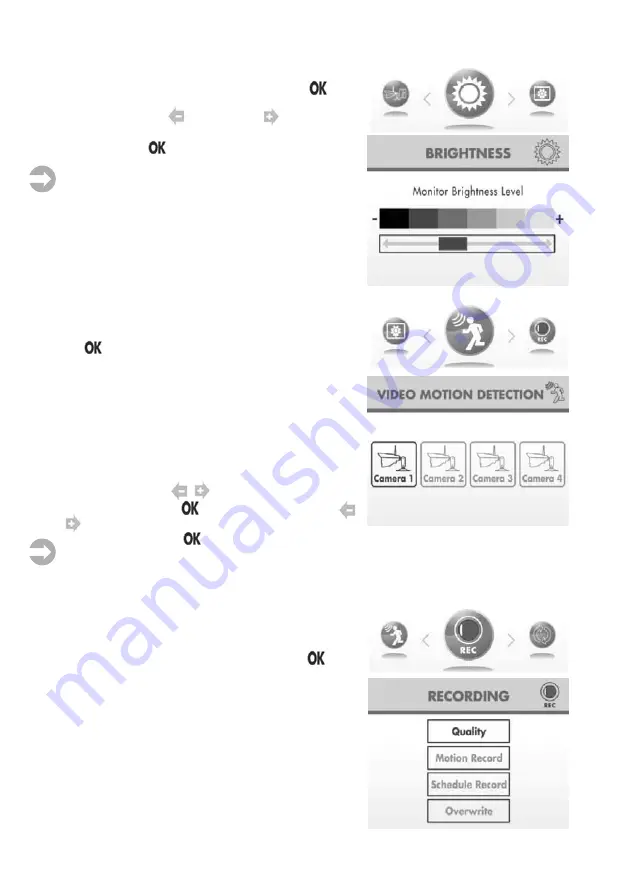
Brightness
Öffnen Sie das Untermenü
Brightness
mit der
-Taste,
um die Bildschirmhelligkeit einzustellen:
Wählen Sie mit den
- (dunkler) und - (heller)-Tasten
die gewünschte Helligkeit und bestätigen Sie Ihre Ein-
stellung mit der
-Taste. Der Monitor wechselt zurück
ins Menü.
Hinweis:
Im Quad-Modus ist diese Funktion nicht
verfügbar.
Video Motion Detection
Öffnen Sie das Untermenü
V
ideo
M
otion
D
etection
mit
der
-Taste, um die Empfindlichkeit für die Videobewe-
gungserkennung einzustellen.
Die zur Verfügung stehenden Empfindlichkeits-Stufen
(
Day
/
Tag: off/aus, low/niedrig, medium/mittel, high/hoch,
Night/Nacht: off/aus, low/niedrig)
können für jede einzelne
Kamera separat eingestellt werden. (
Low/
niedrige
Empfindlichkeit: bei einer starken Veränderung im Bild
wird die Aufzeichnung gestartet,
high/
hohe Empfindlichkeit:
bei einer leichten Veränderung im Bild wird eine Aufzeich-
nung gestartet.)
Wählen Sie mit den
/
-Tasten die Kamera aus und
bestätigen Sie mit der
-Taste. Stellen Sie mit den
/
-Tasten die gewünschte Empfindlichkeit ein und
bestätigen Sie mit der
-Taste.
Hinweis:
Ist die Einstellung
OFF/aus
aktiviert, so wird
eine Aufzeichnung nur über den Bewegungsmelder der
Kamera gestartet.
Recording
Öffnen Sie das Untermenü
Recording
mit der
-Taste,
um Ihre Einstellungen für die Aufzeichnung von Aufnah-
men festzulegen, hier stehen 4 Menüpunkte zur Auswahl:
Quality:
Wahl der Bildauflösung
Motion Recording:
Einstellungen für Automatische
Aufzeichnungen
Scheduled Recording/Timer:
Einstellungen für
Programmierte Aufzeichnungen
Overwirte:
automatisches Überschreiben alter Dateien
durch aktuelle Aufzeichnungen
13




























