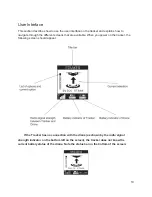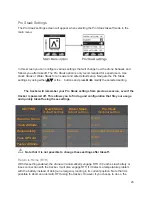Pro Staak Settings
The
Pro Staak
settings screen will appear when selecting the
Pro Staak
takeoff mode in the
main menu:
In this screen you can configure various settings that will change how the drone behaves and
follows you after takeoff. The
Pro Staak
option is only recommended for expert users. Use
Quick Staak
or
Water Staak
for an easier and safe default setup. Navigate the Pro Staak
settings by using either
ڹ
ڹ
/
ۃ
or the buttons and press
• •
to modify the selected setting.
The tracker will remember your Pro Staak settings from previous session, even if the
tracker is powered off. This allows you to find a good configuration that fits your usage
and quickly takeoff using these settings.
SETTING
Quick Staak
Default settings
Water Staak
Default settings
Pro Staak
Optional settings
Return to Home
Off
On
On/Off
Track Altitude
On
Off
On/Off
Responsivity
Balanced
Balanced
Smooth/Balanced/Aggressive
Fuse GPS Alt
Off
Off
On/Off
Faster Altitude
Off
Off
On/Off
⚠
Note that it is not possible to change these settings after takeoff.
Return to Home (RTH)
With this setting enabled, the drone will automatically engage RTH if it reaches low battery or
loses connection with the tracker. It will also engage RTH if it detects a temperature problem
with the battery instead of doing an emergency landing in its current position. Note that it is
possible to abort an automatic RTH using the tracker. However if you choose to do so, the
23