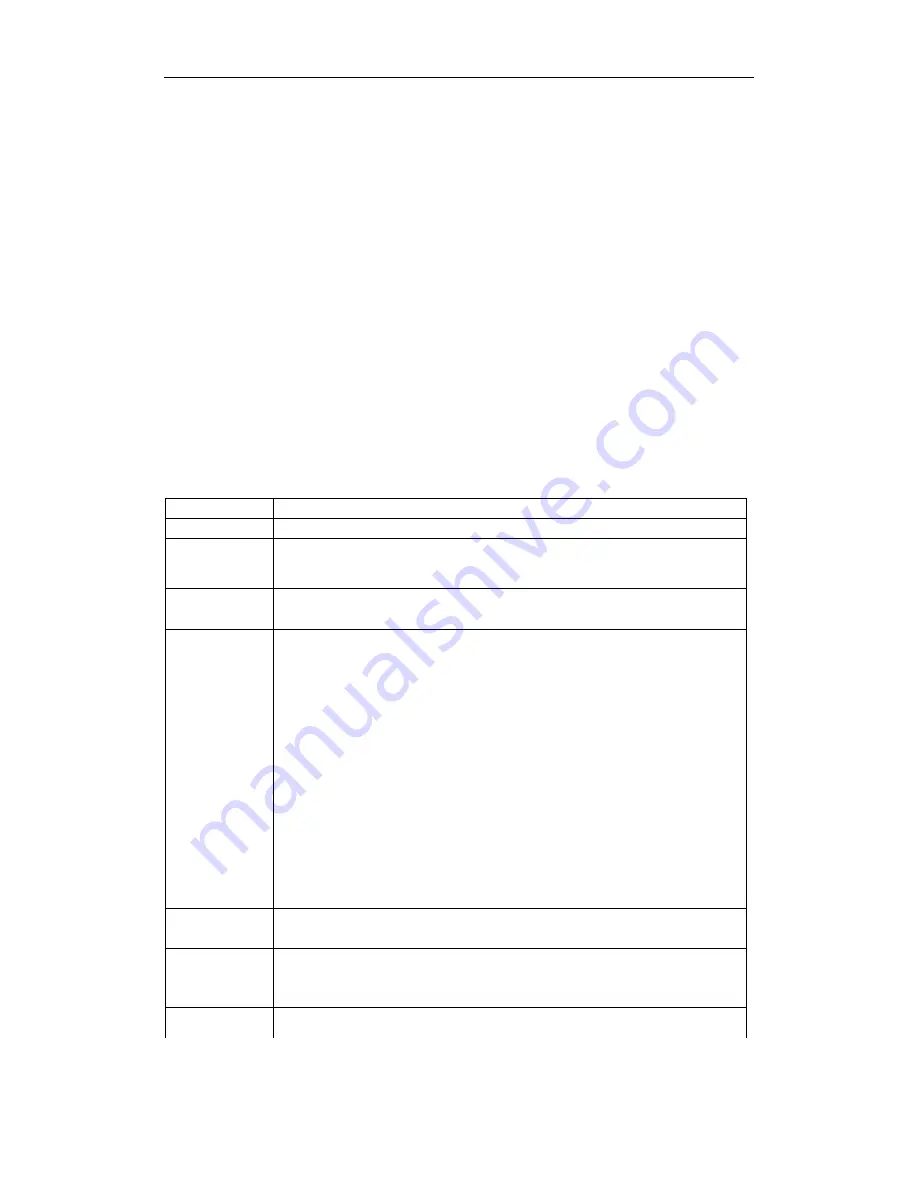
8
/
17
Ⅶ
.
program editing and Detailed instructions:
Out of the way the program editor is: In manual mode, press the
"Edit"
button. To enter the
program edit state. After the program editing is complete, press the
"Quit"
button back to
manual mode (parameters are automatically saved)
Program area of the controller can edit up to 99 instructions, each instruction in the program
there is a line number, line number for automatic numbering starts from OO arranged in order,
you can insert or delete a row in the program, but the line number will be reassigned.
The program format is: Each program is divided into two-line display (except no parameter
program), the first line displays the line number and command name, and the second line shows
the instruction data. The last instruction of the program is fixed to "END",
In short, modify the program by
"
∧
”
“
V" "<
”
“
>"
“
insert
”
“
delete
”
"Enter" "Cancel"
eight
buttons to complete: by moving left and right keys to move the cursor to the appropriate position,
then beat the digital display will then change the value via the arrow keys: Use the Enter key
enter data modification status, after the data modification is completed, confirm with the Enter
key to exit or discard the changes with Cancel button. Please refer to the operation flow chart.
Program editing instructions
P rogram edit
Operate procedure
Enter edit mode
In manual mode, press the
“
Edit
”
button
Exit edit mode
Under the state program editing line numbers flashing state, press the
“
Quit
”
key
to return to the manual mode, the program will automatically save
Clear the
program
When the program editing line numbers flashing, press and hold "
Clear
"button
for 2 seconds or more, until the first 00-line instructions for END time.
entry
a
new
program
First clear the program area, then only one program, 00 row END command,
and then press the "
Insert
" button, Directive 00 line program into a PAUSE, and
flashing display; press the "
∧
" "
∨
"command name was changed; until you find
the desired command, and then press the"
Enter
"to enter the command data
area (no parameters for command, enter the program after the completion of this
section entry), press
∧∨<>
to modify, After the changes are complete press
the "Enter" button, enter this line program is completed, you can see the next line
becomes END command, then press the "
Insert
" key entry program with the
same way until all program entry is completed.
Special Note:
When you enter a new program obviously is the correct procedure,
but the alarm controller error, this happens in a branch instruction: like
JUMP
instruction,
J-BIT
directive,
J -CNT
if these three directive Skip the line number
where this instruction is greater than the current line number, due to the jump
target has not been entered, the controller will misjudge entry line number is
wrong, in order to avoid this, we require a new program at the time of entry, these
three instructions Jump in the line number that appears temporarily replaced with
00, after the program is completed entry, Change the line number 00 to the
correct line number.
Modify program
Reference above, " entry a new program " approach, modify the current program
Insert program
When the program edit state line number is flashing, press the "
Insert
" button to
insert a new row above the current program, the program modification operations.
Delete program
When the flashing line number in the program editor, press the "
Delete
" key, the
program is deleted, the following program automatically move up.

















