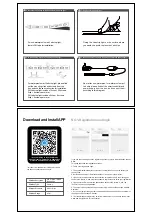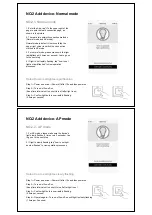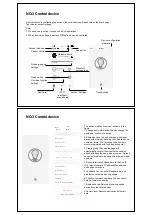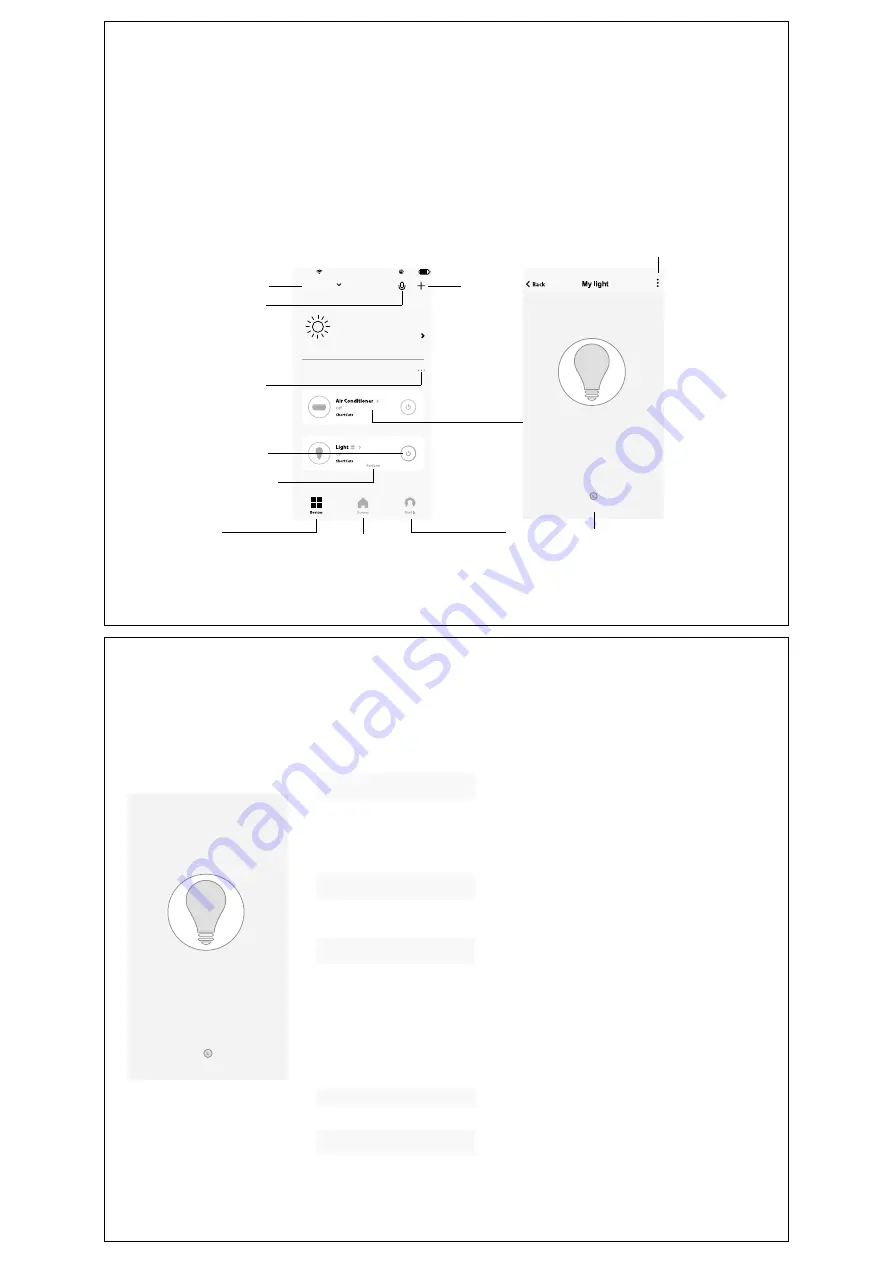
Schedule
No SIM
15:50
78%
Welcome home
home
All devices
Set your home location,get m...
Account nickname
Add device
Speech control
Device grouping
settings
Common function
settings
Quick switch
Device list
IFTTT
Intelligent
scene setup
Account Settings
Timing switch
Device configuration
information
Press for 2
seconds long.
NO.3 Control device
After successfully configuring the devices, the smart device will be shown on the home page.
Tap to enter its control page.
Note:
1. When device is online, it support short-cut operations.
2. Whe n device is offline, it displays "Offline" a nd can be controlled.
Schedule
78%
No SIM
15:50
Basic information about the device
Supported Third-party Control
Others
Back
More
Check network
Shared devices
Create Group
Device information
Feedback
Check for firmware upgrades
Restore factory defaults
Remove Devic
Device name
Device Location
amazon alexa
Google Assistant
IFTTT
The device modification menu is shown in the
figure.
1.Change basic information:You can change the
name and location of a device.
2.Shared devices:You can share any individual
device with others by entering their mobile phone
numbers. (Note: Their mobile phone numbers
must be registered with Tuya app accounts.)
3.Create group:Click and the page will
automatically show all devices that have been
added and have the same model number. A group
cannot be created for devices with different model
numbers.
4.Device information:Check here for: device ID,
Wi-Fi signal strength, IP address,Mac address,
and device time zone.
5.Feedback:You can submit feedback here on
problems encountered during usage.
6.Check for firmware upgrades:You can check
here for firmware updates.
7.Remove device:Delete a previously added
device from the list of devices.
8.Factory reset:Remove devices and clear all
data.
NO.3 Control device