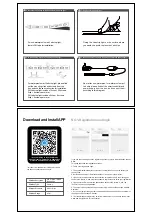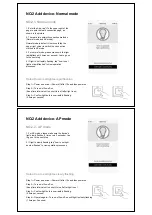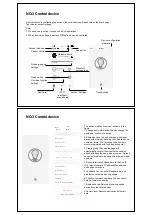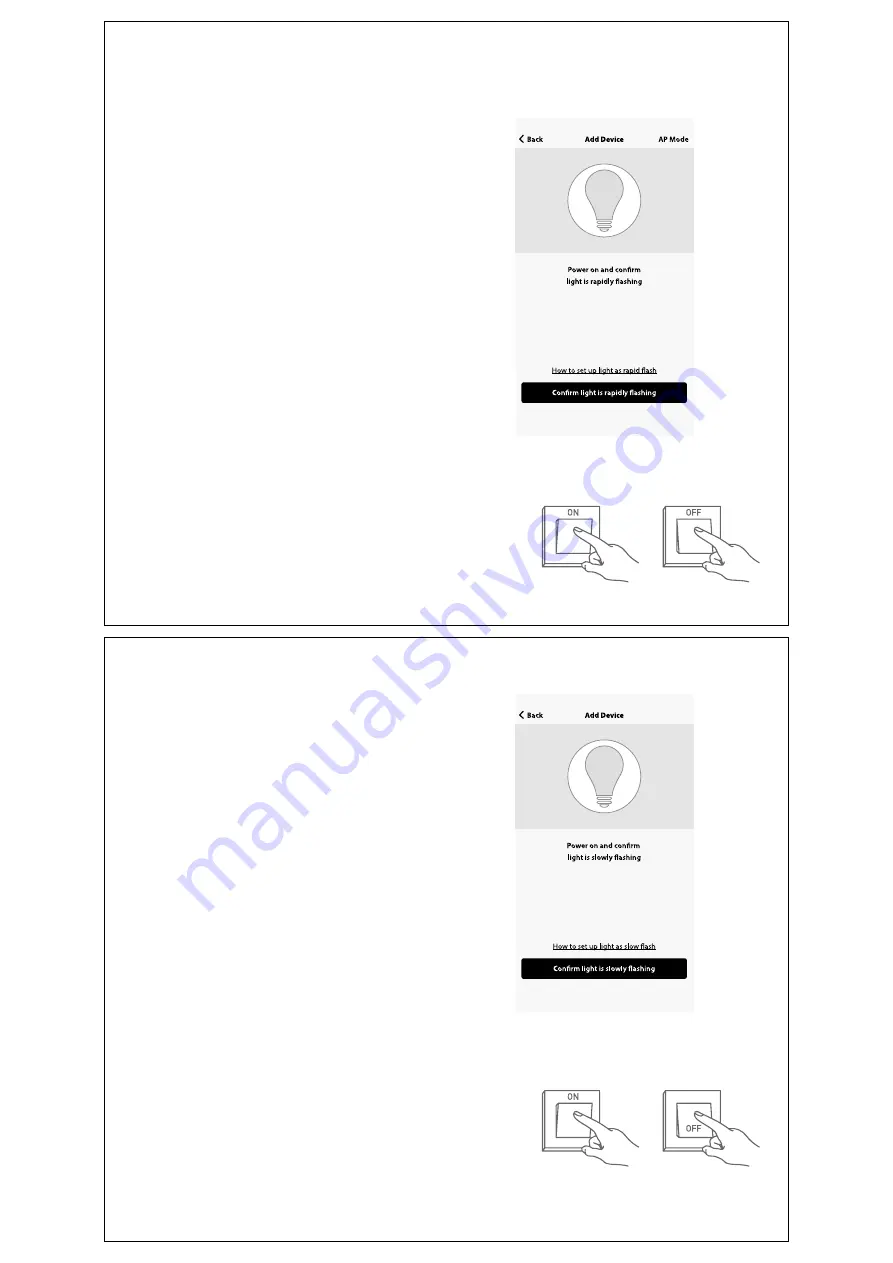
NO.2 Add device - Normal mode
NO.2.1- Normal mode
1. Enter the App, tap"+"in the upper right of the
page to enter network connection page, as
shown in the picture.
2. There are two network connection methods
(Normal mode and AP mode).
Normal mode is default. Users could tap the
upper right corner to switch the conn ection
method to AP mode.
3. For normal mode, please make sure the light
rapidlyflashes (2 times per second), tap to go on
to the next step.
4. If light is not rapidly flashing, tap "how to set
light as rapid flashes" to view operation
processes.
Step 1—Power on device.—Power off after 10s and then power on.
Step 2—Turn on-off-on-off-on.
(Keep time interval not too short,turn off after light is on).
Step 3—Confirm light bulb is now rapidly flashing
。
(2 time per second).
Notes: How to set light as rapid flashing
NO.2 Add device - AP mode
NO.2.2 - AP mode
1. For AP mode, please make sure the device's
light slowly flashes (1 time every 3 seconds), tap
to go on to the next step.
2. If light is slowly flashing, tap "how to set light
as slow flashes" to view operation processes.
Step 1—Power on device.—Power off after 10s and then power on.
Step 2—Turn on-off-on-off-on.
(Keep time interval not too short, turn off after light is on)
Step 3—Confirm light bulb is now rapidly flashing.
(2 time per second)
Step 4—Operate again—Turn on-off-on-off-on until light is slowly flashing.
(1 time per 3 second)
Notes: How to set light as slowly flashing