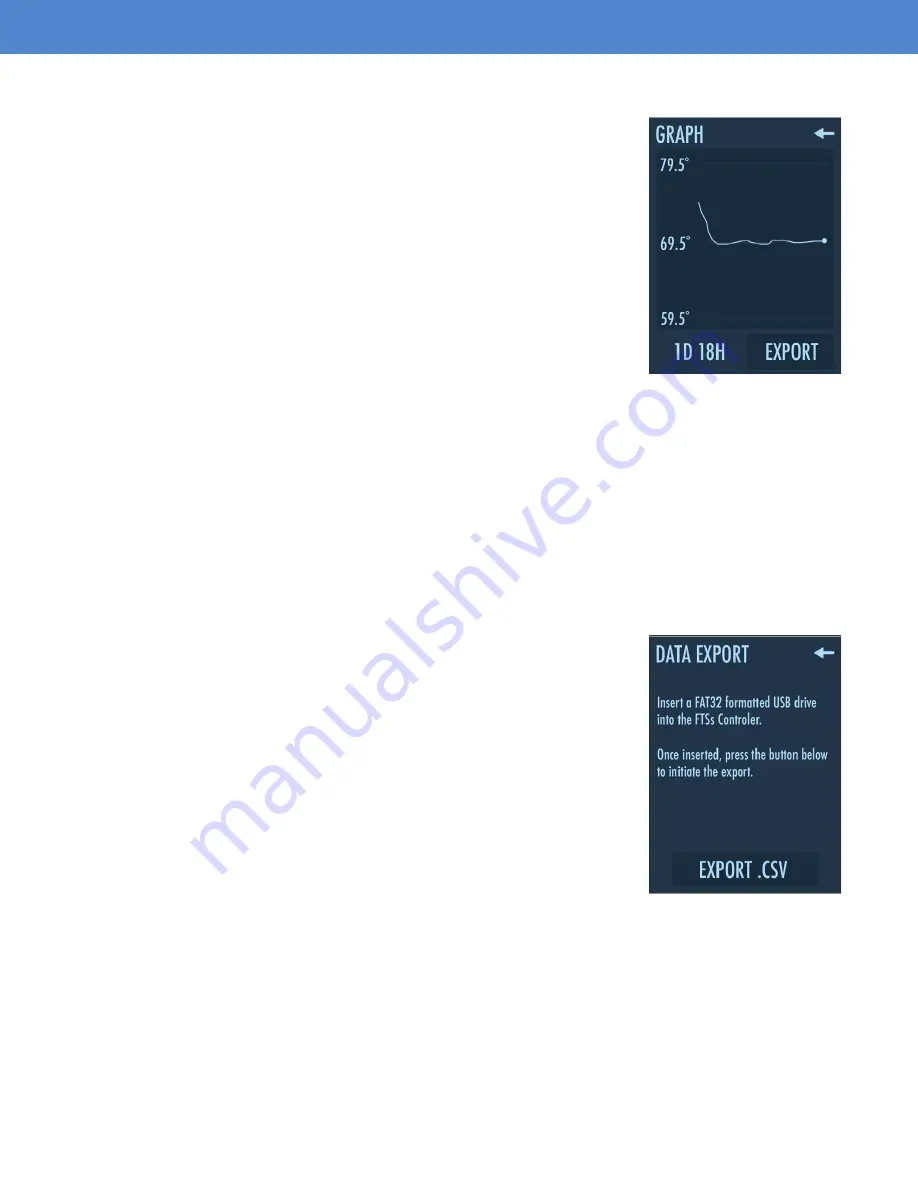
Page 7
INSTRUCTIONS
EXPORT TEMPERATURE READING GRAPH
1. To export your fermentation temperature log, select the “EXPORT” button to open the DATA
EXPORT screen.
2. Insert a FAT32 formatted USB drive into the Touch Screen Display.
3. Select “EXPORT .CSV” and the screen will display the word “Exporting...” then automatically
return you to the FERMENT screen.
If the “EXPORT .CSV” button does nothing but light up when you press it, try
the troubleshooting steps below.
1. Ensure you have a USB drive fully inserted in the USB port on the side
of the FTSs Pro Touch.
2. If the USB is installed and nothing happened, ensure the USB has the
correct FAT 32 formatting.
3. If neither of these work, please contact our technical support team for
assistance
4. Select the Return Arrow “
←
” on the DATA EXPORT Screen.
5. To reset the graph data, press “RESTART GRAPH” from Settings
Screen to clear the previous data log.
OPERATING INSTRUCTIONS
(CONTINUED)
VIEWING TEMPERATURE READING GRAPH
During operation you will see a mini graph on the main Temp Control
Screen, just below the Set/Current Temp readings. Pressing the mini
graph on this screen will open the full graph detailing temperatures over
time. From here you can view the temperature history and can export the
log.
Содержание FTSs Pro Touch
Страница 1: ...Page 1 ENGINEERING BETTER BEER FTSs Pro Touch Product Guide ...
Страница 10: ...REV 10072022 SsBrewtech com ...










