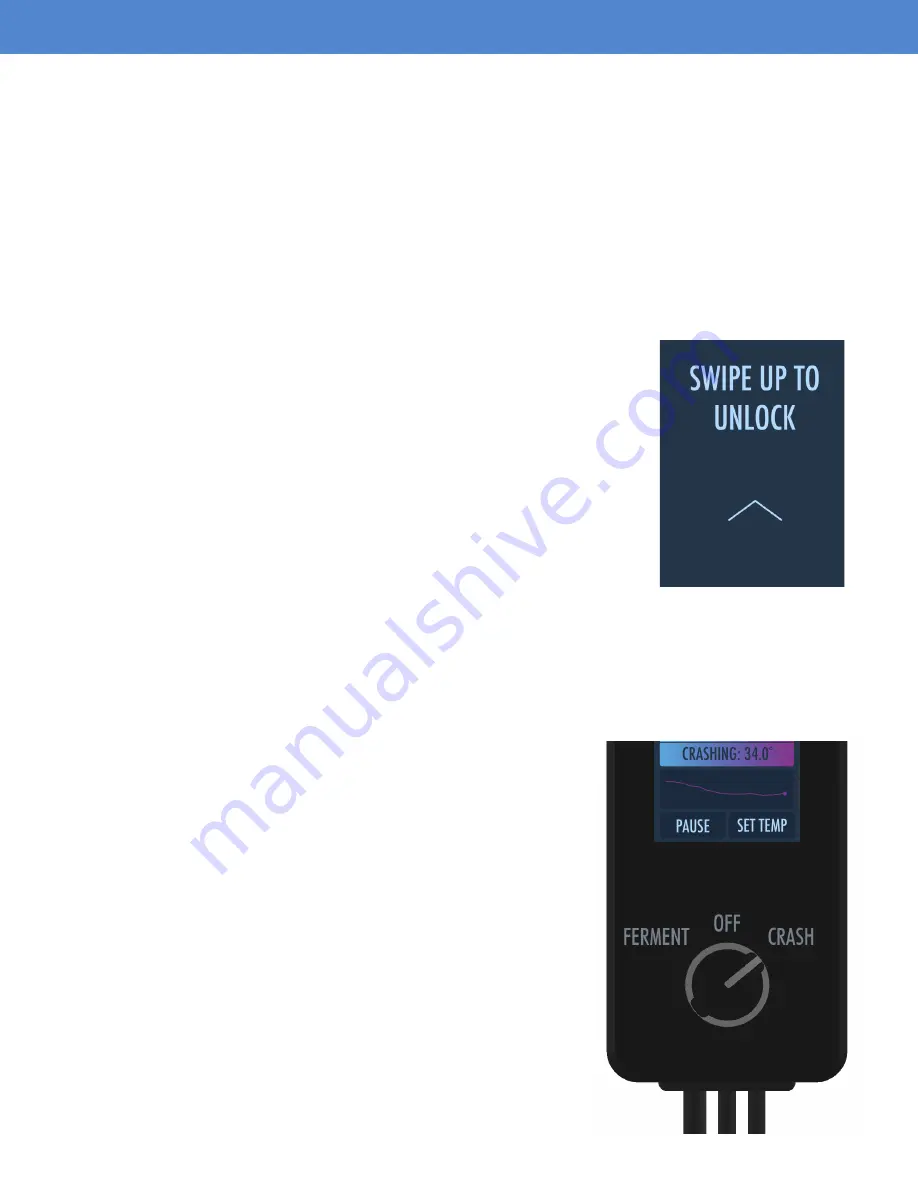
Page 6
INSTRUCTIONS
OPERATING INSTRUCTIONS
(CONTINUED)
PAUSE & RESUME TEMPERATURE CONTROL
1. During operation when on the main Temp Control Screen, you can select “PAUSE” to stop the
system and select RUN to resume operation. Please note that switching to either “FERMENT” or
“CRASH” will automatically resume operation.
LOCK SCREEN
After 90 seconds of inactivity, the controller’s display will turn off to
conserve power while still allowing the controller to function. To wake the
screen, you can simply press the inactive touch screen. Upon registering
a touch, the display will power on into the Lock Screen. To access the
controller’s functions, simply press and swipe upwards from the bottom of
the display.
CHANGING BETWEEN FERMENTATION AND CRASH TEMP MODE
After you have finished your fermentation, you may want to cold
crash your beer. This will drop your current temperature down to
a low (user programmable) temperature in order to drop out the
yeast biomass and other cold break particulates. We have included
a separate temperature setting specifically for this purpose.
The “FERMENT” and “CRASH” modes both contain preset
temperatures and the rotary switch allows the user to quickly and
conveniently switch between fermentation temperatures and crash
temperatures. All internal preset temperatures can be adjusted by
the user..
On the FTSs Pro controller box, you may switch between
“FERMENT” and “CRASH” temperature settings by rotating the
switch clockwise or counterclockwise.
DEFINING USER TEMPERATURE PRESETS
While setting the temperature (on both the FERMENT TEMP and CRASH TEMP modes) there are 3
programmable temperature presets for your convenience.
1. To program a preset, adjust the temperature up or down as desired.
2. Select and hold the desired preset box for 5 seconds. The screen will blink and save the preset.
Содержание FTSs Pro Touch
Страница 1: ...Page 1 ENGINEERING BETTER BEER FTSs Pro Touch Product Guide ...
Страница 10: ...REV 10072022 SsBrewtech com ...










