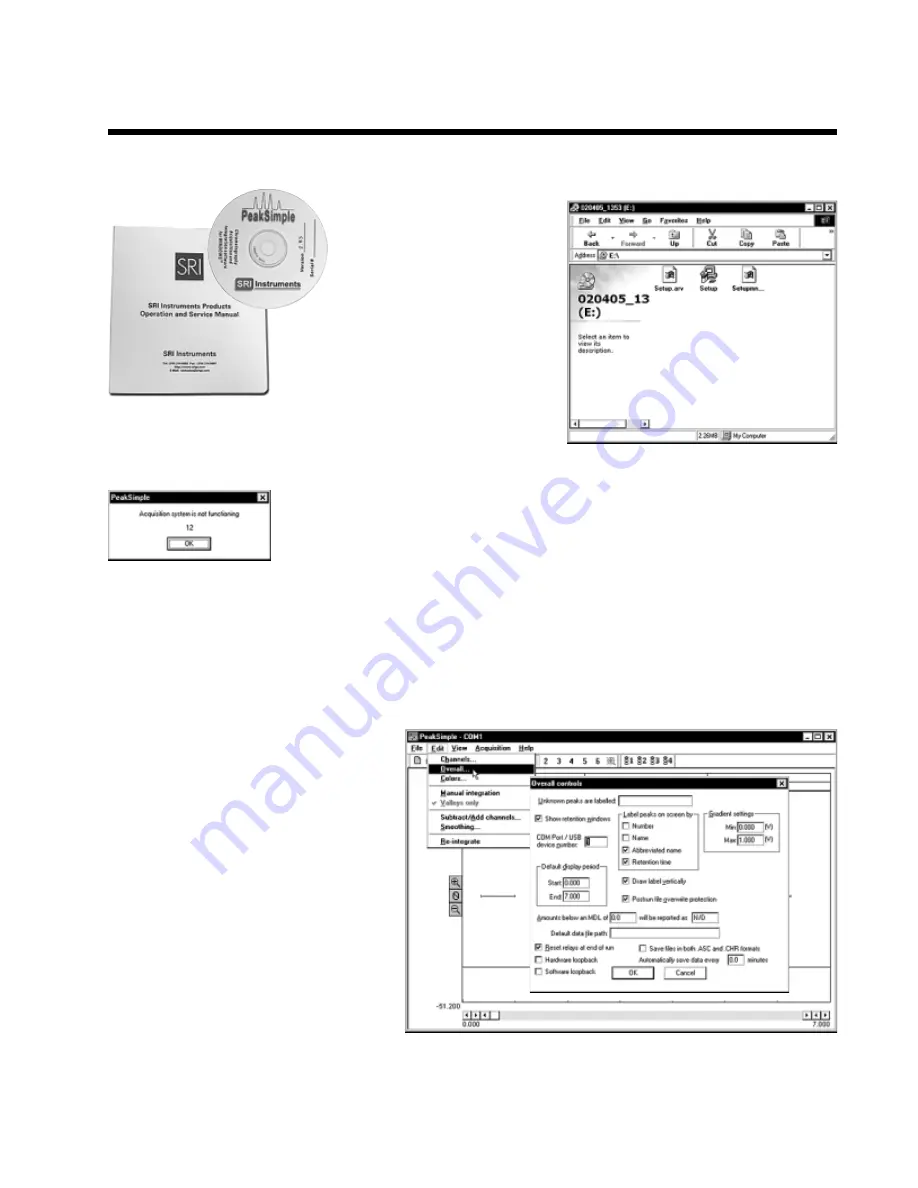
HPLC
Model 210D
9.
Load the LC.CON control file from your PeakSimple program folder. This control file contains all the
necessary information to configure PeakSimple for HPLC.
10.
Verify that the correct I/O port is
specified in the
Edit/Overall
screen. By
default, COM 1 is entered in the
Edit/Overall
screen because many Windows
TM
computers have COM 1 designated as the
serial port. Other computers may use COM
2, COM 3, or COM 4. You may have to
examine the
My Computer/System
screen
to determine what serial port numbers
Windows has assigned to the hardware in
your particular computer. If you upgraded
to the 6 channel USB data system, enter
the USB device ID number in the box
instead.USB device ID numbers are unique
to each instrument, and the number for your
210D is printed on the HPLC under the cable port, and also on your PeakSimple disk. Once you have
successfully gotten the data system to sign on, click Save All so you don’t have to repeat this step the next time
you open PeakSimple.
8.
Double-click on the PeakSimple icon to launch the program. Verify that
communication is established between the computer and the pump. An error
message (shown at left) will appear if communication is not established.
7. Installing PeakSimple software
You will find your PeakSimple
installation disk just inside the
front cover of your manual.
Install the PeakSimple
software by inserting the
PeakSimple CD into the CD-
ROM drive of your Windows
TM
computer. Double-click on My
Computer, then open the CD-ROM
drive. Double-click on the “setup.exe”
program icon and follow the
instructions.












