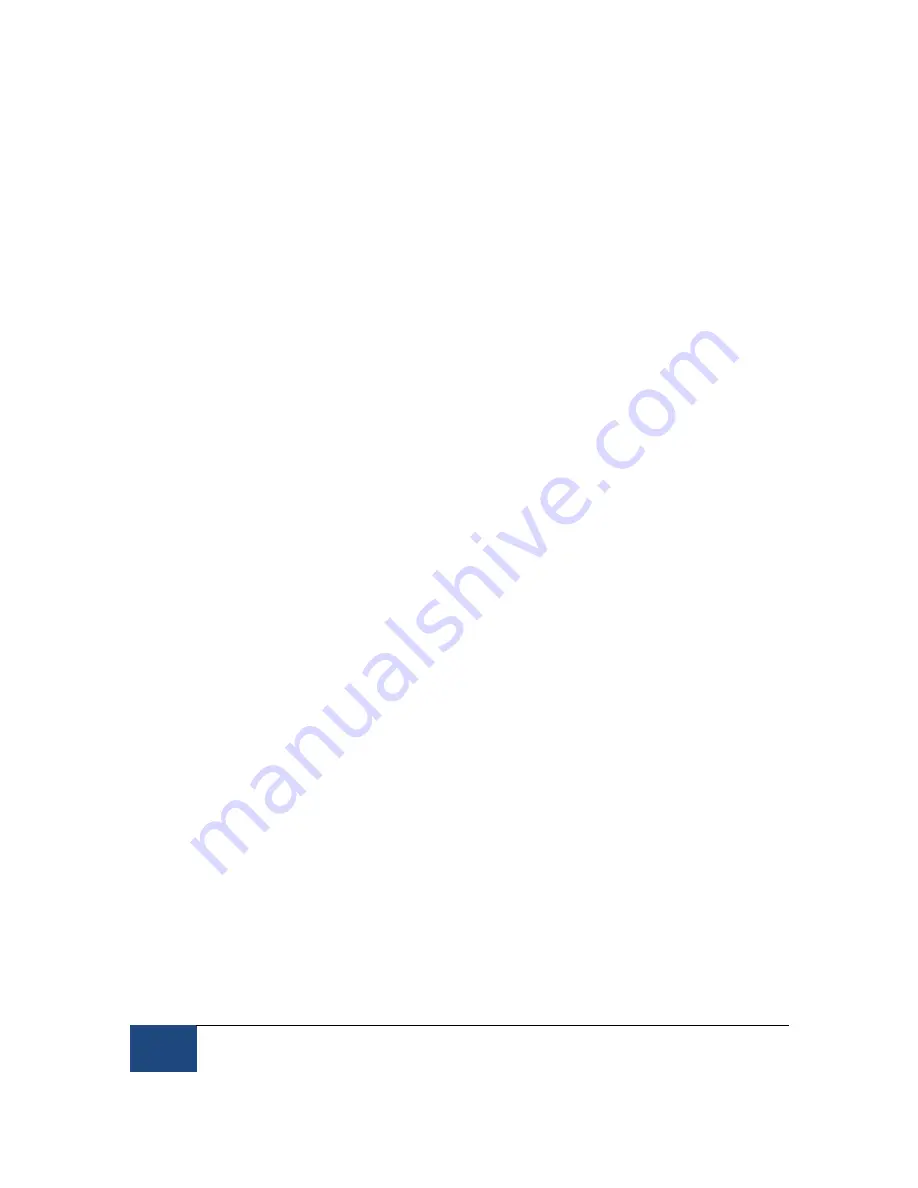
88
Appendix C: Host PC Software Installation Under Windows Vista
¤
2005-2010 SR Research Ltd.
12. Reboot the computer and select "Eyelink" on the menu to go into the EyeLink partition or
select Windows Vista to boot into Vista. You can now copy the EyeLink Host Partition files from
your EyeLink 1000 (or EyeLink CL) distribution disk to put the host software on the EyeLink
partition. See Section 11.4 "Copy the Host Application files to the New Partition" for
instructions.















