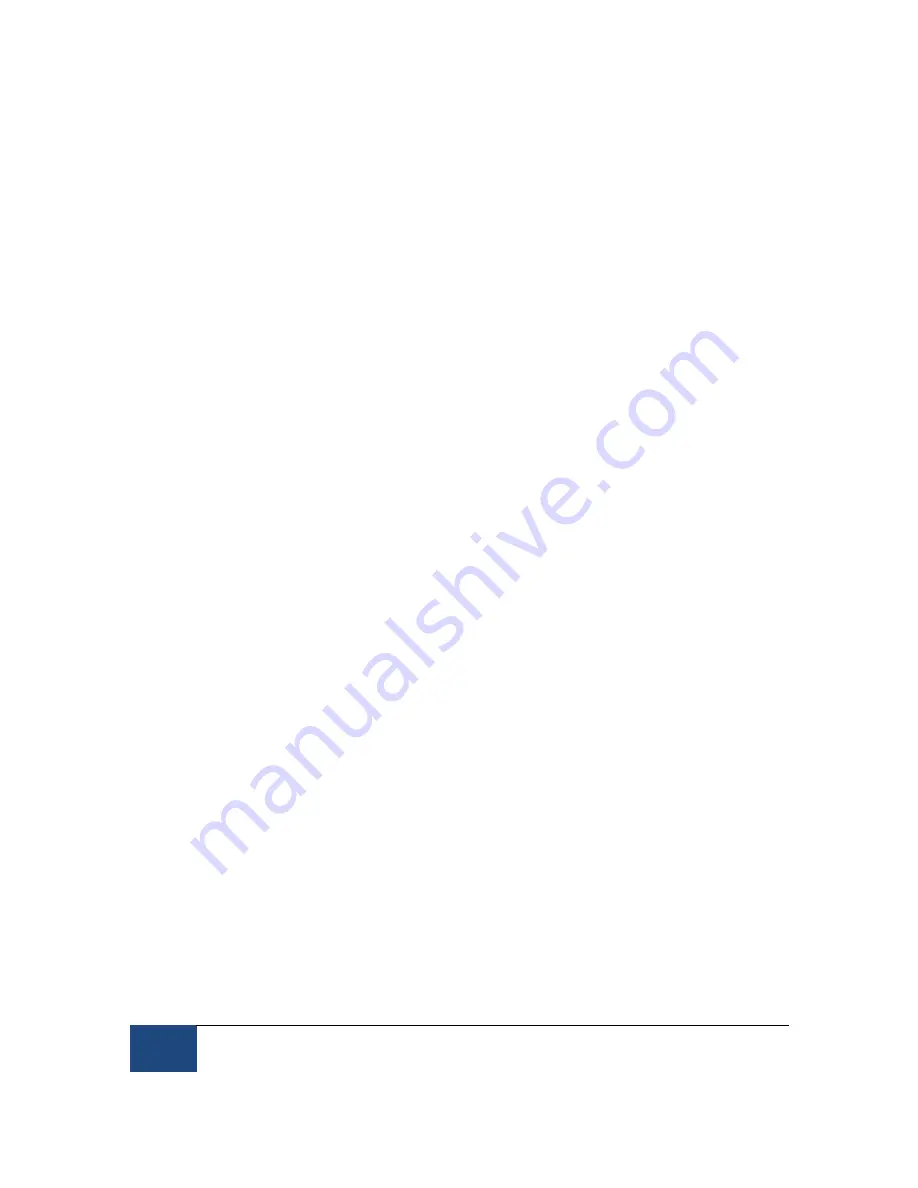
70
Testing the Host PC Installation
¤
2005-2010 SR Research Ltd.
8.4.2 Measuring screen_distance
Please follow the steps below to measure the “screen_distance” values. For EyeLink Remote eye
tracker, keep the default “screen_distance” value.
1. Set up the monitor and chinrest so that the chinrest is centered on the monitor and the
monitor is horizontally aligned with the chinrest (
HINT:
measure from the left and right
knobs on the chinrest to the left and right sides of the top of the display area of the
monitor, these should be equal).
2. Adjust the height and tilt of the monitor. Ideally this should have the top of the display at
about the same height as the forehead rest, and the display tilted up slightly. The tilt can
be changed if there are any reflection issues. Small amounts of horizontal misalignment
(turning of the monitor) may be tolerated if required to reduce screen reflections, but this
may reduce the accuracy of angular measures.
3. Now measure from the front of the forehead rest/Tower height adjustment knob (or the
subject’s eye position if using your own chin rest) to the point on the monitor directly in
front of the knob (lay the measuring tape across the top of the shaft of the knob, and read
distance from the front of the column). Measure from the knob to the top of the visible part
of the display area, then from the knob to the bottom of the display area. These two values
(in millimeters) should be your new “screen_distance” command values.
8.4.3 Entering Values into PHYSICAL.INI
The newly acquired values for “screen_phys_coords” and “screen_distance” must now be
entered into the PHYSICAL.INI located on the Host PC. This can be done either from the
Windows partition or from the EyeLink partition.
8.4.3.1
Windows Partition
Boot into the Windows partition, find the EyeLink drive. Go to the “ELCL\EXE” directory and
select the PHYSICAL.INI file. Uncheck the "read-only" property of the file. Modify the file and
save the change.
8.4.3.2
EyeLink Partition
Reboot the Host PC into the EyeLink partition. Do not press “T” when in the DOS prompt. If the
host software is already running, closing the host software will automatically bring you to
“C:\ELCL\EXE” directory.
From the command prompt type the following
CD C:\ELCL\EXE
ATTRIB –R PHYSICAL.INI
EDIT PHYSICAL.INI






























