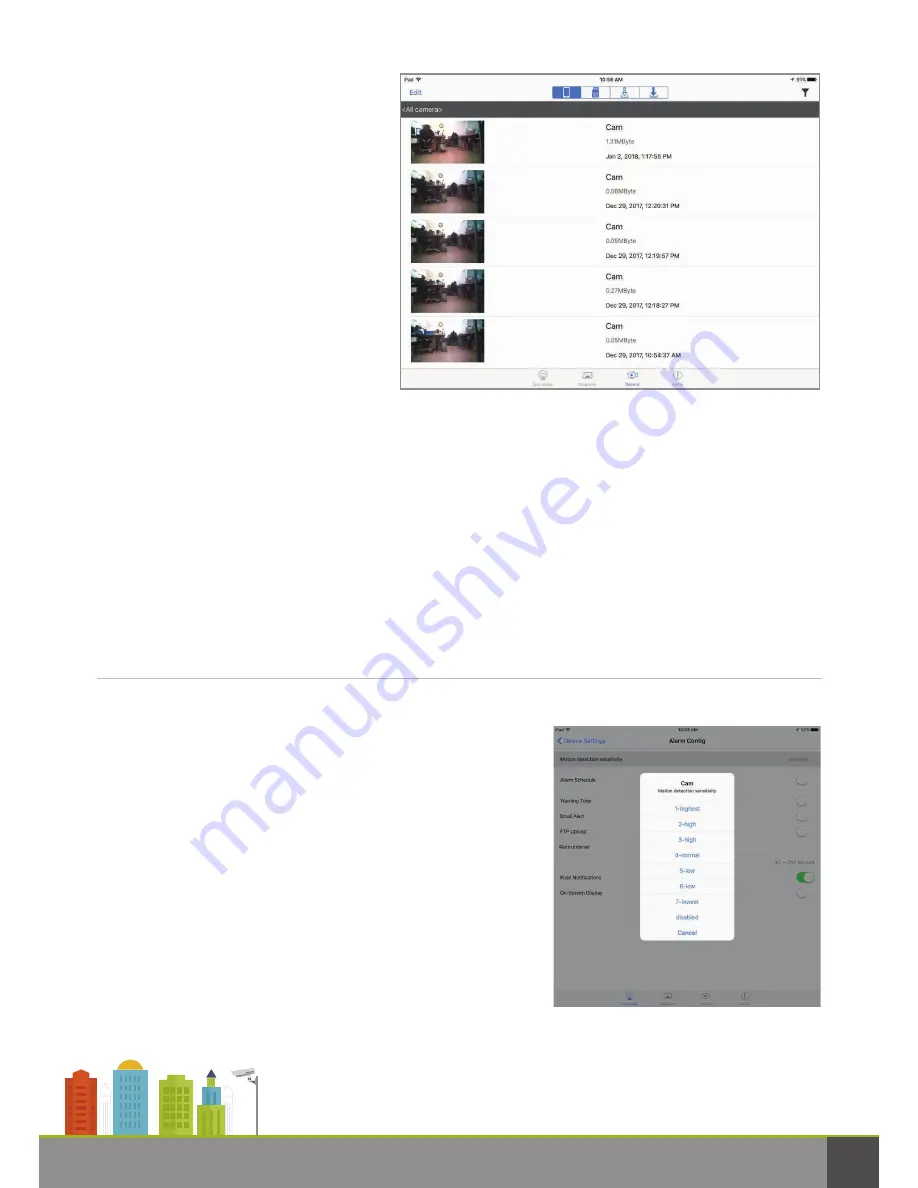
Go to the Record button to bring up list
of recordings. The list should be blank
on first use. Recordings, by default, are
made to Local, meaning to your
mobile viewing device. Tap the down
arrow to change the recording target
to the camera’s microSD card. You’ll
also be able to download recordings
from the camera’s memory card to
your mobile unit. You’ll see the
Downloading status while a download
is in progress.
Note:
When locating recordings using an iOS device, you’ll see four icons at the top of the screen
that point you to recordings: on the mobile device, on the microSD card, downloaded from the
camera to the mobile device or currently being downloaded.
Where are photographs saved?
Since to take a photo, you touch the snapshot icon while viewing the camera’s live stream, photos
are saved to your viewing device.
Alarm Config
To turn on the camera’s motion detection function and set
how and when you’re alerted, first adjust the motion
detection sensitivity. The default is for motion detection to
be disabled. To turn it on touch the white button so it
becomes green. There are seven levels of sensitivity.
Choose 1, the highest level, when there isn’t usually much
activity. Choose 7, the lowest level, when there’s typically
a lot of activity and you don’t want to be bombarded with
a deluge of alerts. You should experiment with different
levels and decide which level in the range is best suited to
your needs. Start by setting the level to 4, normal.
Other Device Settings
ips-30 wi-fi usb wall adapter pro user guide
7












