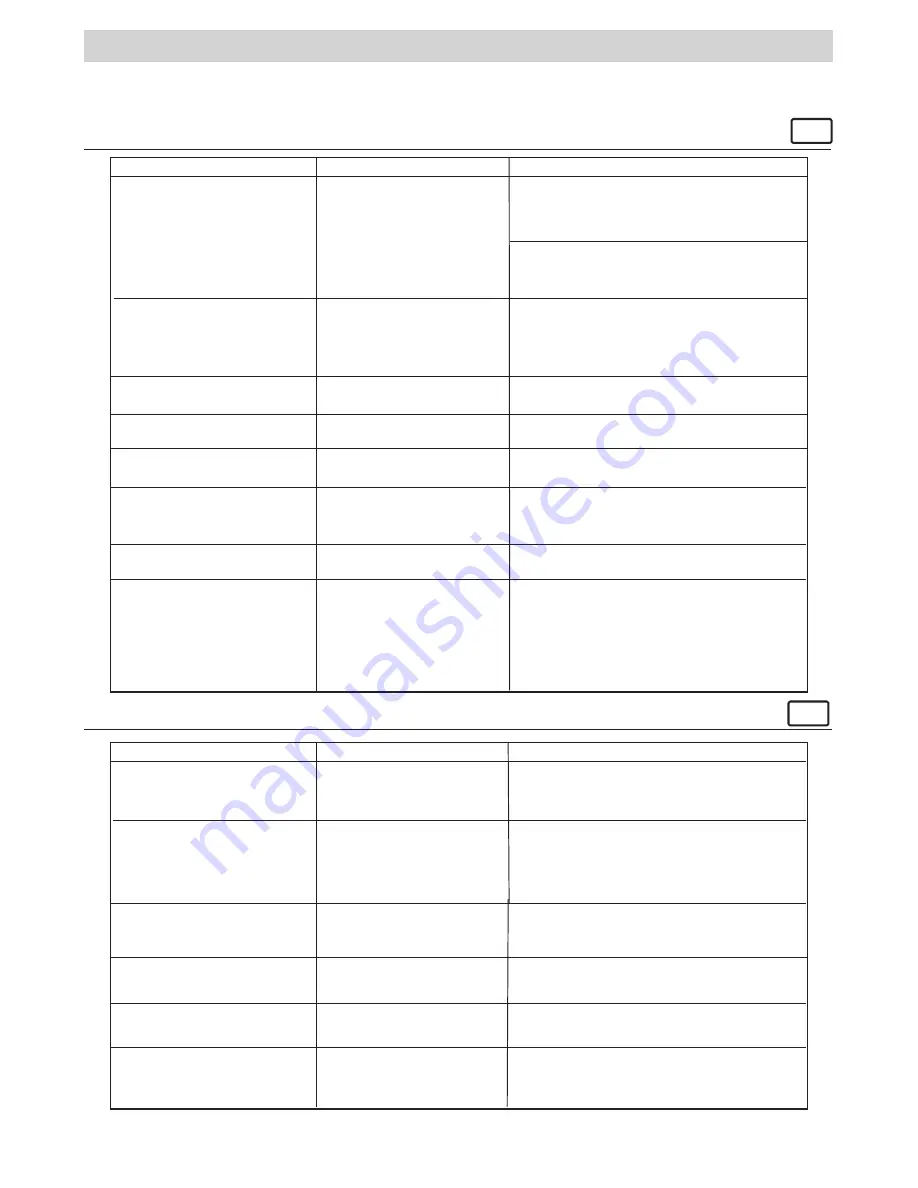
13
8 Troubleshooting Problems
• Troubleshooting
The troubleshooting guide is designed to help you. If problems continue, please contact your local customer
support hot-line. See your registration card for help line contact details.
For Windows® Users:
PC
The LCD display will flash.
Battery power is too low to
continue taking images.
Upload saved images or recharge the battery
immediately.
I receive an error message
when I am installing the Spypen
qx.o digital camera driver.
Spypen qx.o camera folder is
not found in the programs menu
after I have installed the driver.
No LCD display after power on
the camera.
I cannot upload images to
the PC.
Spypen qx.o digital camera
driver does not load.
The installer for the Spypen
qx.o camera requires the qx.o
be connected to the PC (via
the USB) after the software
has been installed.
Insufficient/empty
battery
power.
Connection failure.
Shut down all other applications and attempt to
re-install the driver, or download the updated
driver from www.spypen.com and install the
updated driver.
Check the USB controller in your BIOS if
they are activated. If these does not work
contact your national Customer Support
representative.
Install the software, restart your PC, and finally,
connect the qx.o to the PC via the USB, then
the software folder will appear in the Program
menu.
Recharge the battery by using the docking
station.
Check all cables connections are secured.
Symptom
Solution
Problem
I cannot run the Spypen qx.o
camera.
Conflict with another camera
driver capture device.
If you have any other camera installed on your
computer, remove the camera and it’s driver
completely from your system to avoid conflict
with another camera or capture device.
Black corner appears on the
images taken.
Lost corner of images.
Make sure no object cover the lens.
My CD Installation wizard does
not work.
The auto installation file is
switched to off.
or
The CD ROM is disconnected.
Go to the computer desktop. Right click on “My
Computer”. Click “Properties”. Select “Device
Manager”. Double click on “CD-Rom”, double
click on “CD-R” (normally the manufacturer’s
name). Click on “Settings”. Ensure “Auto insert
notification” is ticked and the “disconnect” is
ticked. If you change the settings the computer
will ask you to restart your PC. Click “Yes”.
For Macintosh® Users:
MAC
I receive an error message
when I am installing the Spypen
qx.o digital camera driver.
“Spypen qx.o Digital Camera”
plug-in file and Spypen qx.o
digital camera” folder is not
found in the Programs menu
after I have installed the driver.
I can not power on my qx.O
Spypen qx.o digital camera
driver does not load.
The installer for the Spypen
qx.o digital camera requires
the qx.o be connected to the
Mac (via the USB) after the
software has been installed.
Insufficient battery power.
Shut down all other applications and attempt to
re-install the driver, or download the updated
driver from www.spypen.com and install the
updated driver.
Install the software, restart your Mac, and
finally, connect the qx.o to the Mac via the USB,
then the plug-in file and folder will appear in
the Hard disk.
Connect the camera to a Mac which is turned
on via the USB cable, and the camera will then
draw power from the Mac.
Symptom
Solution
Problem
I cannot upload images to the
Mac.
Connection failure.
Check all cables connections are secured.
The LCD display will flash.
Battery power is too low to
continue taking images.
Upload saved images or recharge the battery
immediately.
I cannot run the Spypen qx.o
Digital Camera.
Conflict with another camera
driver capture device.
If you have any other camera installed on your
computer, remove the camera and it’s driver
completely from your system to avoid conflict
with another camera or capture device.
Please also refer to the help files & User Guides that accompany the enclosed applications.For further
information and support, please visit our website: http://www.spypen.com
Содержание QX-O
Страница 1: ...User s Manual qx o ...
















