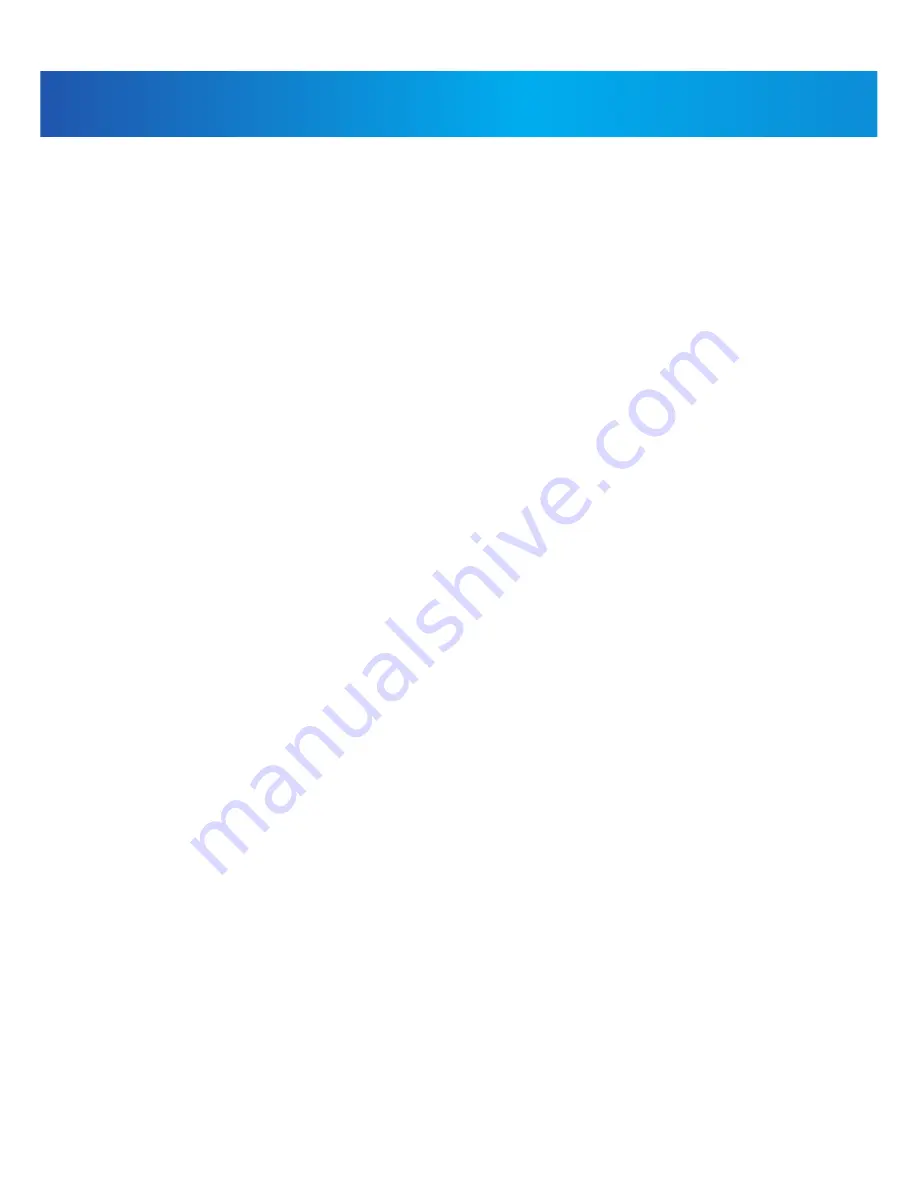
30
Settings:
Modifying or Deleting a Recording Schedule
You can modify any recording schedule by adding or subtracting recording
time.
To modify /delete a recording schedule:
1. Press Menu , then select Record. Push the joystick to confirm.
2. Select Schedule Recording.
3. Move the joystick up / down arrow to select Modify and push the joystick
to confirm.
4. Select which channels to change the schedule for by moving the joystick
left / right arrow to move the cursor, then push the joystick to include or
dismiss the channel.
5. Select the start time and end time for the modification. This could be a
span of time you wish to add to or subtract from an existing schedule. Move
the joystick left / right arrow to move the cursor, then move the joystick up /
down arrow to change the start and end time.
6. Select which days of the week to apply the modification to by moving the
joystick left /right arrow to move the cursor, then push the joystick to
include or dismiss a day.
7. Move the joystick left / right arrow to select the type of modification:
• Select Save to add onto a continuous schedule.
• Select Motion then Save to add onto a motion schedule.
• Select Delete to subtract from either type of schedule.
8. Press Menu until all menus are closed.
Note: If you delete a recording schedule during a scheduled recording time,
the camera(s) will continue to record video for a short period afterwards.
The system checks for changes in recording schedules every half hour and
will eventually stop recording if a schedule has been deleted.
USING THE SYSTEM
1DVRDIG1503


























