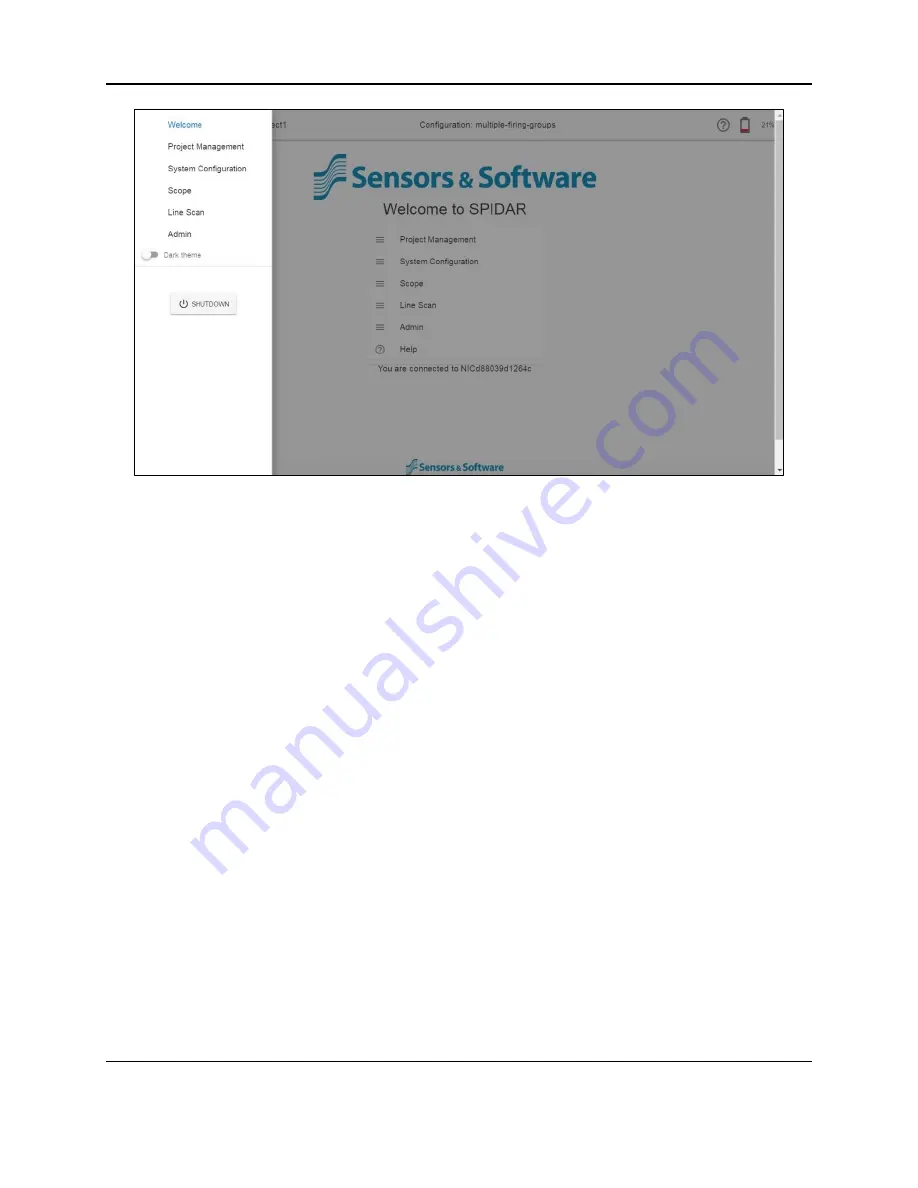
SPIDAR Software
22
Figure 4-2: Available options from Hamburger button or Welcome screen
Below the menu options there is a slider to change the
Background Theme
. Using the slider,
the background can be toggled between light and dark themes. This is a personal preference;
however most users would likely find Dark Theme to be better suited for operation in direct
sunlight.
Press the
Shutdown
button to power down the NIC-500.
On the top bar of every screen, the following information is displayed:
•
Project (left side): Displays the name of the current project
•
Configuration (center): Displays the name of the currently saved configuration
•
Question mark icon (right side)
: click here to launch the User’s Guide (as a .PDF file)
•
Battery icon (right side): displays current battery power and the battery percentage
remaining
4.2 Project Management
Selecting Project Management from the Menu on the left will display the screen in Figure 4-3.
This screen shows all the projects that have been started. The active project is the one
selected with a green dot.
Содержание SPIDAR NIC-500s
Страница 1: ......
Страница 2: ...ii...
Страница 4: ...Warranty Confirmation iv...
Страница 6: ...vi...
Страница 10: ...Introduction 2...
Страница 28: ...Getting Started 20...
Страница 66: ...SPIDAR Software 58...
Страница 78: ...SPIDAR SDK 70...
Страница 88: ...Compatibility 80...
Страница 90: ...Technical Specifications 82...
Страница 94: ...Appendix B Components 86 Item Item Code Noggin Cable 10m 100 52 0050 Noggin Cable 30m 100 52 0062...
Страница 102: ...Appendix D GPR Knowledge 94...
Страница 106: ...Appendix F Health Safety Certification 98...
Страница 114: ...Appendix G GPR Emissions Interference and Regulations 106...
Страница 116: ...Appendix H Instrument Interference 108...
Страница 118: ...Appendix I Safety around Explosive Devices 110...





































![Navig[8]r NAVBIKE-GPS User Manual preview](http://thumbs.mh-extra.com/thumbs/navig-8-r/navbike-gps/navbike-gps_user-manual_3574097-01.webp)








