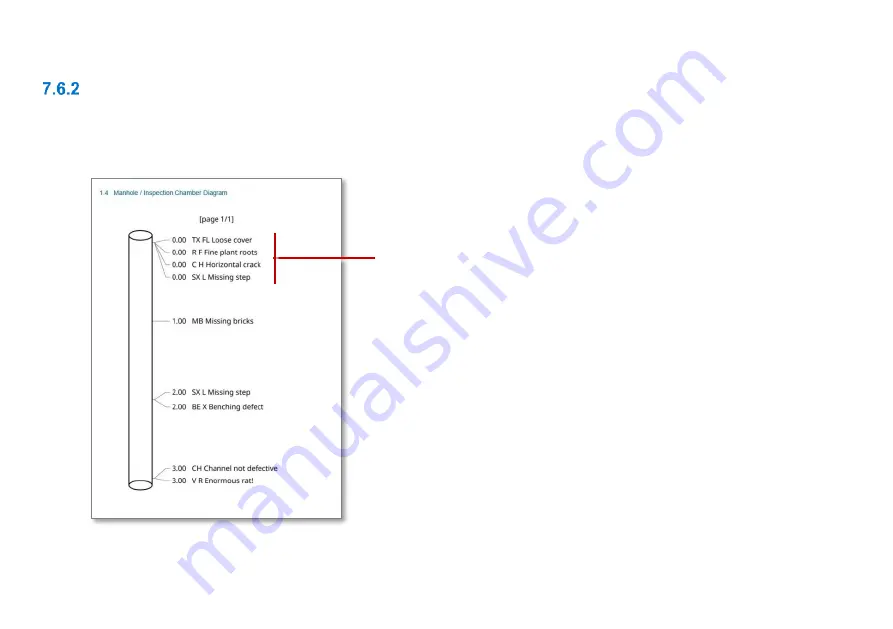
C550c Operation Manual
7 Surveys
243
Manhole and inspection chamber diagrams
These diagrams are included in MSCC
Manhole/Inspection Chamber
survey reports; see
page 244
the full survey list.
Fig. 7-15: Example manhole/inspection chamber diagram for survey report.
Observations. For each observation, the
diagram shows the depth (vertical
distance) and code, plus any remarks.
Содержание CUES flexitrax C550c
Страница 55: ...C550c Operation Manual 4 System assembly www cuesinc com 55 Fig 4 6 Pipe clearance diagrams part 1 ...
Страница 56: ...C550c Operation Manual 4 System assembly www cuesinc com 56 Fig 4 7 Pipe clearance diagrams part 2 ...
Страница 57: ...C550c Operation Manual 4 System assembly www cuesinc com 57 Fig 4 8 Pipe clearance diagrams part 3 ...
Страница 103: ...C550c Operation Manual 5 System setup www cuesinc com 103 Fig 5 6 Settings menu ...
Страница 125: ...C550c Operation Manual 5 System setup www cuesinc com 125 Fig 5 16 Yahoo Account security ...
















































