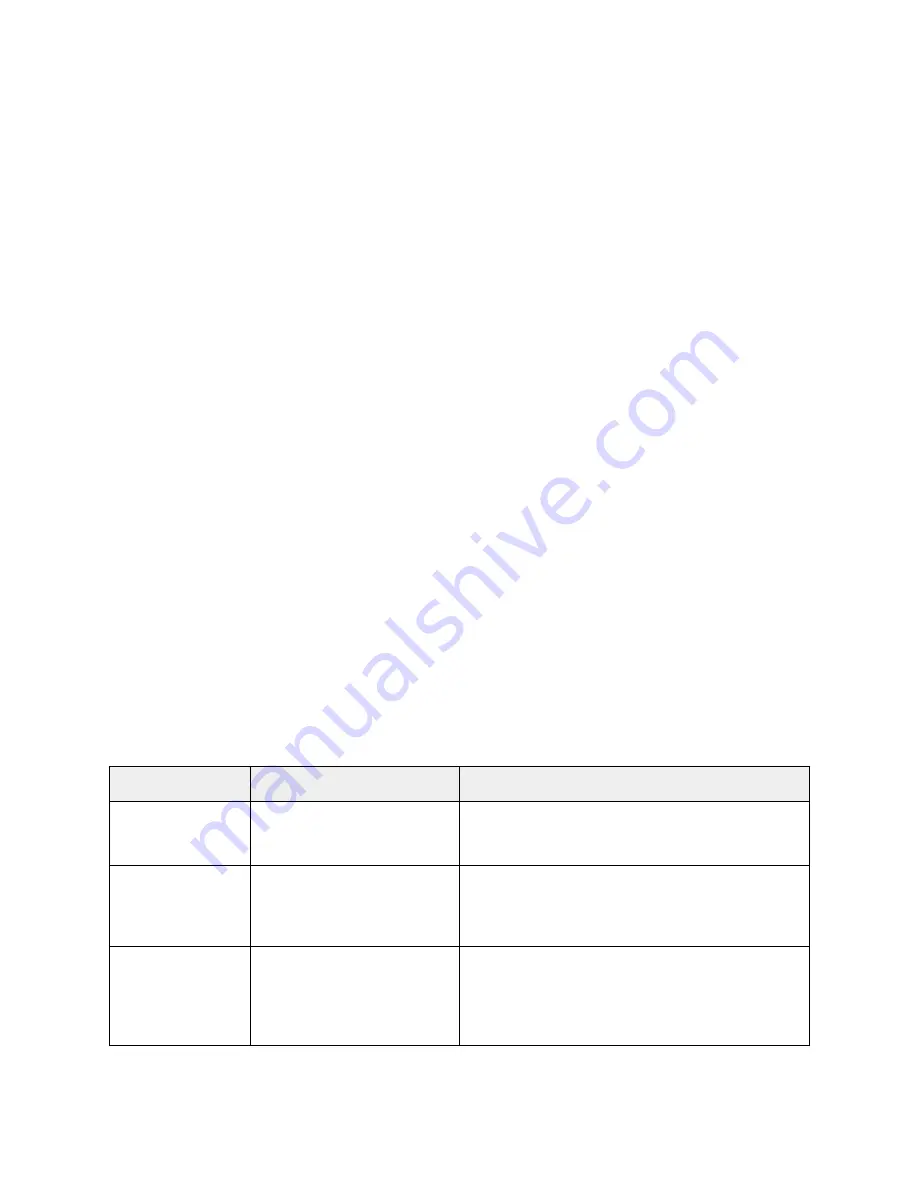
Troubleshooting
28
Router connection problems
If you cannot connect to the AIRAVE router, there may be a problem with the router, use the following
procedures to diagnose the problem.
Test for connectivity
If the router is properly installed, the LAN connection is OK, and it is powered ON, test the connection by
using the Ping command:
● Open the command prompt window and enter the command:
ping 192.168.16.1
● If no response is received, either the connection is not working, or your PC's IP address is not
compatible with the router's IP Address.
Verify IP addresses
If the PC is using a fixed IP address, its IP address must be within the range 192.168.16.2 to
192.168.16.254 to be compatible with the S1000 router’s default IP address of 192.168.16.1. Also, the
Network Mask must be set to 255.255.255.0.
● Refer to the CommScope S1000 Web GUI User Guide (913110) for details on checking the PC's
TCP/IP settings.
● Ensure that your PC and the AIRAVE router are on the same network segment.
● Ensure you are using the wired LAN interface.
Common connection types
Type
Details
ISP Data required
Dynamic IP Address Your IP Address is allocated
automatically, when you
connect to your ISP.
Some ISPs may require a particular Hostname or
Domain name, or MAC (physical) address.
Static (Fixed) IP
Address
Your ISP allocates a
permanent IP Address to you.
Usually, the connection is
“Always on.”
The IP Address allocated to your PC, and related
information, such as Network Mask, Gateway IP
address, and DNS address.
PPPoE, PPPoA
Your PC connects to the ISP
only when required. The IP
address is usually allocated
automatically.
User name and password are always required. If
using a Static (Fixed) IP address, you need the IP
address and related information (Network Mask,
Gateway IP address, and DNS address).
























