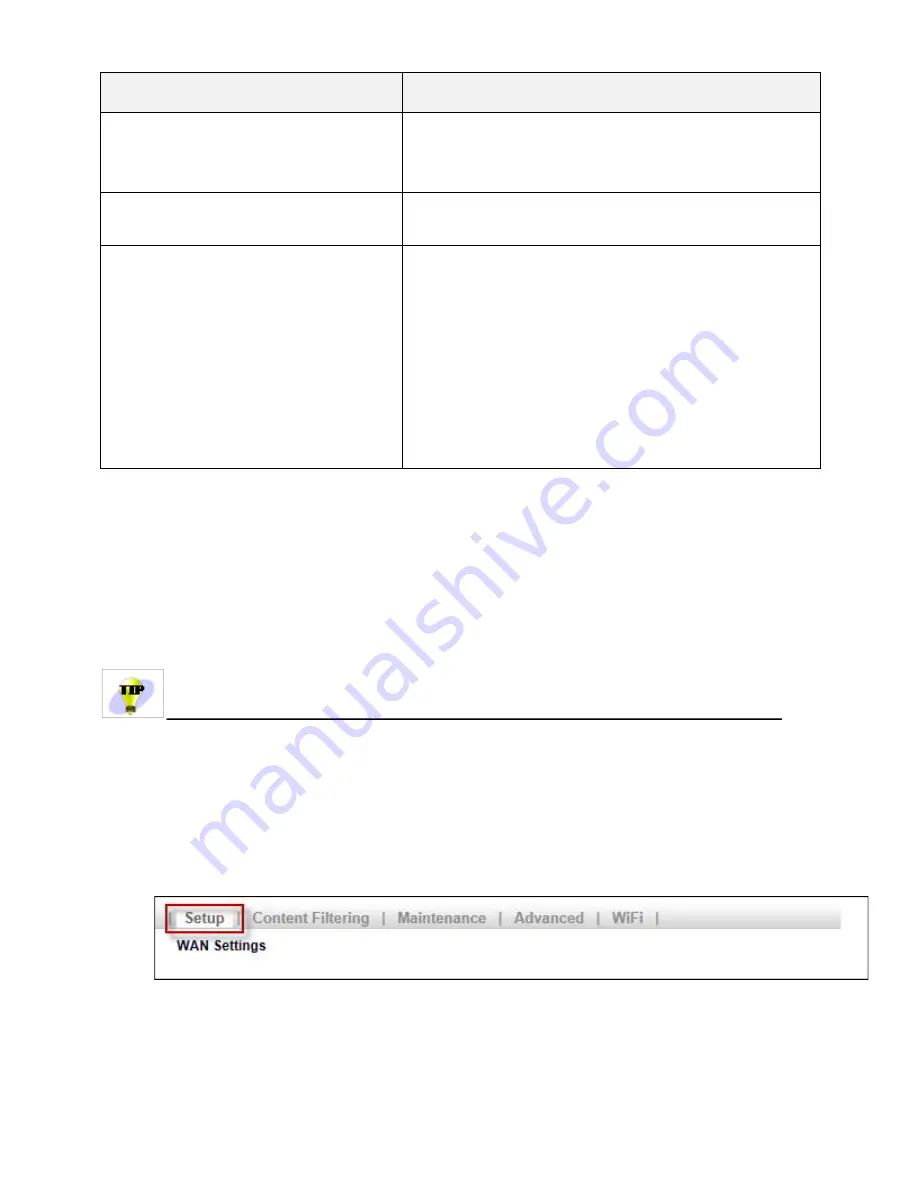
Configuring the AIRAVE Router
23
Parameter
Description
Add a MAC Address
To add a MAC address in the list, enter a valid MAC
address in the text field provided under a SSID and click
Add
.
List of MAC Addresses
Displays the list of MAC addresses added.
MAC Command
This option is used to select the operation for the MAC
addresses added in the list.
● Allow these MAC Addresses – used to ALLOW only
the MAC addresses added to the list
● Block these MAC Addresses – used to BLOCK only
the MAC addresses added to the list
● Disable MAC Filtering – used to DISABLE MAC
Address Filtering
Adding your ISP User Name and Password
If you are using a DSL modem and your device cannot connect to the Internet, you may need to enter your
ISP account user name and password so that the AIRAVE can connect to the Internet.
You will use the User Interface of the AIRAVE internal router to configure this information.
Before you begin, obtain your ISP user name and password. Contact your ISP if you do not have
this information.
1. Log into the AIRAVE router by following the procedure in
Logging in to the AIRAVE router
.
2. Click the
Setup
tab on the Router status menu bar.
3. Click
WAN Settings
.
4. Ensure that
Yes (PPPoE)
is selected.





























