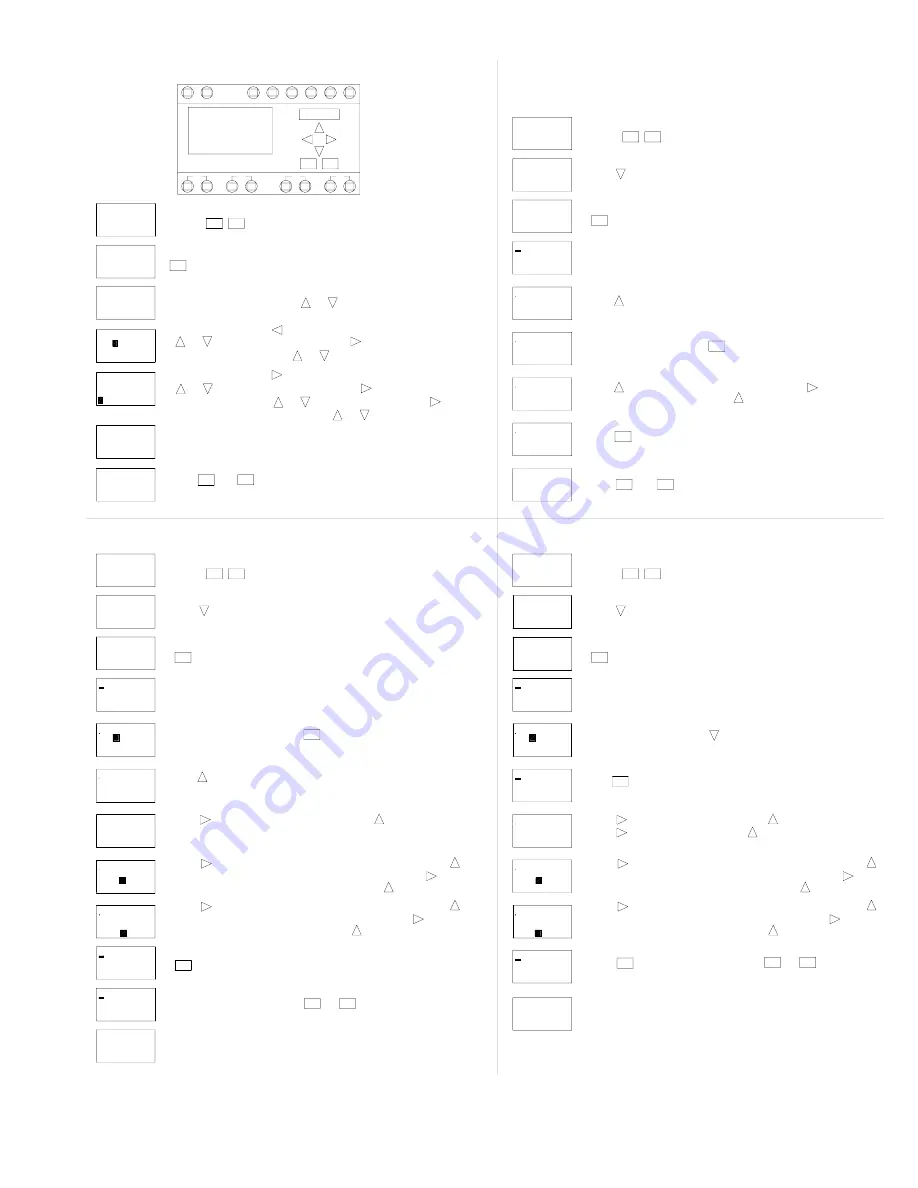
_____________________________________________________________________________________________
Spring Air Systems Water Wash Ventilator Maintenance Manual 11/01
36
Q: 1 2 3 4
Mo 09:14
to program a second (Weekend Operation) or third weekly setting go the the section
"Setting Weekend Operation"
Q: 1 2 3 4
Setting Weekly Fan "ON" and "OFF" times
9. Press to move to the hour that the fan will stop in the evening. Press
to change the hour you want the fan to stop each evening. Press to move
to the minute the the fan will start in the morning. Press to change the minutes.
to change the hour you want the fan to start in each morning. Press to move
8. Press to move to the hour that the fan will start in the morning. Press
fan will not automatically operate on Saturday or Sunday.
not required to operate on that given day. The screen on the left indicates the
the fan will not start automatically any given day.
6. Press to remove Monday from the weekly schedule. The - dash indicates
at 23:00 hours or 11:00 p.m. When the fan shuts off the wash activates.
4. The clock has been factory set to turn the fan on at 6:00 a.m. and off
5. To change the above settings press
7. Press to move to the next day of the week. Press each time the fan is
1. Press these two buttons together
ESC
12. You have completed programming one weekly fan "On" and "Off" cycling. If you wish
11. If your selection is complete press and to return the the operating screen.
to the minute the fan stop in the evening. Press to change the minutes.
B04: No1
D = - TWTF- -
B04: No1
I: 1 2 3 4 5 6
D = MTWTF- -
On = 06: 30
Off = 22: 30
B04: No1
D = MTWTF- -
On = 06: 30
Off = 22: 30
Off = 2 3: 00
On = 06: 30
10.Press
OK
B04: No1
On = 0 6: 00
B04: No1
D = - TWTF- -
Off = 23: 00
B04: No1
On = 06: 00
Off = 23: 00
D = - TWTF- -
Off = 23: 00
On = 06: 00
D = MTWTF-S
B04: No1
D = MTWTFSS
On = 06: 00
Off = 23: 00
Off = 23: 00
On = 06: 00
D = MTWTFSS
B04: No1
>Set Param
Set Clock
3. Press
OK
>Set Clock
Set Param
Mo 09:00
I: 1 2 3 4 5 6
Q: 1 2 3 4
2. Press
ESC
ESC
The cursor will move to M = Monday.
OK
OK
6. You have finished setting the clock.
move to year. Adjust the year by pressing
Adjust the day by pressing
5. To change the date press again. The month will be highlighted. Press
Adjust the minutes by pressing
4. To change the time press once. The hour will be highlighted. Press
3. To change the day of week press
1. Press these two buttons together
ESC
MM. DD. YY
11. 13. 01
I: 1 2 3 4 5 6
Su 11: 25
Set Clock
11. 11. 01
MM. DD. YY
MM. DD. YY
11. 13. 01
Set Clock
Su 11:25
Su 11:25
7. Press
ESC
or
Set Clock
11. 13. 01
MM. DD. YY
Mo 09:00
Set Clock
Set Param
>Set Clock
Mo 09:00
Su 09:00
Q: 1 2 3 4
or
OK
2. Press
I: 1 2 3 4 5 6
to return to the operating screen.
until correct year appears.
Press to move to day.
until correct day appear. Press to
until correct minutes appears.
Press to move to minutes.
until the correct day appears.
or
or
until the correct month appears.
and
OK
or
until the correct hour appears.
OK
or
OK
Q: 1 2 3 4
Mo 09:00
I: 1 2 3 4 5 6
2. Press
OK
3. Press
Set Param
>Set Clock
>Set Param
Set Clock
1. Press these two buttons together
ESC
OK
The wash time has been factory pre-set at 2 minutes.
ESC
5. Press
D = MTWTFSS
Off = 23: 00
On = 06: 00
B04: No1
Ta = 02:00m
T = 02:00m
B01: T
T = 02:00m
B01: T
T = 02:30m
B01: T
Ta = 02:00m
OK
Ta = 02:00m
B01: T
Ta = 02:00m
I: 1 2 3 4 5 6
T = 02:30m
ESC
Q: 1 2 3 4
Mo 09:12
4. The clock has been factory set to turn the fan on at 6:00 a.m. and off
at 23:00 hours or 11:00 p.m. When the fan shuts off the wash activates.
To change these times see section "Programming the SMARTRELAY time clock.
7. Press to change the length the wash in minutes. Press to move to the
9. Press and to return to the operating screen.
the length of wash in seconds. Press to change the seconds.
6. To change the wash time press
8. Press if the wash time is correct.
Setting the Length of Wash
to change the hour you want the fan to start in each morning. Press to move
to the minute the the fan will start in the morning. Press to change the minute
Setting Weekend Operation
8. Press to move to the hour that the fan will start in the morning. Press
to the minute the fan stop in the evening. Press to change the minutes.
to change the hour you want the fan to stop each evening. Press to move
9. Press to move to the hour that the fan will stop in the evening. Press
B04: No2
Off = - - : - -
On = 10: 00
D = - - - - - SS
B04: No2
On = - - : - -
D = - - - - - SS
Off = - - : - -
ESC
1. Press these two buttons together
5. To set Weekend Operation press
6. Press to program the weekend operation.
7. Press five times to move to Saturday. Press to turn fan on Saturday.
4. The clock has been set to turn the fan on at 6:30 a.m. and off at 22:30 hours
or 10:30 p.m. When the fan shuts off the wash activates.
Press once to move to Sunday. Press to turn fan on Sunday.
On = 06: 30
B04: No2
B04: No2
Off = - - : - -
D = - - - - - SS
On = - - : - -
D = - - - - - - -
On = - - : - -
Off = - - : - -
OK
D = MTWTFSS
Off = 23: 00
On = 06: 00
B04: No1
Off = 22: 30
B04: No1
D = MTWTF- -
Set Clock
>Set Param
OK
3. Press
Q: 1 2 3 4
>Set Clock
Set Param
Mo 09:14
I: 1 2 3 4 5 6
2. Press
OK
operating screen.
OK
10. Press
D = - - - - - SS
On = 10: 00
Off = 23: 30
B04: No2
If your selection is complete press and to return the
ESC
ESC
11. You have completed programming weekend fan "On" and "Off" cycling.
Q: 1 2 3 4
Mo 10:24
I: 1 2 3 4 5 6
Setting the Clock Time and Day
I6
I5
I4
I2
I1
I3
N
L
I: 1 2 3 4 5 6
SMART RELAY
Q1
Q2
Mo 09:00
Q: 1 2 3 4
Q3
Q4
ESC
OK















