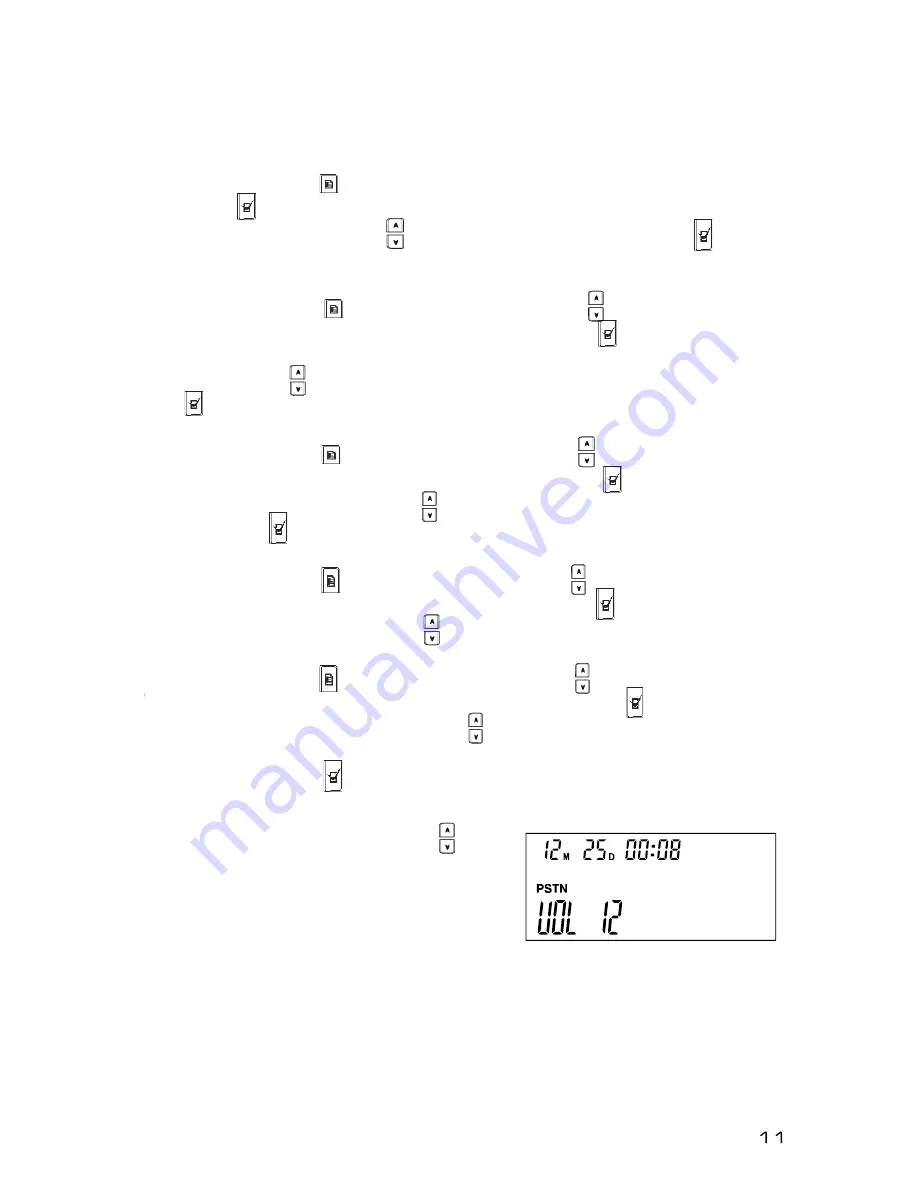
Setting and Editing Menu Functions
1. Set the date
Press the MENU button . The first option on the list is SET DATE. Press the
FLASH button to choose it. When the numbers begin to flash, use the
ARROW Up and Down buttons to set the date. Press the FLASH again
to set.
2. Set the FLASH time (time to switch between 2 calls)
Press the MENU button . Use the ARROW buttons
to scroll to the
second option on the list, SET FLASH. Press the FLASH button to choose
it. Options are 90/100/120/180/300/500/600/900ms. Use the ARROW Up
and Down buttons
to set the Flash time (Default is 100ms). Press the
FLASH
again to set.
3. Adjust LCD Brightness
Press the MENU button . Use the ARROW buttons to scroll to the third
option on the list, SET BRIGHT. Press the FLASH button to choose it. Use
the ARROW Up and Down buttons to choose the LCD brightness level.
Press the FLASH again to set.
4. Speed Dial
Press the MENU button . Use the ARROW buttons to scroll to the fourth
option on the list, SPEEDDIAL. Press the FLASH button to choose it. Use
the ARROW Up and Down buttons
to choose the number.
5. Set Ring tone Volume
Press the MENU button . Use the ARROW buttons to scroll to the fifth
option on the list, SET RING VOL. Press the FLASH button
to choose it.
Use the ARROW Up and Down buttons
to choose the Ring Tone
Volume. Volume has levels 1 to 12: 0 is no Ring Tone. Default setting is 7.
Press the FLASH button to set it.
Speaker Volume Adjustment
1. Use the VOL + and VOL - buttons
to
adjust the speaker volume while you are on a
call. Settings are from 1 to 12, and the volume
level will be displayed on the LCD screen.
The LEDs will blink Green while you are
scrolling between levels; a Red blinking LED
indicates no more adjustments can be made.
Содержание Aura Professional
Страница 1: ......
Страница 4: ...Aura Professional Conference Phone Accessories Optional Accessories PACKAGE CONTENTS...

































