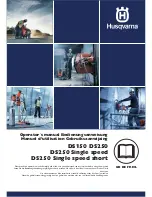7.
THE FRONT PANEL KEY:
This manual presumes that you have already used Kontakt. If the main Kontakt window is unfamiliar to you
please consult your Kontakt manual or the Native Instruments site. They explain it better than we ever could:
http://www.native-instruments.com/#/en/products/producer/kontakt-player/
1. Voices & Max.
The left numeral refers to how many voices are currently being processed in the Kontakt engine. Max.
Refers to the maximum number of voices assigned to this instance of Kontakt. If you’re experiencing dropouts,
clicks or crackles you may want to have a look at these two numbers. If the “voices” numeral creeps up and
equals the “max” numeral you may want to increase your voice ceiling (the max setting).
2. Samples Load Status.
Again, if you’re hearing clicks or crackles or if your sample is cutting out erratically check that the right-
most bar is illuminated. This signals that all the samples for your patch are fully loaded. If the lefter-most panel
is illuminated the patch has yet to start loading, the middle, the patch is in the process of doing so.
3. Custom Velocity Curve Table
Patches with large numbers of velocity layers can very much react differently to different MIDI con-
trollers. We have found several controllers that don’t actually reach 127 even if you make your assistant hit it
as hard as possible! This table allows you to tweak a velocity curve that suits your controller and your playing
style. The table works from left to right 0-127 boost the bars in the table at any given point and you’ll boost the
amount of juice your controller gives to the patch at that given velocity point.
4. & 5. Signal Path Toggles: We’ve recorded both an analogue 2” tape (4.) signal and a direct digital (5.) signal.
Use these controls to toggle between them.
6. Mic Controllers
One of the most exciting aspects of the Spitfire range. C(lose) T(ree) A(mbient) & O(utboard) mics.
Above these letters are the mic cut buttons that dial the mic signals in or out, this will unload or load the sam-
ples needed to keep your system lean. Above the cut buttons are fader controls that allow you to mix the mic
signals to your liking. If you drag these faders to 0 this will also unload the associated samples.
C - Close mics, two matched valve mics placed for optimum focus close to the instrument. This mic
control is great to add in for added definition and at times a bit of “rounding of sound”, in isolation it can be a
way of achieving a more intimate or pop-music style sound.
T - Tree. This refers to the “Decca” tree of three mics placed above the conductor’s podium. In the case
of Albion; 3 priceless vintage Neumann M50s. These are placed to give the ultimate sound of the band, the hall
and are the default mic position that loads in with each patch.
A - Ambient. A set of condenser mics set wide apart on either side of the same lateral plane as the Tree.
O - Outriggers. A set of condenser mics placed high up in the gallery away from the band. This mic
position gives a massive amount of stereo spread and room sound over the band. Great mixed in with the other
mics but also ideal fed to your Ls & Rs speaker sends for true surround information (see page 9).
As a new feature to our MM (Multi Mic) VI’s we are now mapping the mic controllers to C=CC22,
T=CC23, A=CC24, O=CC25. This is a feature requested by users with larger rigs/ palettes which enables mix
tweaking/ unloading/ loading of samples (value = 0) via a controller without having to go into the UI.