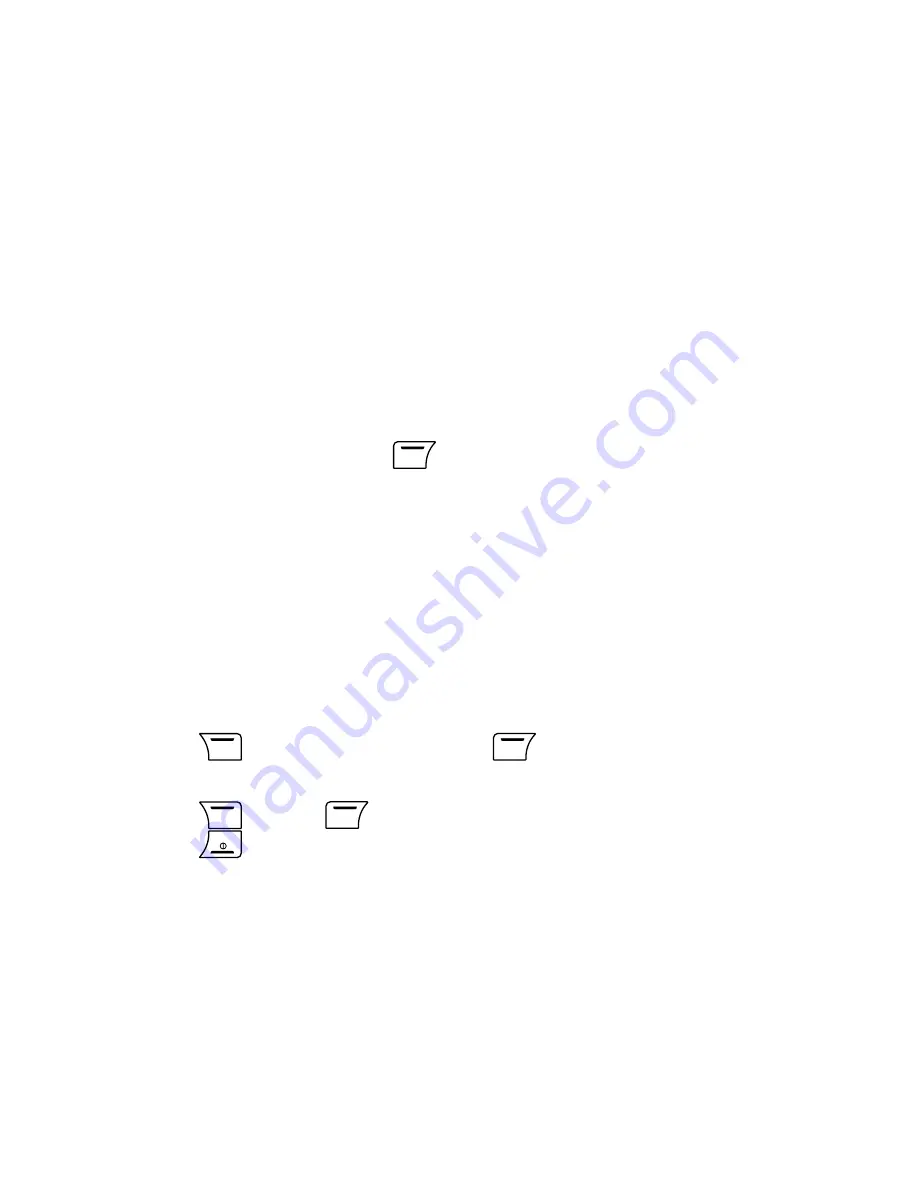
25
Split:
Separate an individual(the number being highlighted) from the
conference call.
End Single:
Terminate the chosen caller party.
Hold All:
Put all caller parties on hold.
End All:
Terminate the conversation with all callers.
New Call:
Make a new call.
End Active(more than 3 callers):
Terminate the current active call.
End All Held(more than 3 callers):
Terminate the conversation with all
callers.
5. During Split, you can press
Option
for:
Swap:
Swap held and active calls.
Conference:
Back to conference call.
Transfer:
Connect the Split call to the other party on hold and then
disconnects your line.
End Single:
Terminate the current active call.
End All:
Terminate the conversation with all callers.
End Active (more than 3 callers):
Terminate the current active call.
End All Held or End All Active (more than 3 callers):
Terminate all held
or all active calls.
2.24 Without SIM-Card Operations
Press
SOS
for emergency calls;
Option
for Menu Options.
Emergency Call:
1. Press
SOS
X
Yes
X
the phone dials the emergency number.
2. Press
to abort the call if necessary.
Menu Options:
Phone Book, Multimedia, File Manger, Fun & Games, User
Profiles, Extra and Settings.
Содержание S-808n
Страница 2: ......
Страница 31: ...29 3 11 Memory Status Check Memory Status 1 Menu X Phone Book X Memory Status...
Страница 76: ...74 2 Phone and Modem Options window appears Click New...
Страница 78: ...76 4 The new added item appears in the Location list GPRS Connection 1 011...
Страница 79: ...77 5 Choose Modems tab and then click Add...
Страница 80: ...78 6 Choose Don t detect my modem I will select it from a list and then click Next to go on...
Страница 81: ...79 7 Choose Standard 33600 bps Modem and then click Next...
Страница 83: ...81 9 Click Finish...
Страница 84: ...82 10 In Modems tab choose Standard 33600 Modem COM3 and then click Properties to open the following window...
Страница 85: ...83 11 In Diagnostics tab click Query Modem You should see results in Command and Response list...
Страница 87: ...85 13 Double click Network Connections in Control Panel...
Страница 88: ...86 14 In Network Tasks box click Create a new connection...
Страница 89: ...87 15 New Connection Wizard starts Click Next...
Страница 90: ...88 16 Choose Connect to the Internet and then click Next...
Страница 91: ...89 17 Choose Set up my connection manually Click Next...
Страница 92: ...90 18 Choose Connect using a dial up modem Click Next...
Страница 93: ...91 19 Enter the ISP name You can create your own ISP name Click Next...
Страница 94: ...92 20 Fill 99 in the Phone number Click Next...
Страница 95: ...93 21 Click Next...
Страница 96: ...94 22 Choose Add a shortcut to this connection to my desktop and then click Finish...






























