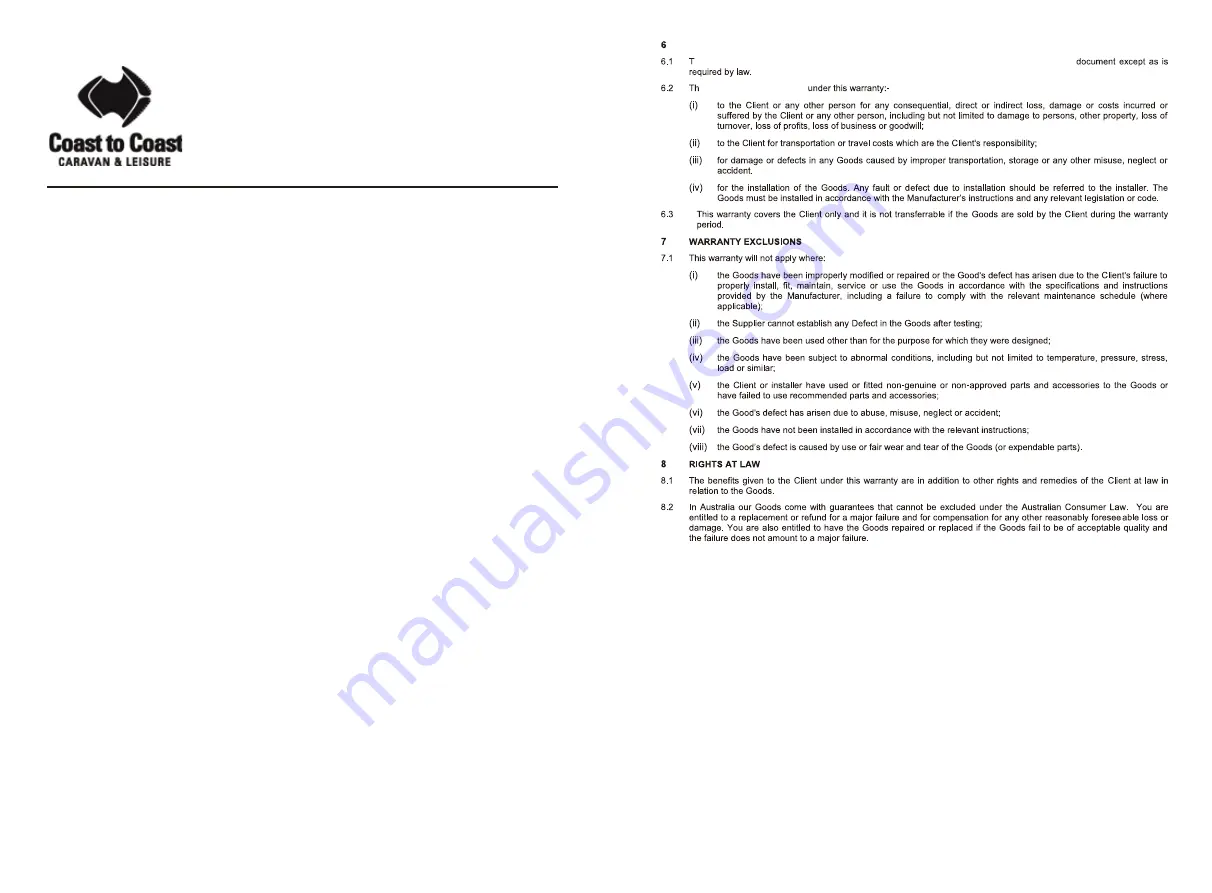
40
41
Coast RV Pty Ltd
trading as Coast to Coast RV Services
ABN 49 097 104 492 - ACN 101 461 330
PO Box 6287, Silverwater NSW 1811
AUSTRALIA
Ph (02) 9645 7600 - Fax (02) 9645 7699
Email: [email protected]
Web: www.coastrv.com.au
Coast to Coast RV Services
PO Box 58-054, Botany AUCKLAND 2163
NEW ZEALAND
Ph (09) 274 8700 – Fax (09) 274 8701
Email: [email protected]
Web: www.coastrv.co.nz
Warranty Against Defects
1
WHAT THIS WARRANTY RELATES TO
1.1
This warranty covers goods supplied by Coast RV Pty Ltd T/A Coast to Coast RV Services ("Supplier") to the Client
("Goods") and relates to any defects in materials and workmanship under normal use and maintenance (“Defect”).
2
WHAT THE SUPPLIER WILL DO TO HONOUR THE WARRANTY
2.1
The Supplier will:
(i)
replace or repair the Goods or the defective part of the Goods free of charge;
(ii)
arrange for the Goods or the defective part of the Goods to be repaired or replaced by a qualified repairer free of
charge.
2.2
The Supplier reserves the right to replace defective parts of the Goods with parts and components of similar quality,
grade or composition where an identical part or component is not available.
2.3
Goods presented for repair may be replaced by refurbished goods of the same type rather than being repaired.
Refurbished parts may be used to repair the goods.
3
WHAT THE CLIENT MUST DO TO CLAIM THE WARRANTY
3.1
To claim the benefit of the warranty, the Client will need to (sequentially):
(i)
first contact the Supplier; and
(ii)
present the defective Goods to the Supplier for inspection, including inspection for defective workmanship, or
otherwise provide evidence of the claimed Defect, accompanied by evidence of proof of purchase and date of
delivery, and if applicable, evidence of maintenance performed in accordance with the relevant maintenance
schedules.
3.2
The claim listed in clause 3.1 may be made in person, or the claim may be sent to the address listed on this form,
including the particulars required under clauses 3.1(i) and 3.1(ii).
3.3
The appropriate form for making a claim for warranty is as attached.
4
DURATION OF WARRANTY
4.1
This warranty will cease:
(i)
where the Goods are purchased already fitted in or as a component of a vehicle or RV: from the date that is
twelve (12) months after the Client takes delivery of the vehicle or RV; and
(ii)
where the Goods are purchased separately or as an after-market item: from the date that is twelve (12) months
from the date of purchase..
4.2
If a Defect does not materialise in the Goods prior to the date provided in clause 4.1, the Supplier will have no liability to
the Client under this warranty.
5
RESPONSIBILITY FOR COSTS OF CLAIM UNDER THIS WARRANTY
5.1
The Supplier is responsible for the costs directly associated with repairing or replacing the Goods in accordance with
clause 2.1 only.
5.2
Any works required to be completed in addition to fixing the Defect are the responsibility of the Client. Additional works
includes any costs associated with any testing or repair of the Goods or any goods to which they are fitted, undertaken
by a third party in relation to any defect without prior authorisation from the Supplier.
5.3
Where it is determined that the Goods do not have a Defect, the Client will be charged a GST exclusive inspection fee of
forty-five dollars ($45.00AUD in Australia or $45.00NZD in New Zealand) plus freight costs for the return of the Goods,
this is subject to change without notice.
5.4
The cost of delivery and insurance of the Goods to and from the Supplier, travel costs to and from the Supplier, and the
cost of inspecting and testing the Goods are the sole responsibility of the Client.
WARRANTY LIMITATIONS
he Supplier makes no warranties or representations other than those set out in this warranty
e Supplier will not be liable
Содержание 8 Series
Страница 1: ...Series 8 18 5 21 5 23 8 ...


































