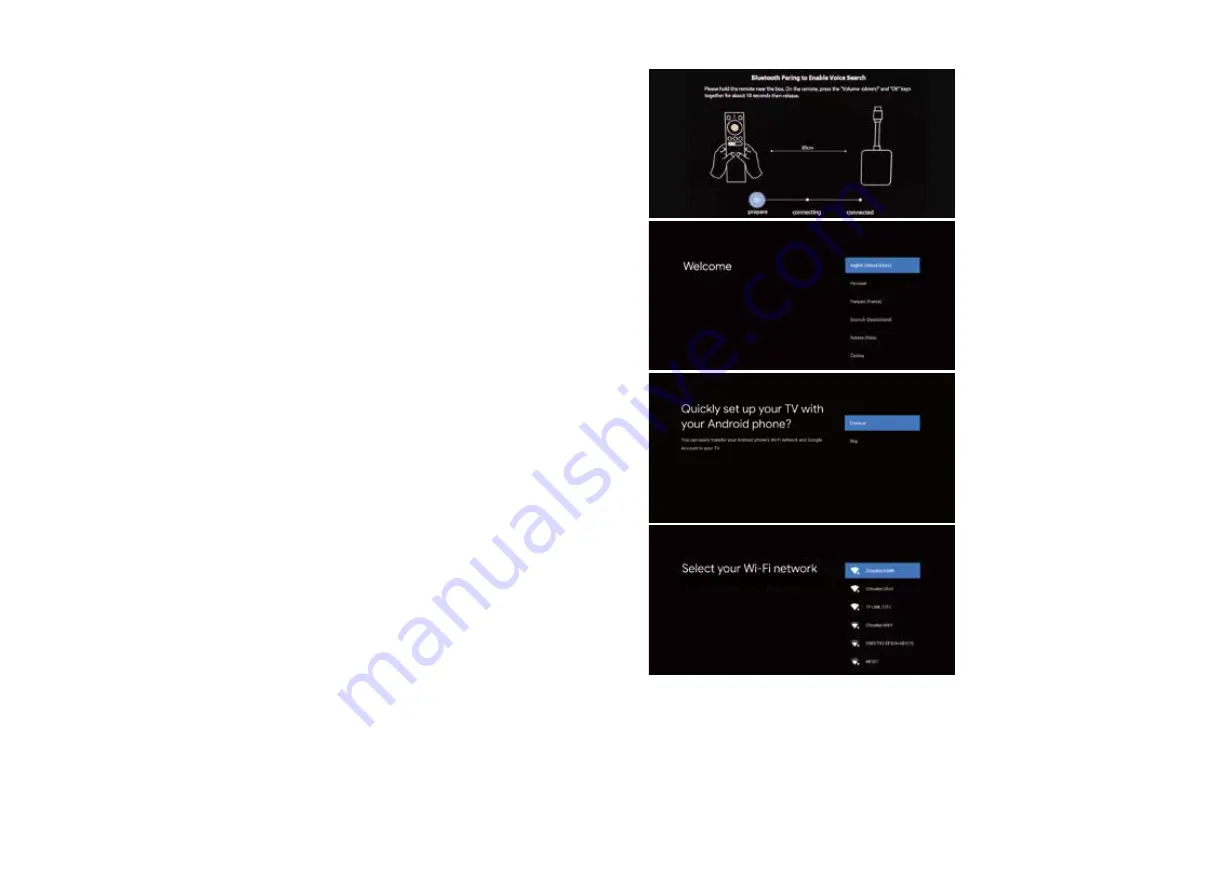
28
29
ANDROID PHONE - Setting up your Android TV and Remote
Check that you have:
1.
A Google Account
2.
Access to a Wi-Fi Internet connection
Step 1: Connect your HAKO Android TV box
1.
Turn off your TV or monitor.
2.
Connect your Android TV device to your TV or monitor with the HDMI cable.
3.
Plug your Android TV device into a USB port on the back of the TV - This will
power the Android TV box.
Step 2: Pair your remote
1.
Turn on your TV.
2.
To select the right input for your Android TV device, press
the Source or Input. You should find an image of a TV, a remote, and a timer.
3.
Follow the on-screen instructions to pair your remote.
Step 3: Set up your HAKO Android TV
There are 2 options to set up your TV:
1. Quick Start with an Android phone
2. Set up with your remote
If you haven’t already, choose a language before starting the sign-up process.
Set up with Quick Start
1. When your TV says, “Quickly set up your TV with your Android phone?” use your remote
to choose Continue or Yes
2. On your Android phone, open the Google app
3. Type or say “set up my device.”
4. Follow the instructions on your phone until you get a code. Enter the code on your TV.
5. On your phone, tap the name of your TV when it shows up.
6. To finish setup, follow the instructions on your TV.
Tip:
Your
TV
automatically
signs
in
to
your
Account
and
connects
to
the
same
Wi-Fi
as
your
phone.
Set up with your remote
1. When your TV says, “Quickly set up your TV with your Android phone?” Use your
remote to choose skip.
2. Connect to Wi-Fi.
Your system may need time to update.
3. Choose Sign in
Use your remote.
4. Sign in to your Google Account.
5. To finish setup, follow the on-screen instructions.
Pair your Bluetooth remote
following on screen guide.
Select country.
Choose setup with Android
phone or chose SKIP to enter
google account details
manually.
Connect to your known and
secure Wi-Fi network.
Содержание 8 Series
Страница 1: ...Series 8 18 5 21 5 23 8 ...






















