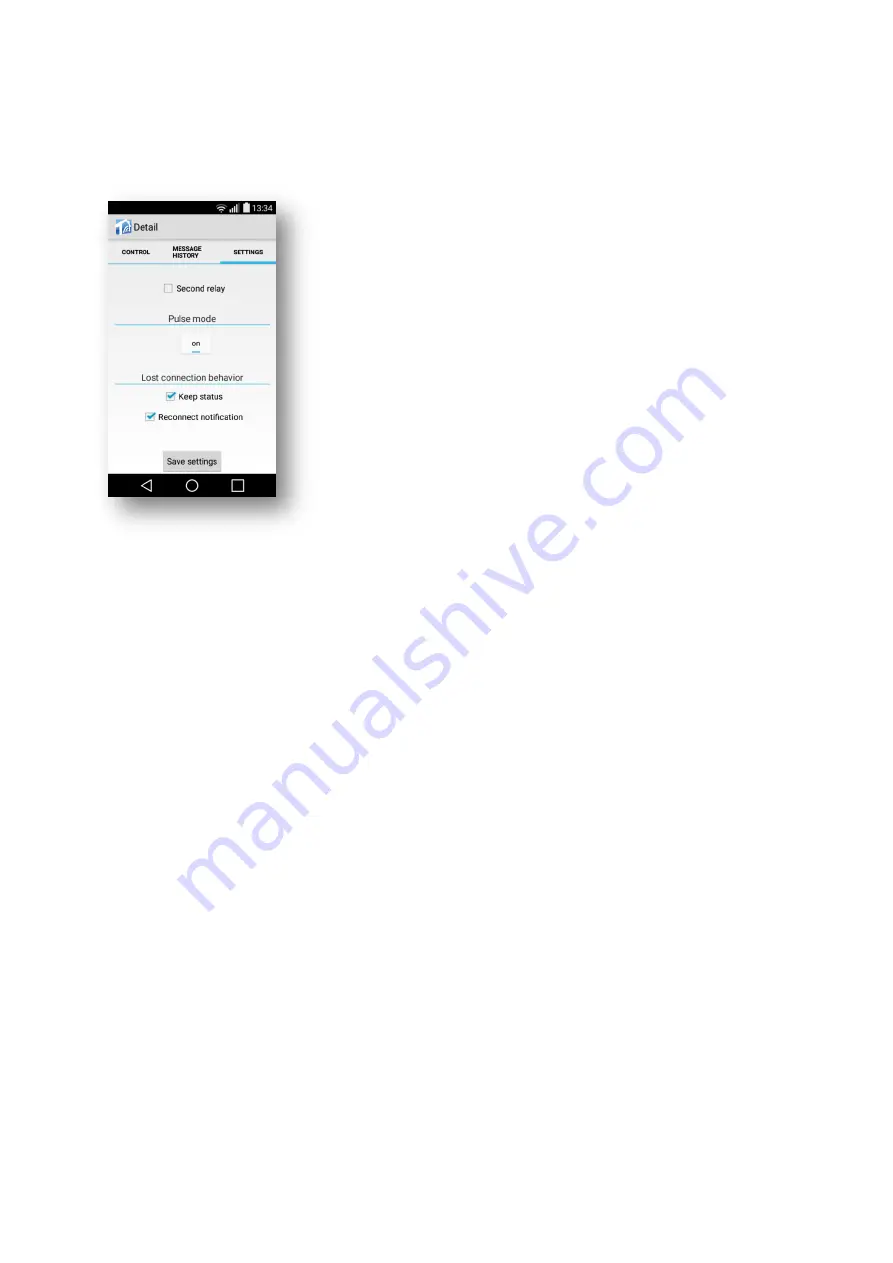
S4H-RE-00, S4H-RE-10
9
4.2. Settings
4.2.a. In this screen you can allow controlling of second relay or
choose mode of corresponding relay. In the
Pulse mode
the
relay generates a 1-second pulse on pressing the activation
button on screen. Activated tab is highlighted by bold blue line.
Note: The relay must be off to be switched to the pulse mode.
This screen also serves to set the Wi-Fi relay behavior if its
communication with the cloud has been lost / resumed.
Setting is applied by
Save settings
button.
If the
keep status
switch is OFF ( default setting ) and connection is lost, or power goes down,
the relays will open ( safety state ). The relays will stay open after re-establishing the
communication or when power up.
If the
keep status
switch is ON, the WiFi relays will keep their output relays in the most recently
selected state during the communication failure period. The relays will get to the selected state
after power up.
If the Wi-Fi relay power supply fails, the two relays will be brought to the initial safe state
irrespective of the
keep status
switch setting.
Once the power supply and, subsequently,
communication have been resumed, the output relays arrive at the preset state.
If communication between the Wi-Fi relays and the cloud is lost, the CHECK DEVICE message
is displayed on your smartphone/tablet for approximately 1 hour. The Wi-Fi relays attempt to
resume communication throughout. If you attempt to switch the output relays while no
communication exists, the system will display the message “Relay-Cloud connection is not
valid” or “Communication to relay has been lost” to inform you that the command cannot be
executed. Alternatively, the message “Relay is not responding” may be displayed to inform you
that the relay did not sent status change acknowledgment to the cloud.
If the
reconnect notification
switch is ON, you will always (also after a short failure) be
informed by notification that communication has been resumed.


















